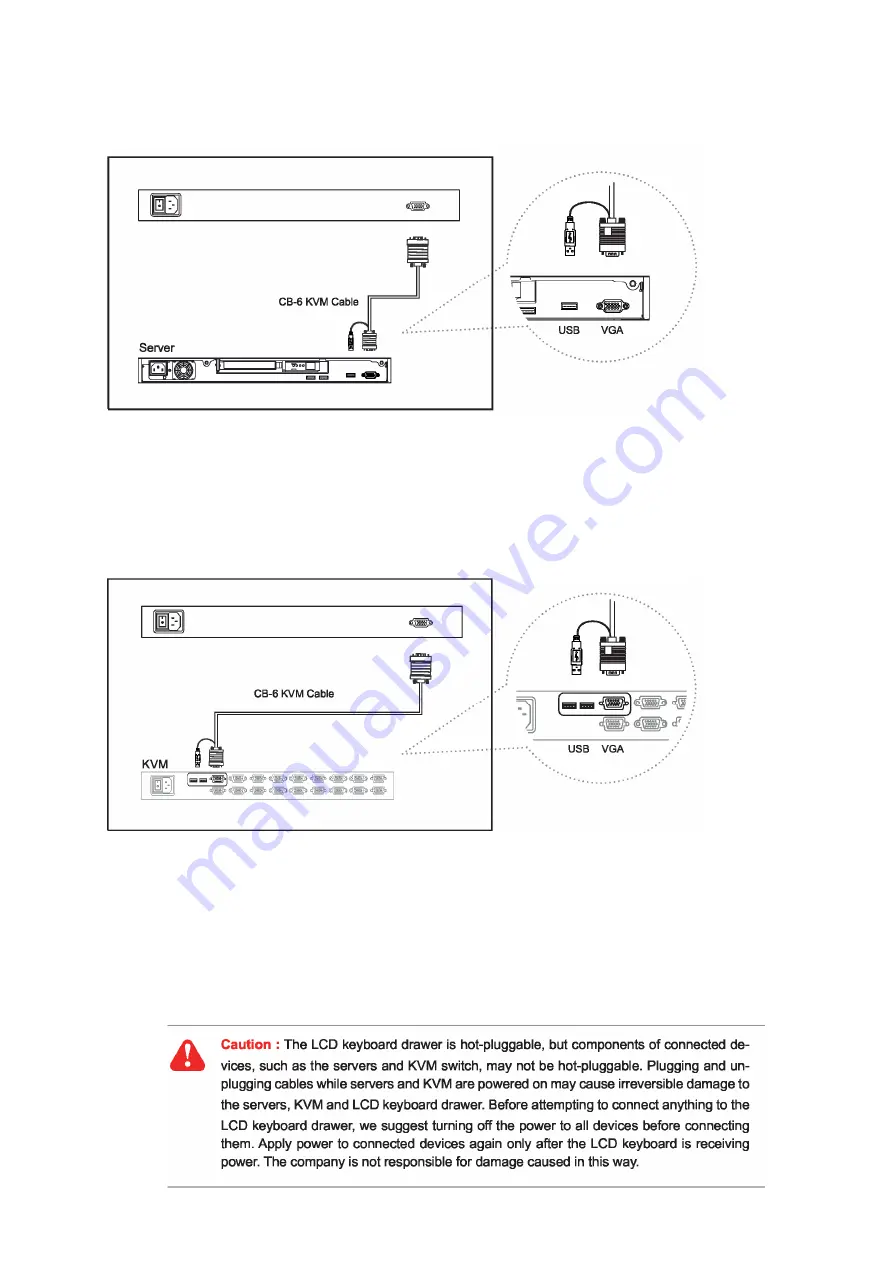
1.12 “S” Series (Single console)
Chapter 1
P.10
- Use KVMCB-6 to connect to server via USB interface
Figure 7. Example of connecting KVMCB-6 2-in-1 USB KVM cable to server via USB interface
1.13 “S” Series (Single console)
- Use KVMCB-6 to connect to KVM via USB interface
Figure 8. Example of connecting KVMCB-6 2-in-1 USB KVM cable to KVM via USB interface
Remarks :
The above connection is only for the LCD keyboard without KVM switch built-in.
For the LCD keyboard drawer with KVM switch built-in, please refer to attached KVM switch user manual.
Summary of Contents for RKD-KVM-17 Series
Page 6: ...1 3 Package Contents Chapter 1 P 3...
Page 9: ...P 6 1 9 How to Install One Man Installation Slides Chapter 1 Install into rack...
Page 11: ...1 10 How to Use the Slides Chapter 1 P 8...
Page 12: ...1 11 How to Use RKD Series LCD Keyboard Drawer Chapter 1 P 9...
Page 16: ...2 1 On screen Display Operation Chapter 2 P 13...
Page 17: ...2 2 On screen Menu Chapter 2 P 14...
Page 19: ...3 2 Keyboard Mouse Chapter 3 P 16 For RKD KVM 17 19 short depth series...
Page 20: ...3 2 Keyboard Mouse Chapter 3 P 17 For RKD SKVM 17 19 series...
Page 25: ...5 1 Troubleshooting Chapter 5 P 22 For RKD series...
Page 27: ......






































