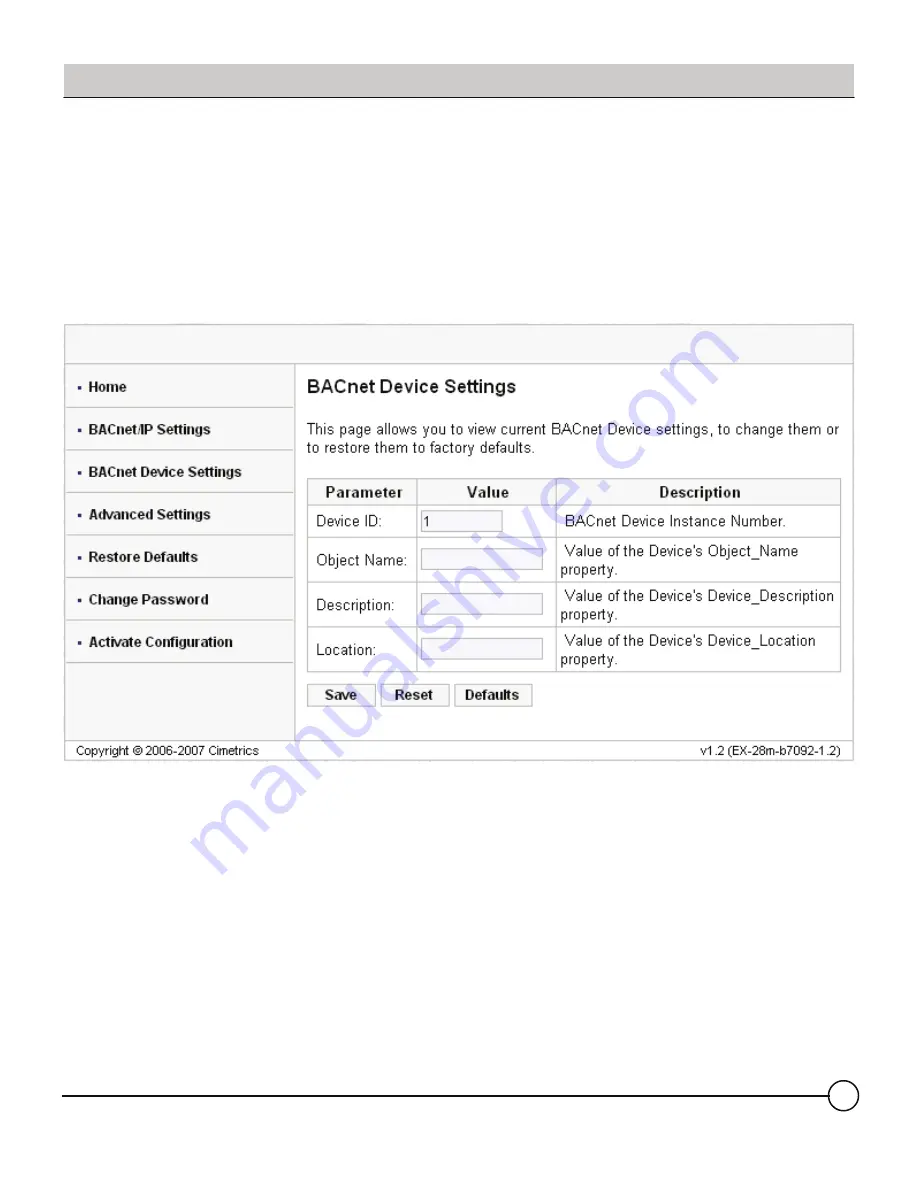
DDR OT/BACIP Gateway
DDRA 015 v1.1 04/2010
17
NOTE:
The
Device ID
must be unique on the
entire BACnet internetwork.
The Restore Defaults and Change Password
screens are very simplistic. When you select
Activate Configuration, it will ask you if you want
to SAVE your settings. This will then store your
new settings and reboot automatically.
You can now join the Gateway to the rest of your
network, provided you have not specified a
duplicate IP Address. Any Computer on the
network should now be able to access these
configuration screens.
BACnet Device Settings
You can now reconfigure these settings according
to your network requirements. Make sure that you
press SAVE on every screen where you make
changes. The new setting will not take effect until
the Activate Configuration screen has been
confirmed. These configuration pages can now be
accessed through both the 192.168.88.89
Address, as well as the one you have selected.
The BACnet Device Settings screen looks like this:
DDR OT/BACIP Gateway/BACIP
Configuration of Gateway Continued






































