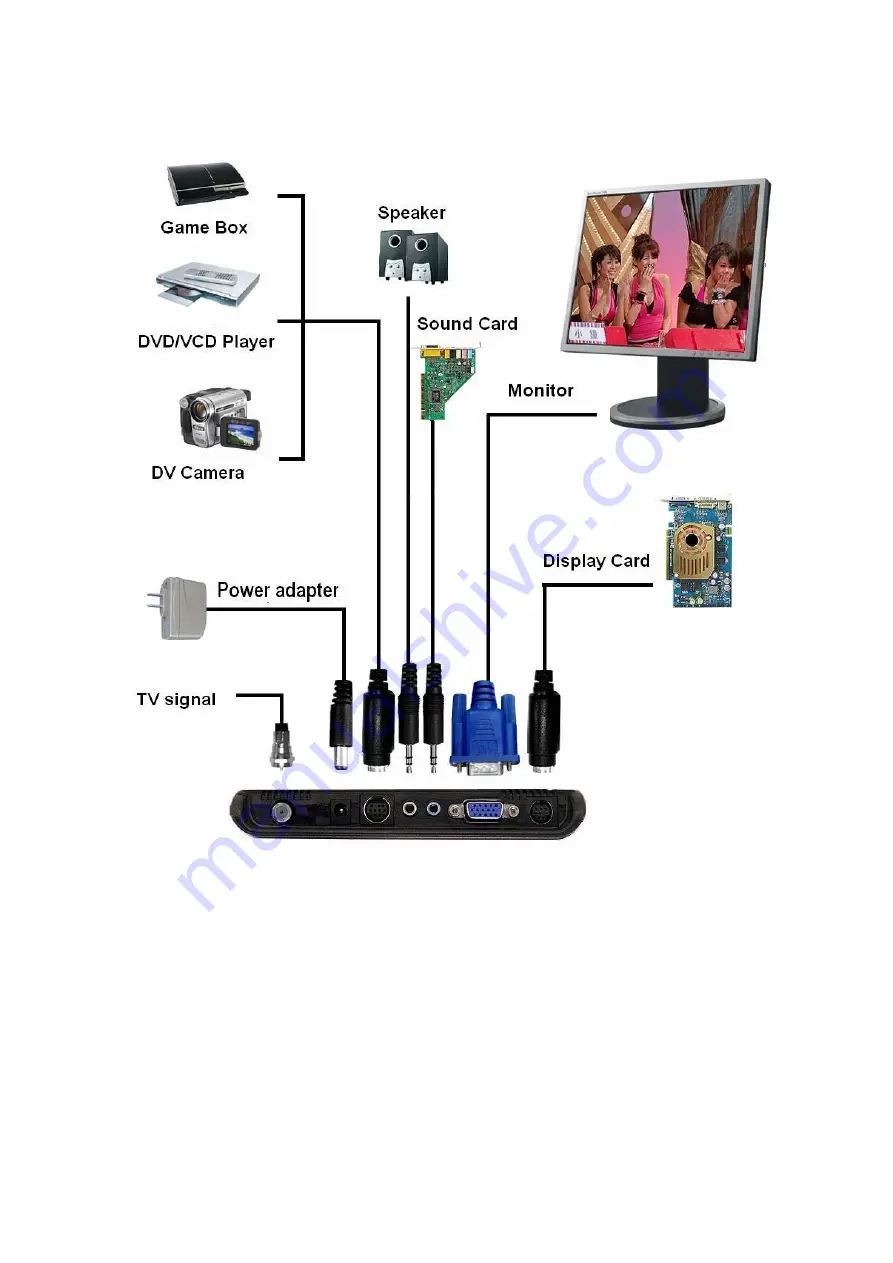Reviews:
No comments
Related manuals for PLUSTV 1440ex

ZAS HBB
Brand: Televes Pages: 68

TiVo Mi3
Brand: Pace Pages: 15

8320HD
Brand: Technika Pages: 23

QWERTY Remote
Brand: ZaapTV Pages: 3

PHD-101
Brand: PrimeDTV Technologies Pages: 4

HST 290
Brand: Xoro Pages: 4

AmiNET130
Brand: VBrick Pages: 34

8000-0188
Brand: VBrick Pages: 67

DTB-AV
Brand: Crystal Vision Pages: 9

PTCLSmart EC1309V2
Brand: ptcl Pages: 22

21005160
Brand: Tele System Pages: 32

Titan TX-4000T USB PVR
Brand: SetOne Pages: 25

Ultimate TV
Brand: MTS Systems Pages: 59