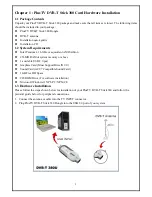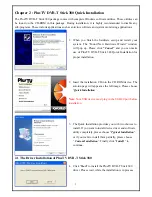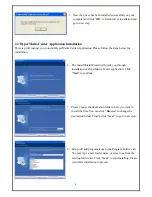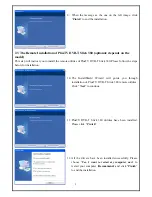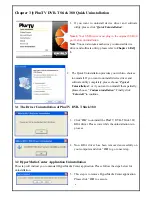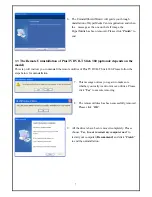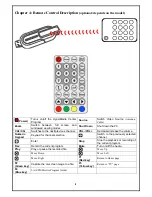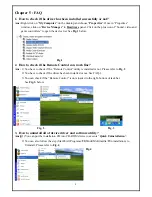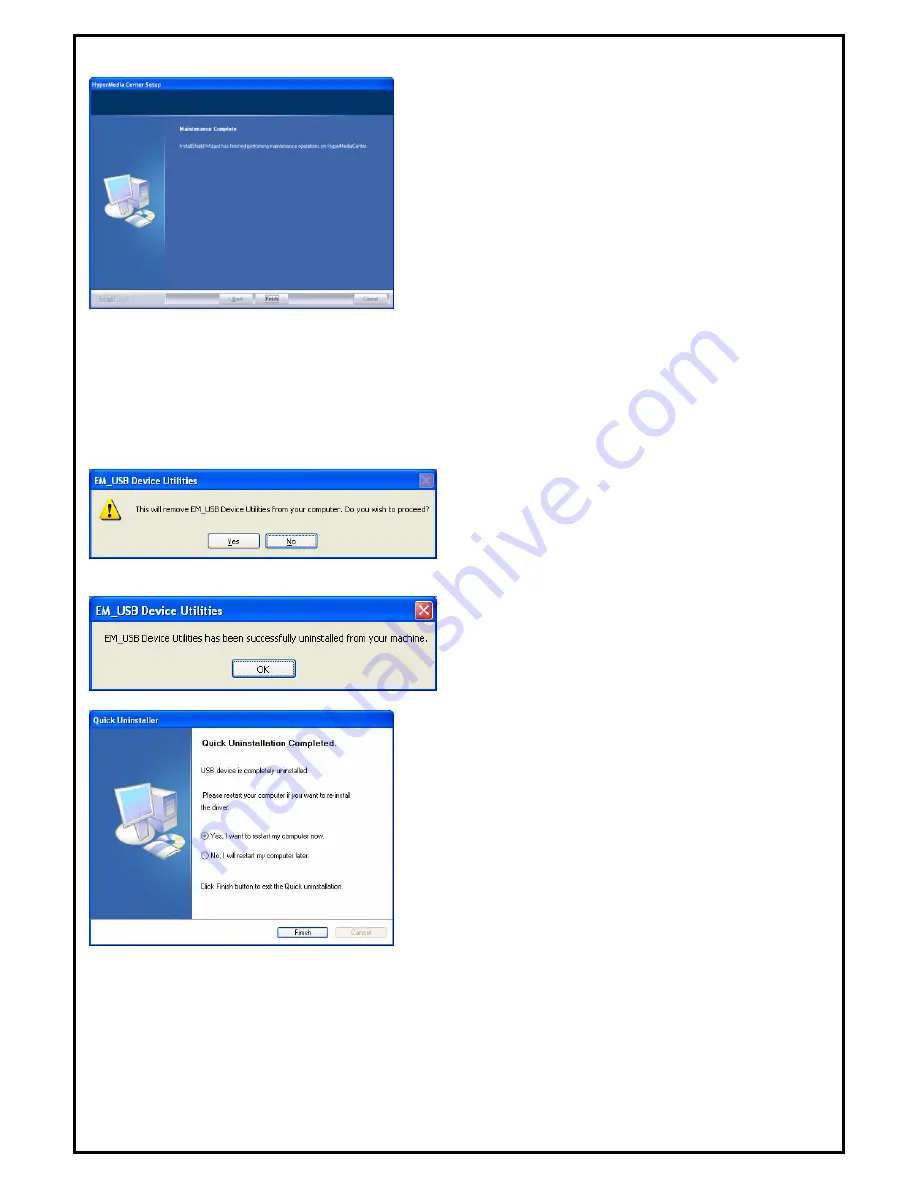
7
.
The UninstallShield Wizard will guide you through
hen
inish
” to
.3 The Remote Uninstallation of PlusTV DVB-T Stick 380 (optional: depends on the
will instruct you to uninstall the remote utilities of PlusTV DVB-T Stick 380. Please follow the
.
This message notices you again to make sure
ease
.
The remote utilities has been successfully removed.
.
All the drivers have been removed completely. Please
h
”
6
unstallation of HyperMedia Center application and w
the message as the one on the left image, the
HyperMedia has been removed. Please click “
F
end.
3
model)
This step
steps below for uninstallation.
7
whether you really want to remove utilities. Pl
click “
Yes
” to execute removing.
8
Please click “
OK
”.
9
choose “
Yes, I want to restart my computer now
” to
restart your computer (
Recommend
) and click “
Finis
to end the uninstallation.