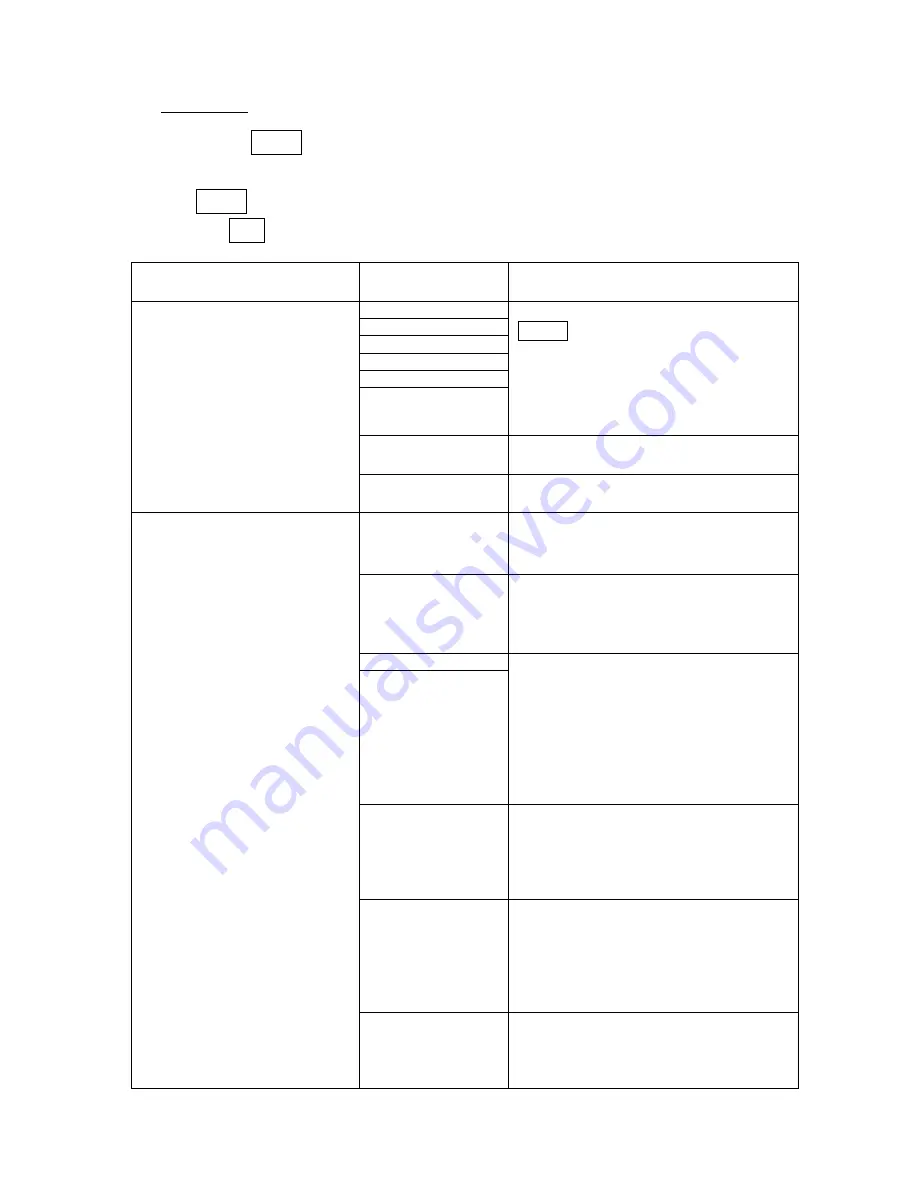
12
3-3.Adjusting the Menu
Main Menu
Press the
Menu
button
on the remote control, to set up and exit the main menu or
submenu on screen. Then you can use the "
↑
" or "
↓
" key,
,
select your items, than
press
Select
button into submenu to adjustable by
Æ
"or "
Å
" t
o make a selection. You
can press
Exit
to leave the MENU mode.
。
Main Menu
Submenu
USAGE
Brightness
Contrast
Saturation
Hue
Sharpness
Noise Reduction
You can use the “
↑
“or”
↓
" button to
Select
the items in submenu. Then,
you can use the "
Æ
"or "
Å
" buttons
to make adjustment.
Picture Mode
Customized 3 Mode picture Viewing.
Picture Setting
Reset
Return to default picture settings
TV Source
。
AIR
。
Cable
Use "
Æ
"or "
Å
" buttons to change
。
TV System
。
PAL D/K
Use the "
Æ
"or "
Å
" buttons to
change TV System.
Channel Scan
Frequency Scan
These 2 types of channel scan
functions enable you to memorize all
active channels in your area.
USE the Channel Scan function first.
If some channel missing after you
play Channel Scan, use Frequency
Scan to searching again.
Finetune
If the TV reception is not clear,
choose FINE TUNE then press "
Æ
"or
Å
" buttons until the picture
becomes clear
C/-
The channels are not actually
removed or added but skipped from
or recovered to the channel table.
You can still select the removed
channel by pressing the channel
number.
TV Setting
CHANNEL Edit
USE the "
Æ
" "
Å
" buttons to select
TV System “D/K” or “B/G” for some
mix different TV system area.



























