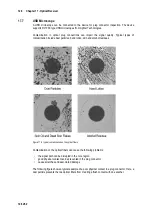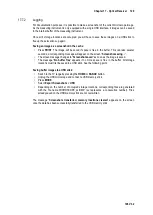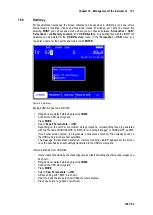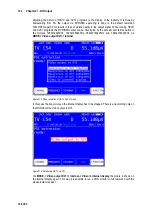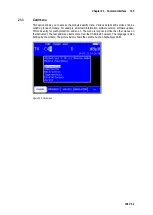Chapter 18 - Management of the instrument 133
106 V3.2
18.9
Hardcopy
For documentation purposes, the screen contents can be saved on a USB stick or on one of two
internal memory locations. Videos and drop-down menus for settings, etc. cannot be copied. By
selecting
, you can access a menu where you can choose between “
Screenshot
->
USB
”,
“
Screenshot
->
int. Memory Location
” and “
USB Directory
”. Any existing files with the “BMP” file
extension can be deleted in the “
USB Directory
” menu. In the "
Screenshot
->
USB
” menu, you
can enter a name for the new file and create it with
ENTER
.
Figure 18-3 Hardcopy
Saving buffer images to a USB stick:
•
Bring device to default status by pressing
HOME
.
•
Connect the USB memory stick
•
Press
MODE
•
Select "
Export Screenshots
->
USB
"
•
Depending on the number of occupied storage locations, corresponding files are generated
with the file name MICROSCOPE_xx.BMP (for microscope images) or HARDCOPY_xx.BMP
(for all other screen copies), (xx represents a consecutive number). Files already saved on
the USB memory stick are not overwritten.
•
The message “Screenshots transferred, memory locations cleared” appears on the screen
once the data has been successfully transferred to the USB memory stick.
View screenshots from USB stick:
•
Only screenshots made by the measuring receiver itself excluding the microscope images can
be shown.
•
Bring device to default status by pressing
HOME
.
•
Connect the USB memory stick
•
Press
MODE
•
Select "
View Screenshots <- USB
"
•
All files ending with ".BMP" are shown.
•
Select one and the image is shown filling the whole display.
•
Press any button to go back normal view.