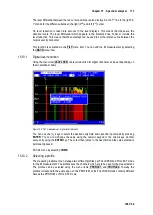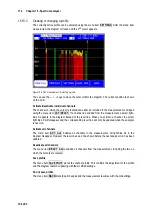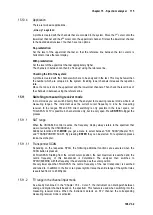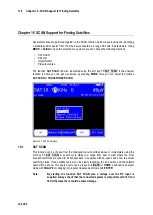110 Chapter 15 - Spectrum analyzer
106 V3.2
15.2
Frequency segment (SPAN)
In all measuring ranges, you can change the frequency segment displayed.
You can do this via the menu items
SPAN
->
FULLSPAN
,
FULL EXT
or
xxMHz
, or the
Up/Down
keys.
In the
FULLSPAN
mode, the frequency segment spans the entire measuring range. At TV-Range
FULLSPAN
spans the frequencies up to 867MHz and depending of options there is a
FULL EXT
mode which comprises the entire frequencies up to 1.2GHz.
Figure 15-2 Spectrum analyzer selection of bandwidth
15.3
Measuring bandwidth (RBW)
The measuring instrument makes several measuring bandwidths available. These are coupled with
the SPAN setting. The current setting is shown in the analyzer image.
15.4
Cursor
Der The cursor appears on the screen as a vertical white line with a tip. You can move the cursor
within the frequency segment with the
←/→
keys. The current cursor frequency is shown in the
upper center of the screen.
TV range in the channel input mode:
Here you can move the cursor in the channel grid. The measuring receiver also detects whether
the channels are analogue or digital. With analogue channels, the cursor jumps to the video carrier
frequency; with digital channels, the cursor expands to a window that corresponds to the channel
bandwidth. The channel bandwidth is assigned based on the channel table.
15.5
Input of the center frequency
You can enter and activate a new center frequency at any time using the numeric keypad and by
pressing
ENTER
. The cursor is then moved to the new position or, if the distance to the cut-off
frequencies permits, the frequency segment is shifted such that the cursor is in the center.
TV range in the channel input mode:
Using the menu item
CHANNEL
, you can switch between the input of C channels and S channels.
Now you can type in a channel number using the numeric keypad. After you confirm with the
ENTER
key, the measuring instrument displays the spectrum around the set channel. Invalid
entries are ignored.