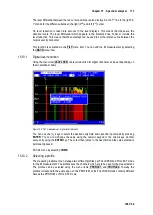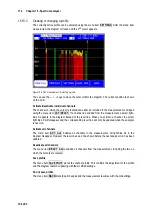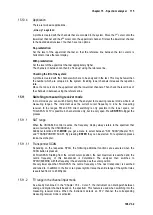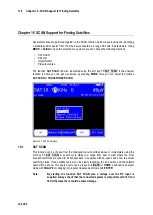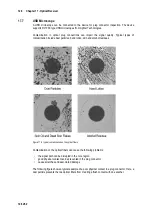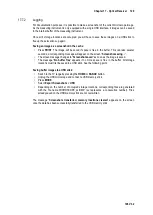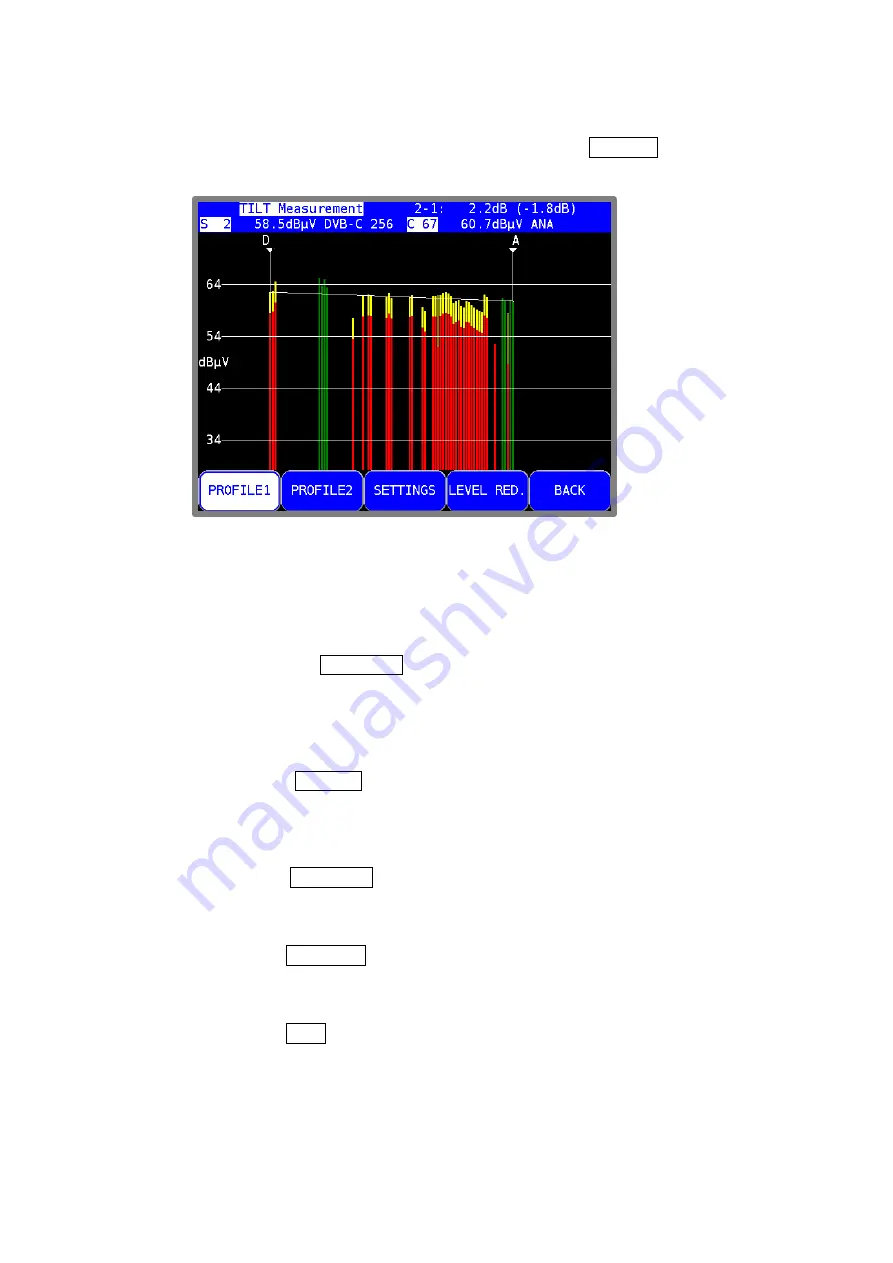
114 Chapter 15 - Spectrum analyzer
106 V3.2
Creating or changing a profile
15.10.3
The currently active profile can be adjusted using the menu item
SETTINGS
. After the menu item
was selected, the diagram is frozen and the 2
nd
cursor appears.
Figure 15-6 TILT measurement - Selecting a profile
You can use the
←
/
→
keys to move the cursor within the diagram. The current position is shown
on the LCD.
Activate/deactivate individual channels
The channel on which the cursor is located can either be included in the measurement or skipped
using the menu item
ACT./DEACT
. If a channel is excluded from the measurement, a small, light-
blue X appears in the diagram instead of the level line. When you activate a channel, the small,
light blue X will disappear and the corresponding level line will only be updated when the analyzer
is next run.
Activate all channels
The menu item
ACT. ALL
includes all channels in the measurement. All light-blue Xs in the
diagram disappear. However the level lines won´t be shown before the next analyzer run has been
updated..
Deactivate all channels
The menu item
DEACT. ALL
excludes all channels from the measurement, including the two on
which the cursors are located.
Save profile
The menu item
SAVE PROF
. stores the channel profile. This confirms the adjustment of the profile
and the diagram resumes updating with the modified settings.
Do not save profile
The menu item
BACK
discards all changes and the measurement resumes with the old settings.