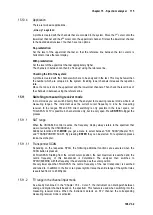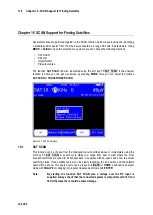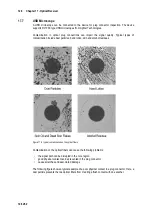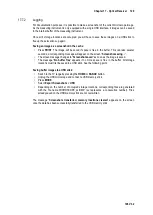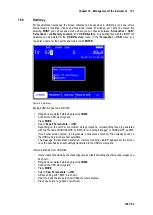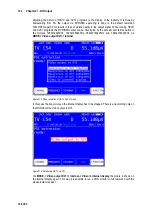Chapter 17 - Optical Receiver 129
106 V3.2
Logging
17.7.2
For documentation purposes, it is possible to make a screenshot of the current microscope image.
As the measuring instrument is only equipped with a single USB interface, 4 images can be saved
in the internal buffer of the measuring instrument.
Once all 4 storage locations are occupied, you will have to save these images on a USB stick to
free up these locations up again.
Saving an image as a screenshot in the cache:
•
Press
. The image will be saved if space is free in the buffer. This can take several
seconds; a corresponding message will appear on the screen “
Screenshot saving…
”.
•
The screen message changes to “
Screenshot saved
” as soon as the image is saved.
•
The message “
No buffer free
” appears if no more space is free in the buffer. All storage
locations must first be saved to a USB stick. See the following point.
Saving buffer images to a USB stick:
•
Switch to the TV range by pressing the
HOME
or
RANGE
button.
•
Unplug the USB microscope and connect a USB memory stick
•
Press
MODE
•
Select
Export Screenshots
->
USB
•
Depending on the number of occupied storage locations, corresponding files are generated
with the file name MICROSCOPE_xx.BMP, (xx represents a consecutive number). Files
already saved on the USB memory stick are not overwritten.
The message “
Screenshots transferred, memory locations cleared
” appears on the screen
once the data has been successfully transferred to the USB memory stick.