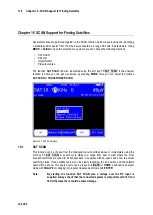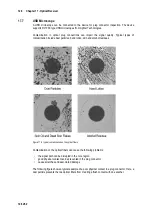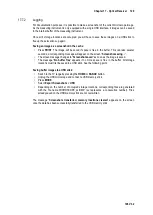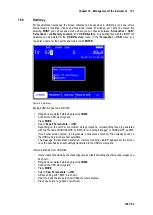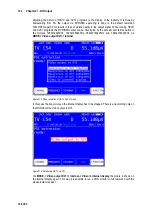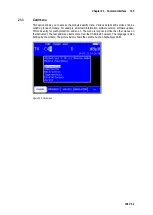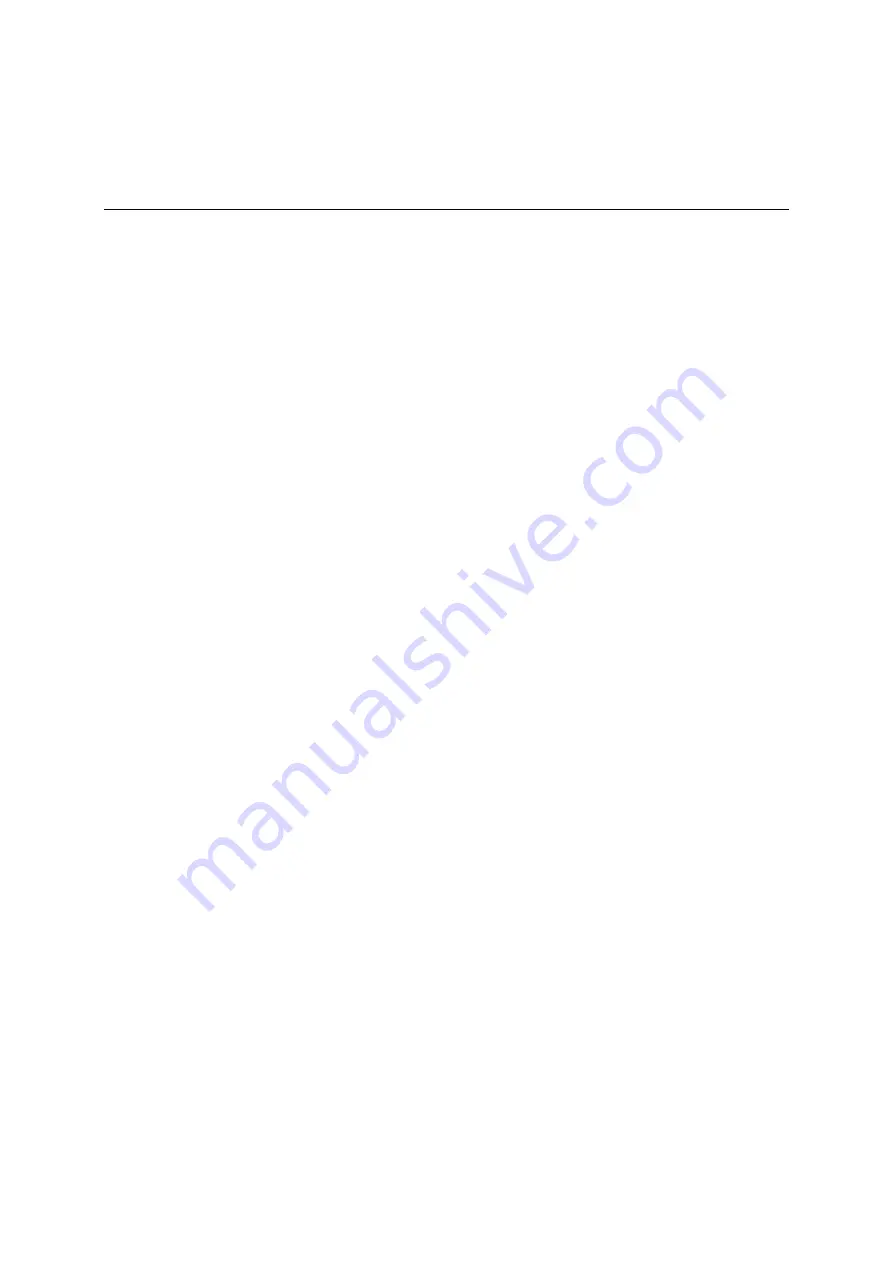
130 Chapter 18 - Management of the instrument
106 V3.2
Management of the instrument
Chapter 18
These functions can only be accessed when the instrument is not tuned.
18.1
Keypad
The key tone and the key illumination can be switched on and off via the
MODE
->
Settings
->
Keypad
menu.
18.2
Language of the user guidance
The user guidance (menu interface) can be displayed in German or English. Use
MODE
->
Settings
->
Language
->
German
,
English
to select the desired language.
18.3
Software
You can query the software version, or load new firmware on to the instrument by selecting
MODE
->
Settings
->
Software
.
Info
18.3.1
The user can query the software version (firmware) by pressing
MODE
->
Settings
->
Software
->
Info
.
Update
18.3.2
You can upload a new firmware release onto the device at any time.
The software is provided as a “.bin” file. Request this file from the manufacturer and copy it from a
computer onto the included USB stick.
Important: It is highly recommended to plug the instrument to mains before updating the
firmware. Do not switch off the instrument while update is in progress.
Next insert the USB stick into the instrument and select
MODE
->
Settings
->
Software
->
Update
.
A selection appears containing all saved “.bin” files. Select the desired file using the arrow keys
(
Up/Down
) and press
ENTER
to start the software update. The instrument deletes the old version
from the memory before writing the new software to the internal flash drive. Previously settings will
not be overwritten (e.g. Profiles, language …)
This takes approximately 1 minute.
Note:
You can find the latest information about software on our homepage.
18.4
Clock
The instrument has a real time clock that is powered by the internal battery.
Set the date and time using the
Clock
menu. To do this, select the corresponding menu item
MODE
->
Settings
->
CLOCK
and open it with
ENTER
. You can now set the time and date. Press
ENTER
to accept the value and return to the previous menu.