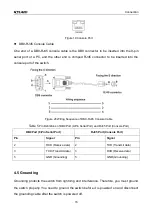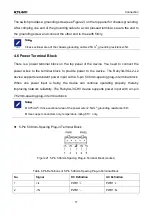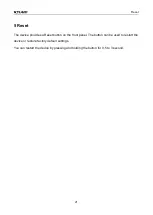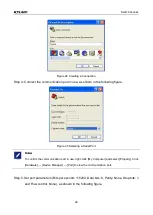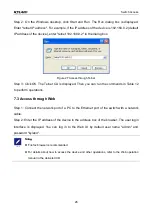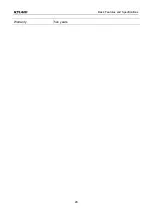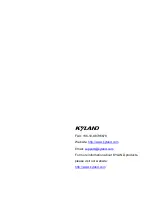Switch Access
26
Step 2: On the Windows desktop, click Start and Run. The Run dialog box is displayed.
Enter "telnet
IP address
". For example, if the IP address of the device is 192.168.0.2 (default
IP address of the device), enter "telnet 192.168.0.2" in the dialog box.
Figure 27 Access through Telnet
Step 3: Click OK. The Telnet CLI is displayed. Then you can run the commands in Table 12
to perform operations.
7.3 Access through Web
Step 1: Connect the network port of a PC to the Ethernet port of the switch with a network
cable.
Step 2: Enter the IP address of the device in the address box of the browser. The user login
interface is displayed. You can log in to the Web UI by default user name "admin" and
password "kyland".
Note
:
Firefox browser is recommended.
For details about how to access the device and other operations, refer to the Web operation
manual in the delivered CD.