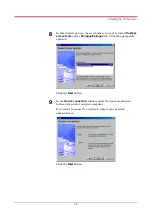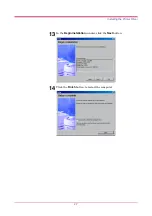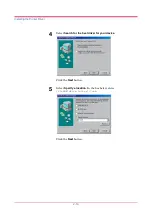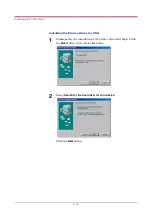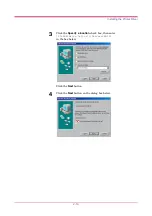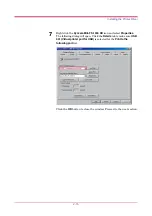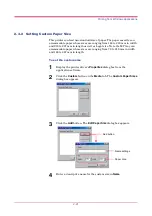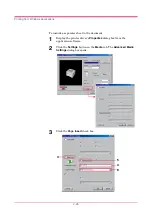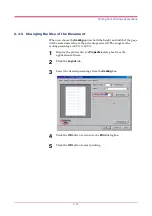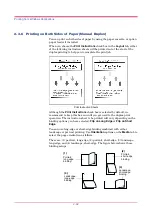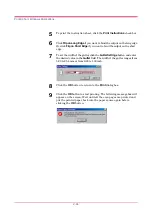Printing from Windows Applications
2-19
2.3 Printing from Windows Applications
This section will discuss how to print from Windows applications using a
Microsoft Word document as an example.
2.3.1 Basic Printing Task
This section will explain only the minimum task that is required to print
from Windows applications. You can select various options in the printer’s
Properties
dialog box to customize your print job as explained in section
2.3.2 Setting Custom Paper Size
2.3.2 Setting Custom Paper Size
2.3.2 Setting Custom Paper Size
2.3.2 Setting Custom Paper Size
and later.
1
Set the paper of the size specified in the application for the document
into the printer’s paper cassette. For details on how to set paper,
refer to the
Installation Guide
Installation Guide
Installation Guide
Installation Guide
.
Using the operator panel, make sure if each paper source has paper of
the proper size. If not, set the appropriate paper into the source (see
). If they have different paper, the
output may not be printed correctly.
2
Open the document you want to print. The following example shows
how to print a Word document.
3
Select
from the
File
menu of Word. The
dialog box will appear.
4
From the
Name
drop down list, select
Kyocera Mita FS-1050 KX
printer if it is not selected.
5
Enter the page range of the document you want to print. To print the
whole document, select
All
.
6
Enter the number of copies, 1 to 999, you want to print in the
Number of Copies
combo box.
Note
5
4
7
6
Summary of Contents for FS-1050
Page 1: ...Page Printer Operation Guide Table of Contents ...
Page 23: ...Using the Operator Panel 1 13 Sample MENU MAP ...
Page 36: ...Using the Operator Panel 1 26 Sample Network STATUS PAGE ...
Page 47: ...Using the Operator Panel 1 37 List of Fonts ...
Page 173: ...List of Fonts A 5 Font number Font samples 70 71 72 73 74 75 76 77 78 79 80 ...
Page 174: ...List of Fonts A 6 Font KPDL Fonts 1 ...
Page 175: ...List of Fonts A 7 Font KPDL Fonts 2 ...
Page 199: ...D 1 Appendix D Printer Specifications D ...
Page 202: ...E 1 Appendix E Glossary E ...
Page 206: ...Index 1 Index ...
Page 209: ...1001TI ...