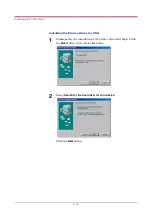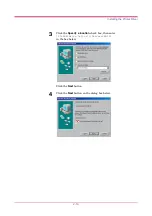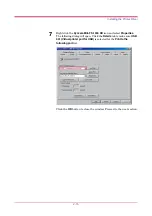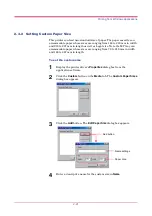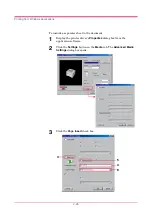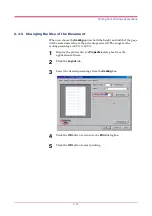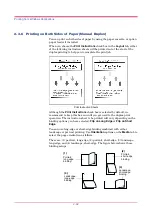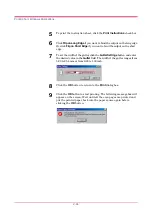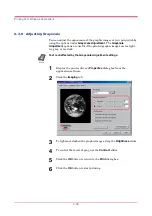Printing from Windows Applications
2-25
4
To add only the front cover using different paper, click
Front
, or to
add both the front and back covers using different paper, click
Front
and Back
.
5
To print the first page on the cover, click the
Print Outside Cover
check box. Note that the
Print Inside Cover
is not applicable for
model FS-1050.
6
Select the paper source for the cover(s) from the
Source for Cover
list box. Note that thick paper, colored paper, etc., should be loaded
on the MP tray.
7
Click the
OK
button to return to the
dialog box.
8
Load the paper you want to use for the cover(s) onto the paper source
specified in
.
9
Click the
OK
button to start printing.
Page Insert
With
Page Insert
, the printer inserts a blank or printed page before any
page(s) of the document that you specify. This function will allow you to
insert a page that can be used to clearly separate a chapter, etc., from the
previous chapter.
It is also possible to print the chapter cover page on the separate sheet.
Page Insert can be used with Cover Mode but not with Transparency
Interleaving.
Note
Summary of Contents for FS-1050
Page 1: ...Page Printer Operation Guide Table of Contents ...
Page 23: ...Using the Operator Panel 1 13 Sample MENU MAP ...
Page 36: ...Using the Operator Panel 1 26 Sample Network STATUS PAGE ...
Page 47: ...Using the Operator Panel 1 37 List of Fonts ...
Page 173: ...List of Fonts A 5 Font number Font samples 70 71 72 73 74 75 76 77 78 79 80 ...
Page 174: ...List of Fonts A 6 Font KPDL Fonts 1 ...
Page 175: ...List of Fonts A 7 Font KPDL Fonts 2 ...
Page 199: ...D 1 Appendix D Printer Specifications D ...
Page 202: ...E 1 Appendix E Glossary E ...
Page 206: ...Index 1 Index ...
Page 209: ...1001TI ...