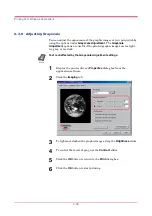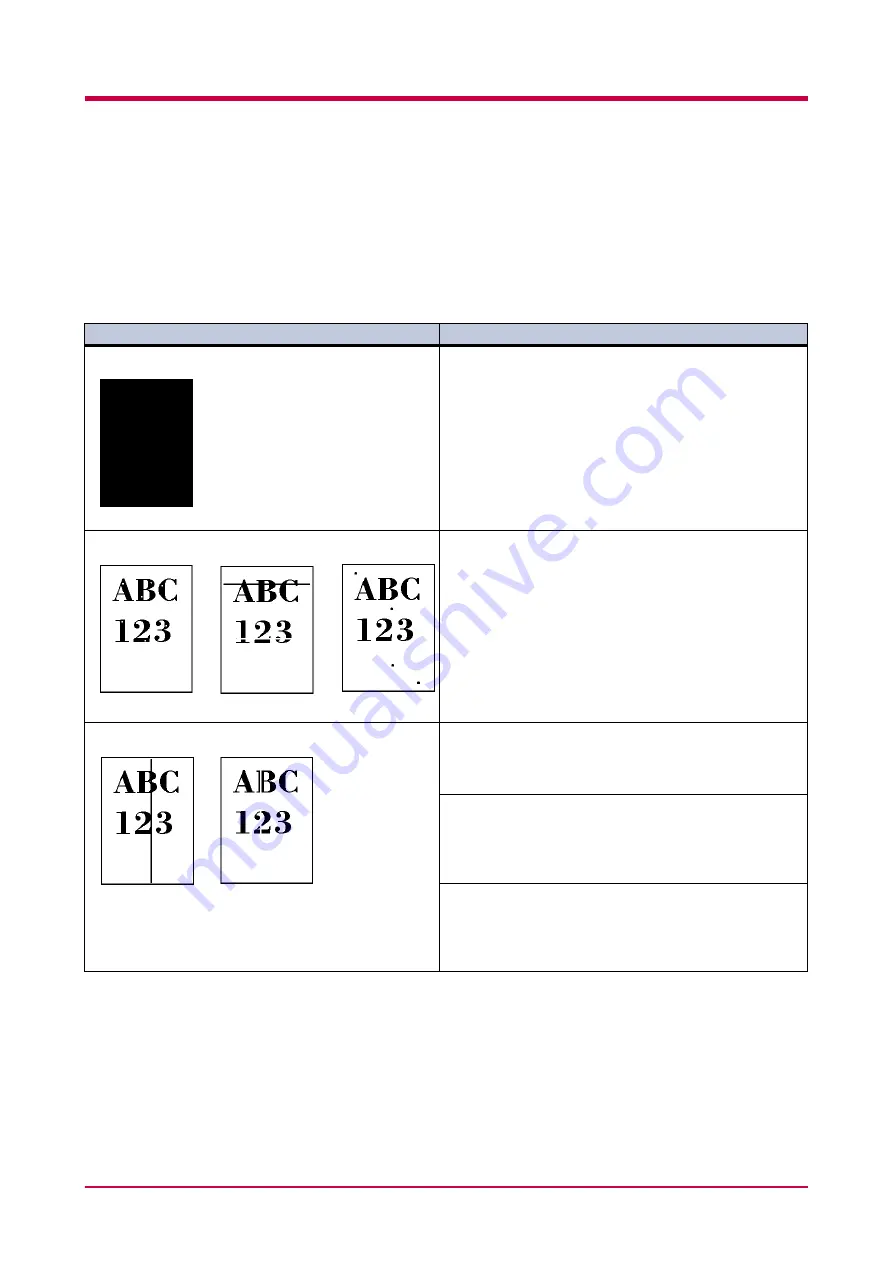
Print Quality Problems
4-3
4.2 Print Quality Problems
The following table contains various possible corrective measures for print
quality problems, such as streaks. The troubleshooting procedure for each
type of problem is outlined below. If the problem(s) persist, contact your
Kyocera Mita dealer.
Printed Results
Printed Results
Printed Results
Printed Results
Corrective Measures
Corrective Measures
Corrective Measures
Corrective Measures
All-black printout
Contact your Kyocera Mita dealer.
Contact your Kyocera Mita dealer.
Contact your Kyocera Mita dealer.
Contact your Kyocera Mita dealer.
Dropouts, horizontal streaks, stray dots
Clean the charger wire.
Clean the charger wire.
Clean the charger wire.
Clean the charger wire.
Open the top and front covers of the printer. Remove the
process unit form the printer and slide the charger
cleaner knob back and forth a few times. See section
Black or white vertical streaks
Check the operator panel.
Check the operator panel.
Check the operator panel.
Check the operator panel.
If the
Toner low TK-17
message appears and the
ATTENTION
indicator flashes, install a new toner kit. See
3.1 Toner Container Replacement
3.1 Toner Container Replacement
3.1 Toner Container Replacement
3.1 Toner Container Replacement
Clean the charger wire.
Clean the charger wire.
Clean the charger wire.
Clean the charger wire.
Open the top and front covers of the printer. Remove the
process unit form the printer and slide the charger
cleaner knob back and forth a few times. See section
Check the position of the charger cleaner knob
Check the position of the charger cleaner knob
Check the position of the charger cleaner knob
Check the position of the charger cleaner knob
Open the printer top and front covers. Remove the process
unit from the printer. Make sure that the charger cleaner
knob is restored to its home position. See section
(Continued on next page)
Summary of Contents for FS-1050
Page 1: ...Page Printer Operation Guide Table of Contents ...
Page 23: ...Using the Operator Panel 1 13 Sample MENU MAP ...
Page 36: ...Using the Operator Panel 1 26 Sample Network STATUS PAGE ...
Page 47: ...Using the Operator Panel 1 37 List of Fonts ...
Page 173: ...List of Fonts A 5 Font number Font samples 70 71 72 73 74 75 76 77 78 79 80 ...
Page 174: ...List of Fonts A 6 Font KPDL Fonts 1 ...
Page 175: ...List of Fonts A 7 Font KPDL Fonts 2 ...
Page 199: ...D 1 Appendix D Printer Specifications D ...
Page 202: ...E 1 Appendix E Glossary E ...
Page 206: ...Index 1 Index ...
Page 209: ...1001TI ...