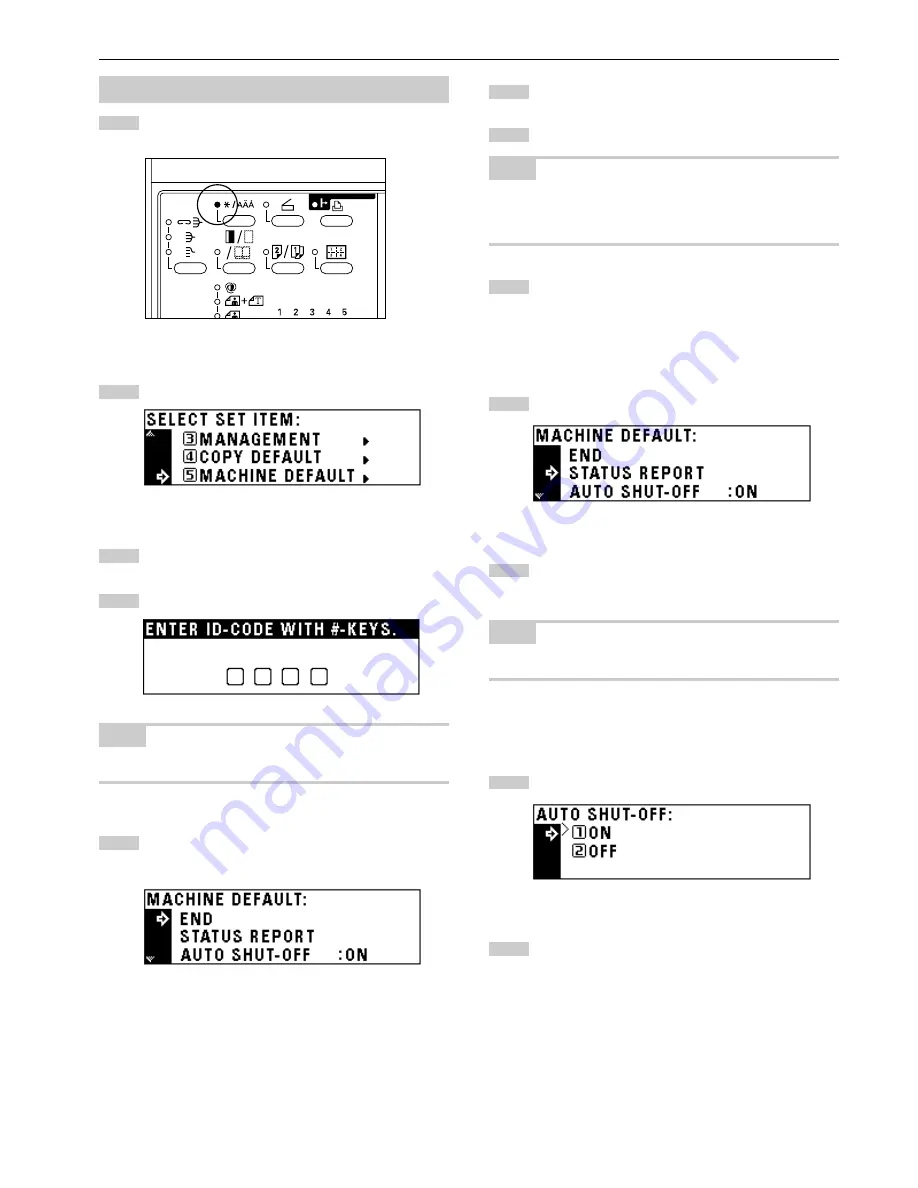
CHAPTER 6
COPIER MANAGEMENT
(4) How to set the machine default setting mode
Press the
*
/Language key to light the indicator.
The management mode selection screen will appear.
Press the cursor down key to select “MACHINE DEFAULT”.
Press the enter key.
Enter the management code “2000” with the numeric keys.
NOTE
• The 4-digit management code can be changed. (See “
@
MANAGE-
MENT CODE CHANGE” on page 6-18.)
Press the cursor down or up key to select the machine
default setting to be changed. See “(3) Machine default
settings” on page 6-14 for the settings that can be changed.
Press the enter key.
Make settings as explained below.
NOTE
• (>) displayed in each setting screen indicates the present setting
value.
• After finishing each setting, the display will return to the screen in
step 5. If changing other settings, repeat step 5 to 7.
Press the cursor up key to select “END” and press the enter
key to finish settings.
The message display will return to the “READY TO COPY.”
screen.
1
STATUS REPORT
Press the cursor down key to select “STATUS REPORT”.
Press the enter key. The status report is printed. After
finishing printing, the display will return to the screen in
step 1.
NOTE
• If no A4 paper is set, a confirmation display will appear. Select the
paper size to be used and press the Start key.
2
AUTO SHUT-OFF
Press the cursor down or up key to select “ON” or “OFF”.
Press the enter key.
1
2
3
4
1
2
5
6
7
8
1
2
6-16
Summary of Contents for KM-2030
Page 10: ...2 1 CHAPTER 2 NAMES OF PARTS 1 Main body...
Page 70: ......







































