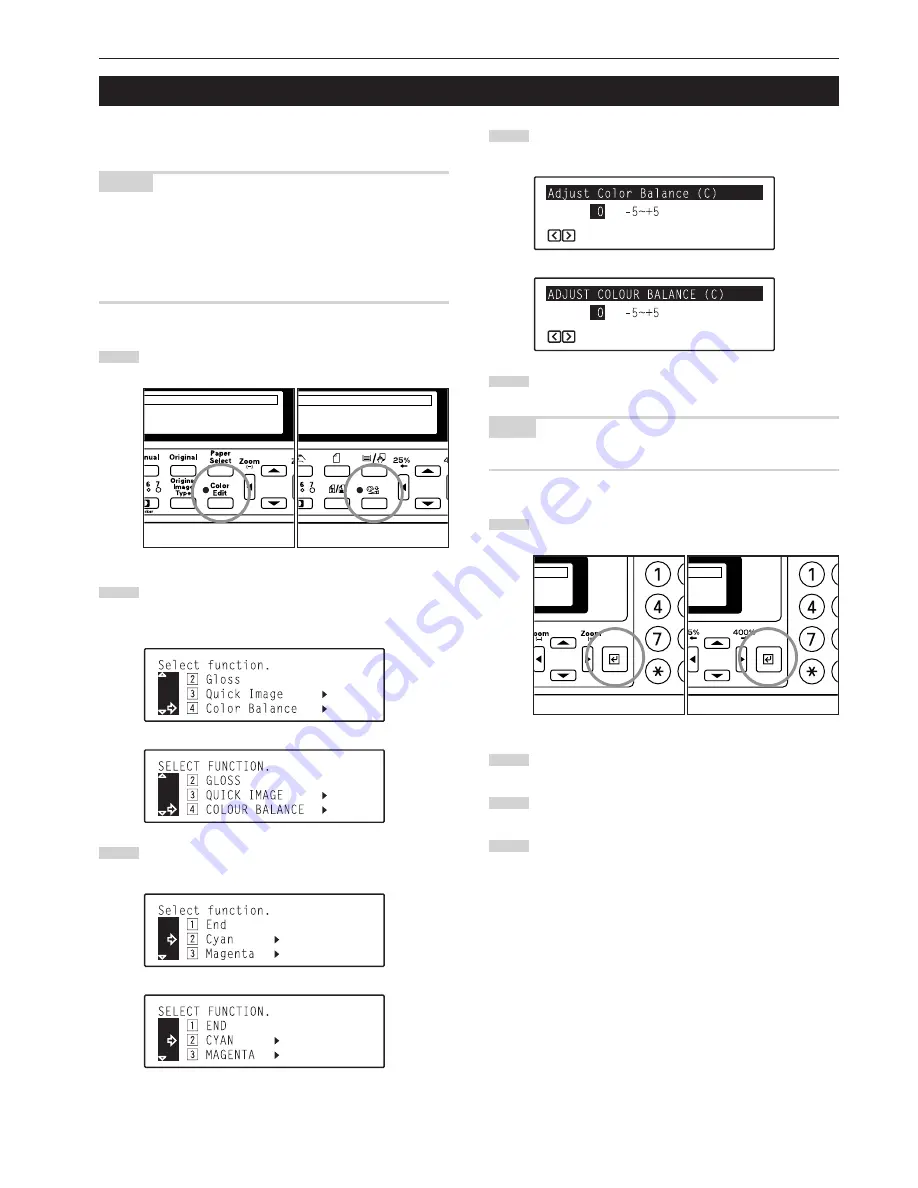
5-4
Section 5 COLOR COPY SETTINGS
4. Adjusting the color balance
The color balance can be fine-adjusted by increasing or decreasing
the intensity of each of the colors: cyan, magenta, yellow or black.
NOTES
• These adjustments are only available with full color copying.
• These adjustments are NOT available in the auto exposure mode.
• These adjustments are NOT available in combination with one-touch
image quality adjustment.
• For a sample of copies made with an adjusted color balance, see
“Color balance adjustment samples” on page ii.
1
Press the Color Edit key to light the corresponding indicator.
2
Use the
M
cursor or the
N
cursor key to select “
v
Color
Balance” [“
v
COLOUR BALANCE”] and then press the
Enter key.
Inch specifications
Metric specifications
3
Use the
M
cursor or the
N
cursor key to select the color to
be adjusted (cyan, magenta, yellow or black).
Inch specifications
Metric specifications
4
Press the Enter key. The “Adjust Color Balance” [“ADJUST
COLOUR BALANCE”] screen will appear.
Inch specifications
Metric specifications
5
Use the
O
cursor or the
P
cursor key to adjust the value for
that color as desired.
NOTE
Adjustment is possible in 11-step increments between -5 and +5.
6
Press the Enter key.
7
If you want to adjust the intensity of another color, repeat
steps 3 through 6.
8
Once you are finished adjusting the color balance, use the
M
cursor key to select “
z
End” and then press the Enter key.
9
Use the
M
cursor key to select “
z
End” and then press the
Enter key. The message display will return to the “Ready to
copy.” screen.
Inch specifications
Metric specifications
Inch specifications
Metric specifications
Summary of Contents for KM-C830
Page 18: ...2 1 Section 2 NAMES OF PARTS 1 Main body fi fl 9 1 3 8 56 7 0 4 2 ...
Page 160: ...A1 ...



































