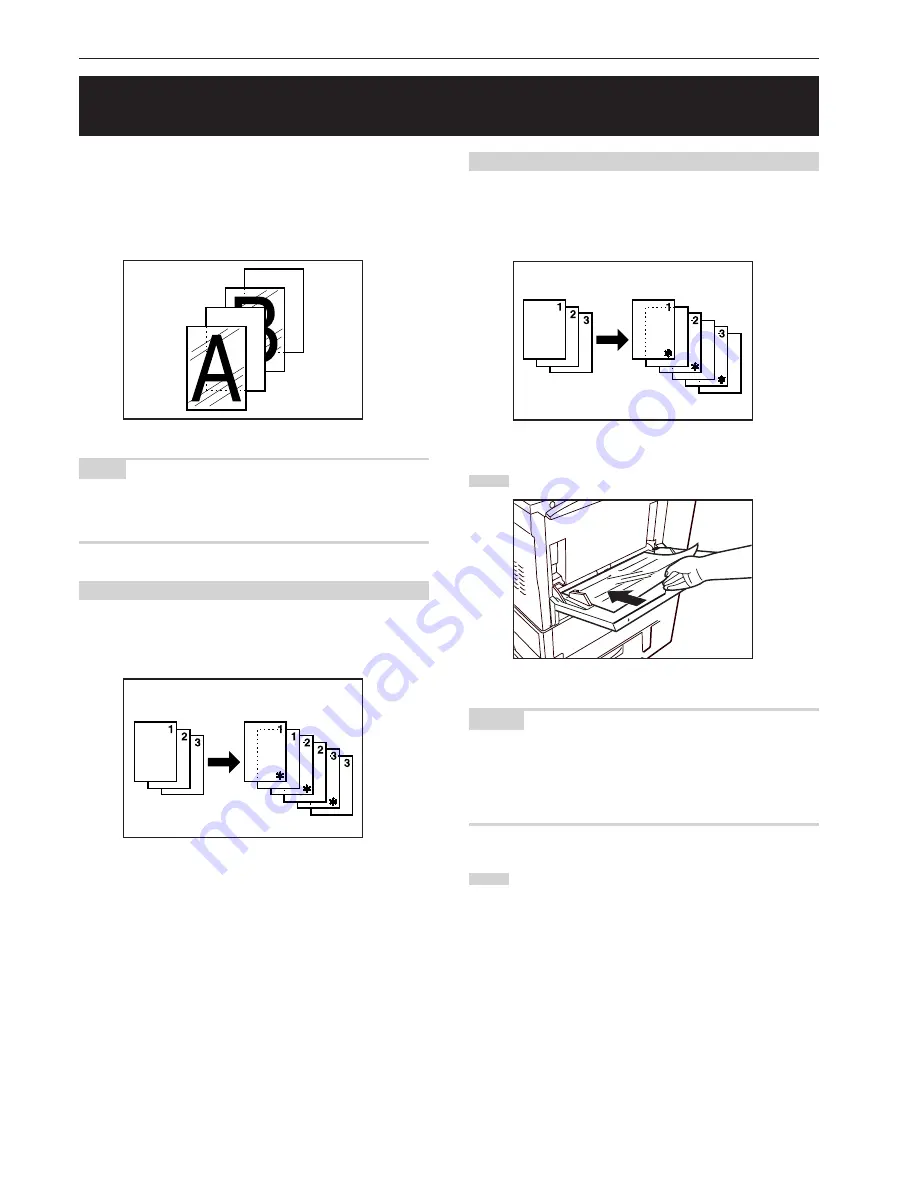
Section 6 FUNCTIONS
6-21
When 2 or 3 transparencies are piled on top of one another, static
electricity can cause problems. This mode automatically place a
backing sheet between the transparencies during copying. You can
also select whether or not to have the image of the original copied
onto the backing sheet.
NOTE
If you do not have a Memory Copy Board installed as standard
equipment, the optional Memory Copy Board must be installed in your
copier in order to use this mode.
(1) Copying onto the backing sheet
With this setting, after the original is copied onto the transparency, the
same image will be copied onto the backing sheet as well.
(The asterisk “
∗
” in the illustration indicates the transparencies.)
(2) Leaving the backing sheet blank
With this setting, the original will be copied onto the transparency but
the backing sheet will be left blank. (The asterisk “
∗
” in the illustration
indicates the transparencies.)
1
Set the transparency film in the multi-bypass tray.
NOTES
• Fan through the transparencies before setting them.
• Up to 25 transparencies can be set on the multi-bypass tray at one
time.
• Make sure that paper of the same size as the transparencies has
been loaded into a drawer.
2
Set the originals to be copied.
10. Feeding paper as a backing sheet for OHP transparencies
[Transp backing sheet mode]
Summary of Contents for KM-C830
Page 18: ...2 1 Section 2 NAMES OF PARTS 1 Main body fi fl 9 1 3 8 56 7 0 4 2 ...
Page 160: ...A1 ...
















































