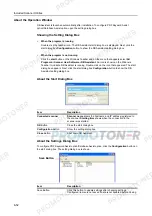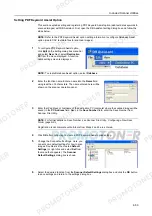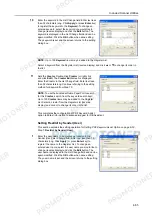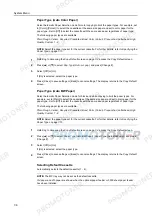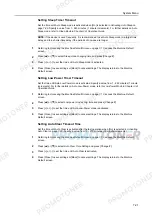System Menu
7-9
Selecting Sorting and Offsetting Output
Set sorting and offsetting output options in default settings mode. The setting items are as follows.
For further details about sort mode, refer to
Operation Guide
; for further details about offset mode,
refer to page
1-9
.
1
Referring to
Accessing the Copy Default screen
on page
7-2
, access the
Copy Default
screen.
2
Press [
S
] or [
T
] to select
Sort/Offset
(
Sort/Group
) and press [Change #].
3
Under
Sort
, select [Off] ([Sort:Off]) or [On] ([Sort:on]).
4
Under
Offset
, select [Off] or [On] ([1 set] or [Output each page]).
5
Press [Close] to save settings or [Back] to cancel settings. The display returns to the
Copy Default
screen.
Selecting Auto Rotation
Set auto rotation in default settings mode. The setting items are as follows.
For further details about auto rotation, refer to page
1-41
.
1
Referring to
Accessing the Copy Default screen
on page
7-2
, access the
Copy Default
screen.
2
Press [
S
] or [
T
] to select
Auto Rotation
and press [Change #].
3
Select [Rotate] or [No Rotate].
4
Press [Close] to save settings or [Back] to cancel settings. The display returns to the
Copy Default
screen.
Setting Margin Defaults
Set the margin width default values. The setting ranges are as follows.
For further details about margin mode, refer to page
1-17
.
1
Referring to
Accessing the Copy Default screen
on page
7-2
, access the
Copy Default
screen.
2
Press [
S
] or [
T
] to select
Default margin width
and press [Change #].
Item
Description
Sort
Off (Sort:Off)
Do not enable sort mode.
On (Sort:on)
Enable sort mode.
Offset
Off
Do not enable offset mode.
On (1 set or Output each
page)
Enable offset mode. (When set to [Sort:Off], defaults to
[Output each page] with metric models)
Item
Description
No Rotate
Do not enable auto rotation.
Rotate
Enable auto rotation.
Model Type
Range
Inch models
0
-
3/4" (1/8" increments)
Metric models
0 - 18 mm (1 mm increments)
Summary of Contents for 1102JD3NL0
Page 1: ...Advanced Operation Guide C2525E C3225E C3232E C4035E...
Page 2: ......
Page 16: ...xiv...
Page 21: ...Copy Functions 1 5 5 Press the Start key Copying begins...
Page 142: ...Printer Settings 3 48...
Page 166: ...Scanner Settings 4 24...
Page 300: ...System Menu 7 52...
Page 324: ...Job Accounting 8 24...
Page 344: ...Troubleshooting 9 20...
Page 364: ...Appendix Appendix 20...
Page 370: ...Index Index 6...
Page 372: ......
Page 373: ...2007 is a trademark of Kyocera Corporation...
Page 374: ...2007 2 Rev 1 0...