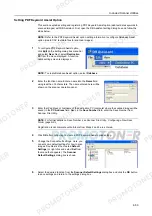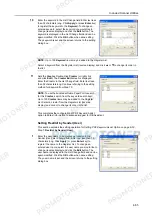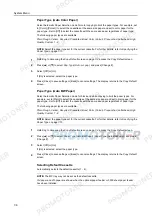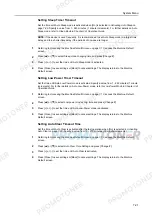System Menu
7-11
4
Under
Default
, select [Off] or [On].
5
Press [Close] to save settings or [Back] to cancel settings. The display returns to the
Copy Default
screen.
Showing the Register Key
Sets whether to show or hide [Shortcut] ([Register]) used to register/delete register keys. For further
details about register keys, refer to page
1-57
.
1
Referring to
Accessing the Copy Default screen
on page
7-2
, access the
Copy Default
screen.
2
Press [
S
] or [
T
] to select
Display register key
(
Display “Register” key
) and press [Change #].
3
Select [Off] or [On].
4
Press [Close] to save settings or [Back] to cancel settings. The display returns to the
Copy Default
screen.
Customize (Basic Screen)
Rearrange the basic screen layout for maximum ease of use. You can rearrange 3 [Basic] screen
functions and 3 [User choice] screen functions.
1
Referring to
Accessing the Copy Default screen
on page
7-2
, access the
Copy Default
screen.
2
Press [
S
] or [
T
] to select
Customize
(
Basic Screen
)
(
Customize (Main function)
) and press
[Change #].
3
The current functions are shown in
Registered Mode
.
Press [
S
] or [
T
] to select the function to
rearrange. Press [Move Ahead] or [Move
Behind] ([Move Backward]) to change
the
Register Mode
order.
The number in
Register Mode
corresponds to the display position
number (left side of the screen).
4
Press [Close] to save settings or [Back] to cancel settings. The display returns to the
Copy Default
screen.
Customize (User Choice)
Rearrange the screen to easily access frequently used functions. You can change 6 frequently used
features on the [User choice] screen.
1
Referring to
Accessing the Copy Default screen
on page
7-2
, access the
Copy Default
screen.
2
Press [
S
] or [
T
] to select
Customize (User Choice)
(
Customize (Add function)
) and press [Change
#].
Customize(Basic Screen)
Back
Register Mode
Exposure Mode
Reduce/Enlarge
Staple
1/2 sided
Orig. Quality
Sort/Offset
Move
Move
System Menu
Copy Default
Basic
User choice
-
Ahead
Behind
Summary of Contents for 1102JD3NL0
Page 1: ...Advanced Operation Guide C2525E C3225E C3232E C4035E...
Page 2: ......
Page 16: ...xiv...
Page 21: ...Copy Functions 1 5 5 Press the Start key Copying begins...
Page 142: ...Printer Settings 3 48...
Page 166: ...Scanner Settings 4 24...
Page 300: ...System Menu 7 52...
Page 324: ...Job Accounting 8 24...
Page 344: ...Troubleshooting 9 20...
Page 364: ...Appendix Appendix 20...
Page 370: ...Index Index 6...
Page 372: ......
Page 373: ...2007 is a trademark of Kyocera Corporation...
Page 374: ...2007 2 Rev 1 0...