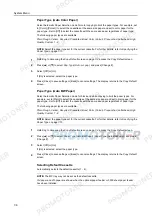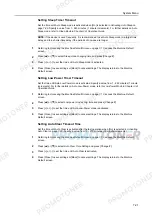System Menu
7-16
3
Press [
S
] or [
T
] to select the number to register from
Paper size (User reg. 1 - 4)
and press
[Change #].
4
Press [On] and press [+] or [–] to set the
Height
and
Width
.
With the metric models, you may enter the size directly using the numeric keys by pressing
[#-Keys].
To specify a paper type, press [Select Paper Type]. Select the paper type and press [Close].
5
Press [Close] to save settings or [Back] to cancel settings.
6
Press [Close]. The display returns to the
Machine Default
screen.
Enabling Quick Access to MP Tray Settings
Set whether to show the
MP tray Settings
screen when the MP tray is selected from the [Basic]
screen. The setting items are as follows.
1
Referring to
Accessing the Machine Default Screen
on page
7-13
, access the
Machine Default
screen.
2
Press [
S
] or [
T
] to select
Check MP tray sizing
and press [Change #].
3
Select [Off] or [On].
4
Press [Close] to save settings or [Back] to cancel settings. The display returns to the
Machine
Default
screen.
Item
Description
Off
Do not show
MP tray Settings
when MP tray is selected.
On
Show
MP tray Settings
when MP tray is selected.
Summary of Contents for 1102JD3NL0
Page 1: ...Advanced Operation Guide C2525E C3225E C3232E C4035E...
Page 2: ......
Page 16: ...xiv...
Page 21: ...Copy Functions 1 5 5 Press the Start key Copying begins...
Page 142: ...Printer Settings 3 48...
Page 166: ...Scanner Settings 4 24...
Page 300: ...System Menu 7 52...
Page 324: ...Job Accounting 8 24...
Page 344: ...Troubleshooting 9 20...
Page 364: ...Appendix Appendix 20...
Page 370: ...Index Index 6...
Page 372: ......
Page 373: ...2007 is a trademark of Kyocera Corporation...
Page 374: ...2007 2 Rev 1 0...