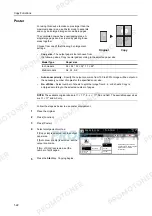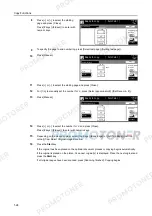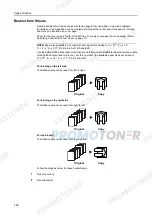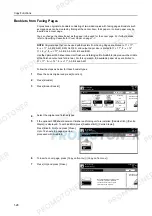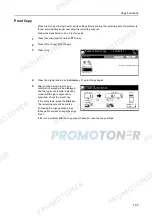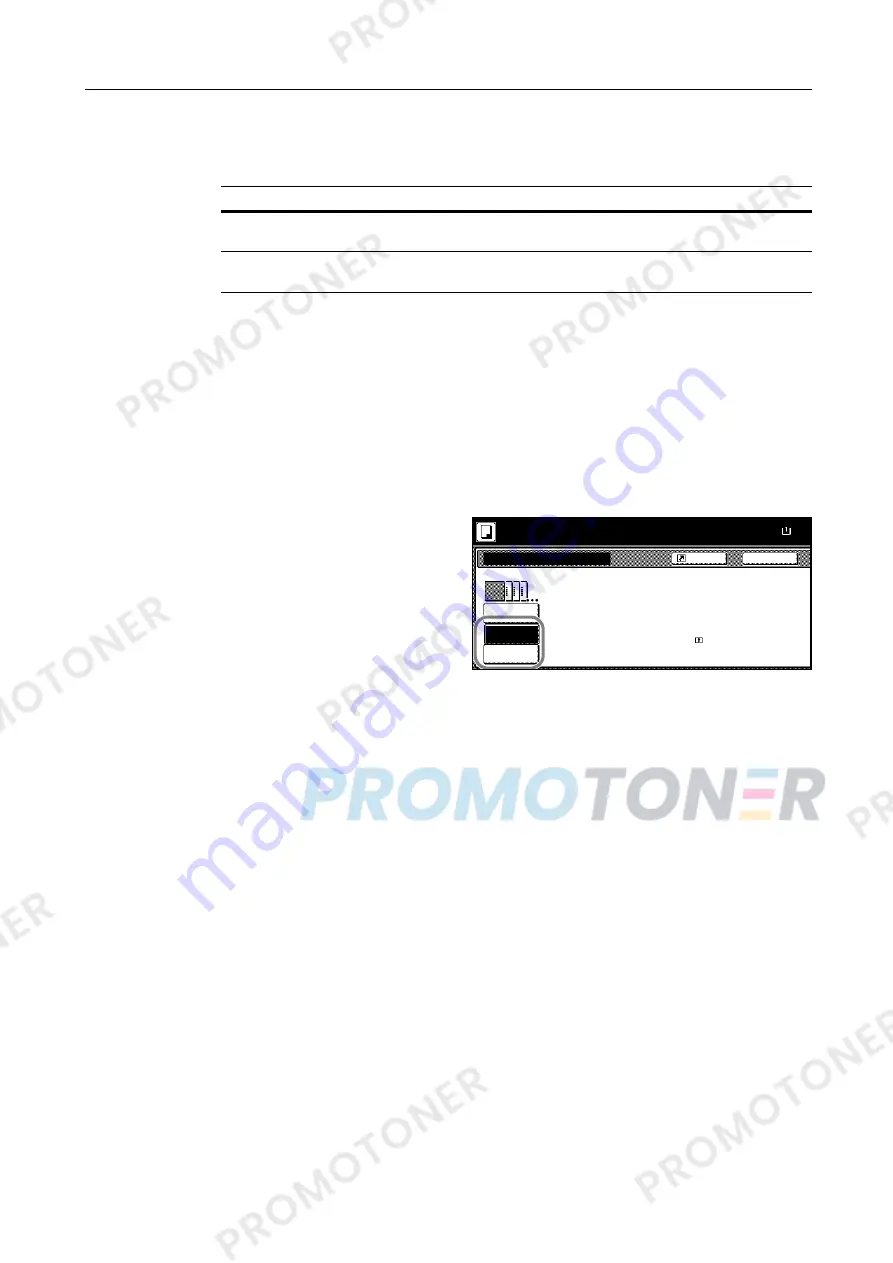
Copy Functions
1-25
Cover Mode
Use a distinctive front and/or back cover. Change the paper source and copy the first and lage page
of the original onto colored or thick paper.
Paper for the cover page is fed from the MP tray. To supply cover paper from a cassette, refer to
Specifying Cassette for Cover Paper
on page
7-7
.
For duplex copying, The cover page is also printed on both sides.
Follow the steps as below for adding covers.
1
Place the original.
2
Press [Function].
3
Press [Cover Mode].
4
Press [Front cover] or [Front Cvr + Back
Cvr].
5
Press the
Start
key.
If the original has been placed on the optional document processor, copying begins automatically.
If the original is placed on the platen,
Scan next original(s)
is displayed. Place the next original and
press the
Start
key.
If all original pages have been scanned, press [Scanning finished]. Copying begins.
Cover sheet types
Description
Front cover
Copies the first page of the original onto cover sheet specified paper
as the cover page.
Front Cvr + Back Cvr
Copies the first page and last page of the original onto cover sheet
paper as back and front covers.
Cover Mode
No cover
Front Cvr
Front
Back
Shortcut
Paper Size
Automatically adds covers to the co
set using paper (color or thick) fed
from a different cassette.
Load the paper for covers in the
specified cassette.
100%
Ready to copy.
+ Back Cvr
cover
( )
Full-Color
11×8
Summary of Contents for 1102JD3NL0
Page 1: ...Advanced Operation Guide C2525E C3225E C3232E C4035E...
Page 2: ......
Page 16: ...xiv...
Page 21: ...Copy Functions 1 5 5 Press the Start key Copying begins...
Page 142: ...Printer Settings 3 48...
Page 166: ...Scanner Settings 4 24...
Page 300: ...System Menu 7 52...
Page 324: ...Job Accounting 8 24...
Page 344: ...Troubleshooting 9 20...
Page 364: ...Appendix Appendix 20...
Page 370: ...Index Index 6...
Page 372: ......
Page 373: ...2007 is a trademark of Kyocera Corporation...
Page 374: ...2007 2 Rev 1 0...