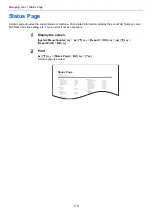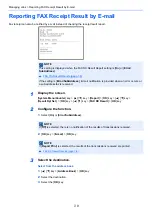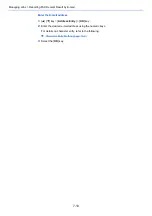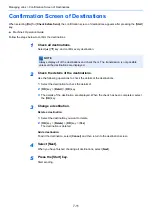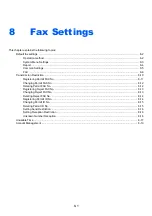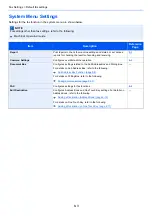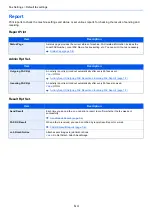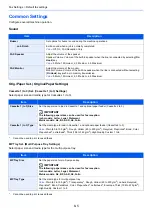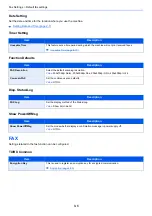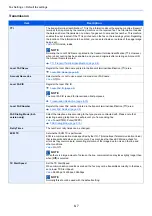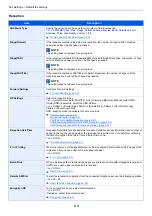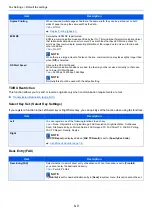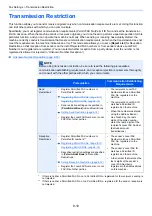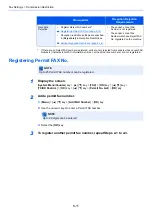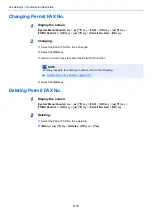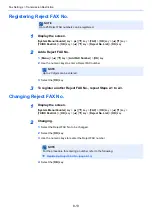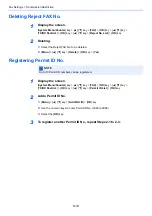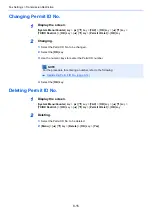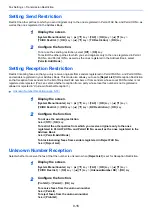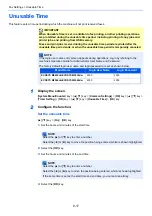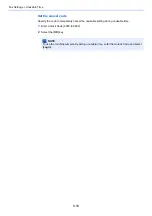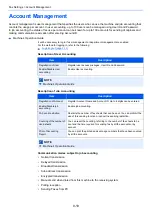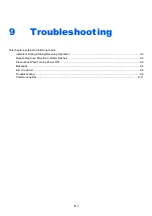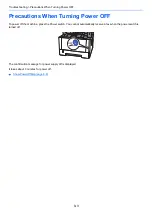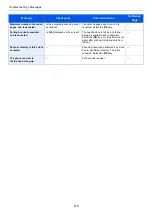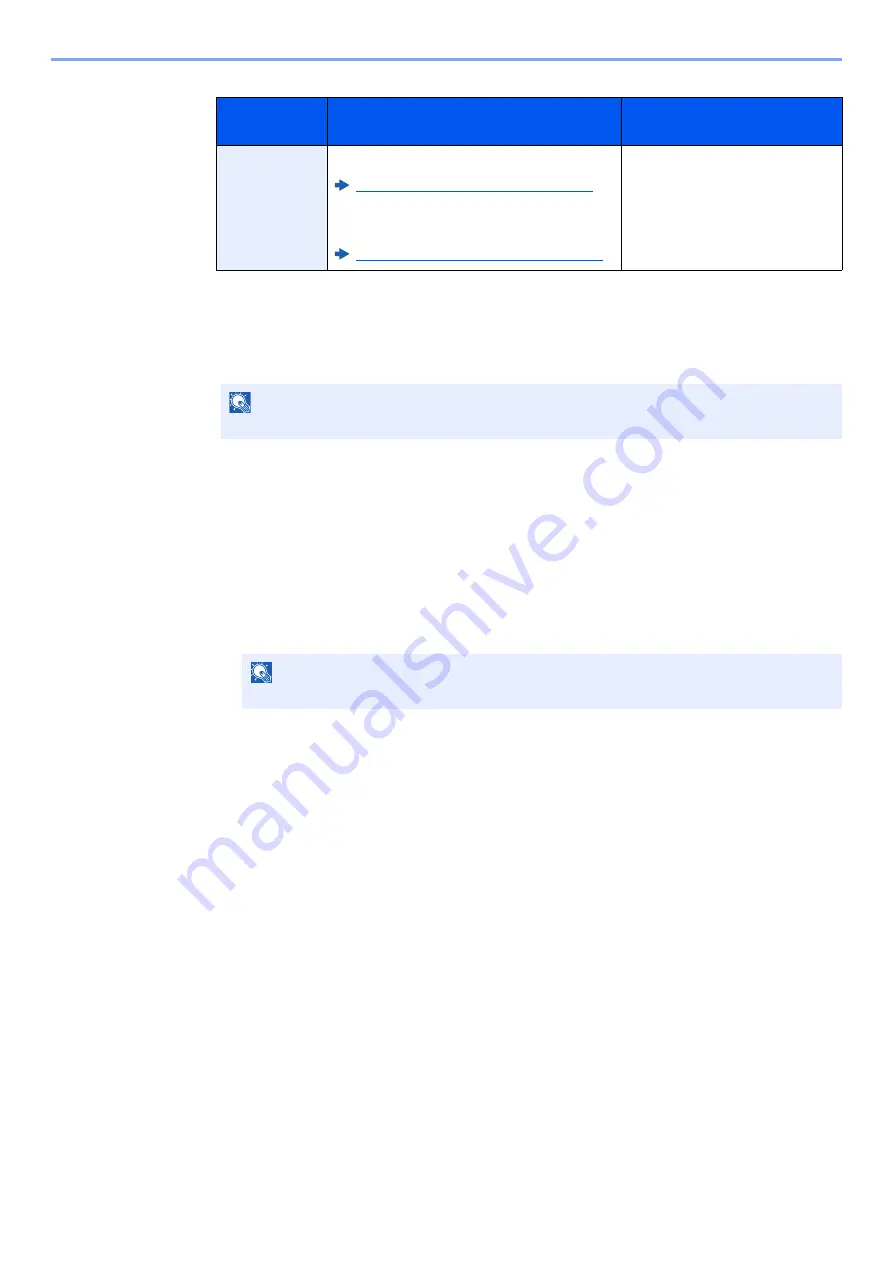
8-11
Fax Settings > Transmission Restriction
Registering Permit FAX No.
1
Display the screen.
[
System Menu/Counter
] key > [
▲
] [
▼
] key > [
FAX
] > [
OK
] key > [
▲
] [
▼
] key >
[
TX/RX Restrict.
] > [
OK
] key > [
▲
] [
▼
] key > [
Permit No. List
] > [
OK
] key
2
Add a permit fax number.
1
[
Menu
] > [
▲
] [
▼
] key > [
Add FAX Number
] > [
OK
] key
2
Use the numeric keys to enter a Permit FAX number.
3
Select the [
OK
] key.
3
To register another permit fax number, repeat Steps 2-1 to 2-3.
Prerequisites
Reception Rejection
Requirements
Reception
Rejection
•
Register Reject FAX numbers.*
Registering Reject FAX No. (page 8-13)
•
Reception restriction settings are specified
in [
Reject List
] in Reception Restrictions.
Setting Reception Restriction (page 8-16)
*
If there are no Reject FAX numbers registered, calls are only rejected from senders whose Local FAX
Numbers (Indicates local FAX information entries, not the actual line numbers.) are not registered.
•
The sender’s Local FAX
Number is not registered.
•
The sender’s Local Fax
Number matches a Reject FAX
No. registered on the machine.
NOTE
Up to 25 Permit FAX numbers can be registered.
NOTE
Up to 20 digits can be entered.
Summary of Contents for 1102S13NL0
Page 190: ......
Page 191: ...First edition 2016 6 2S4KDEN500...