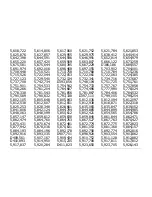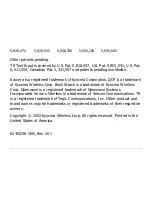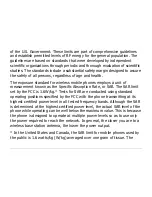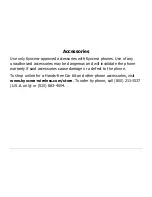Reviews:
No comments
Related manuals for 2100 Series

KXDT346 - DIGITAL PROPRIETARY TELEPHONE
Brand: Panasonic Pages: 2

MYX-4
Brand: Sagem Pages: 97

myC5-2
Brand: Sagem Pages: 99

MYC-4
Brand: Sagem Pages: 99

myX-6
Brand: Sagem Pages: 89

T-540 PLUS SE
Brand: golmar Pages: 2

GXP1520
Brand: Grandstream Networks Pages: 29

PREMIUM 300
Brand: Gigaset Pages: 88

V'bee
Brand: ZNEX Pages: 8

PA168S
Brand: Centrality Pages: 59

5324 IP
Brand: Mitel Pages: 56

ITP-5014D
Brand: OfficeServ Pages: 38

201708
Brand: myPhone Pages: 50

WP8990 Zephyr
Brand: Verizon Pages: 10

X-Treme PQ 68 Netphone
Brand: Sigma Pages: 34

iris 460
Brand: Lava Pages: 34

85 System S0
Brand: TIPTEL Pages: 116

ACE
Brand: Samsung Pages: 2