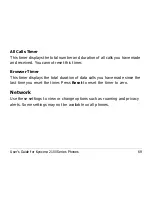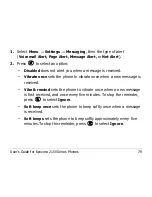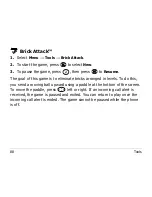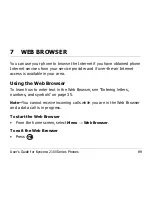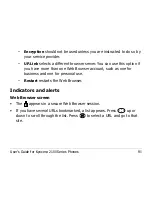User’s Guide for Kyocera 2100 Series Phones
77
–
Time Pause
enters a time pause in the number. See “To enter
pauses” on page 41.
–
Hard Pause
enters a hard pause in the number. See “To enter
pauses” on page 41.
To erase messages automatically (Auto-Erase Text)
Use this setting to erase old messages when memory is low, and allow for
incoming messages.
1.
Select
Menu
→
Settings
→
Messaging
→
Auto-Erase Text
.
2.
Press
to select an option:
–
Disabled
does not erase messages.
–
Old InBox
automatically erases old, read messages when memory
is low.