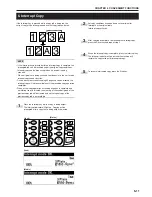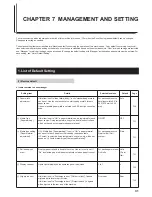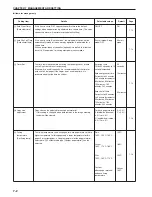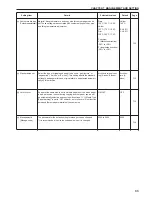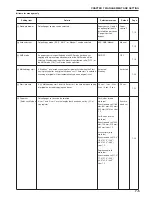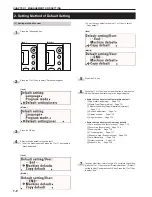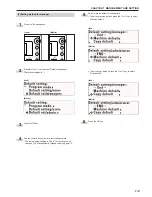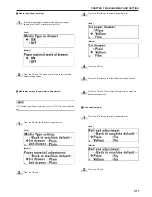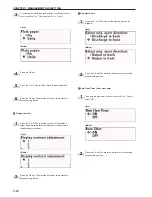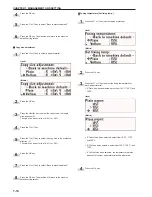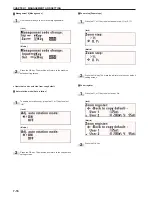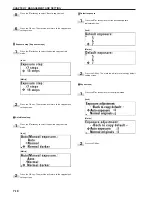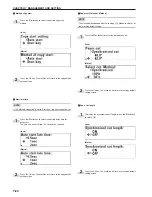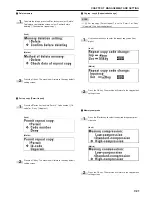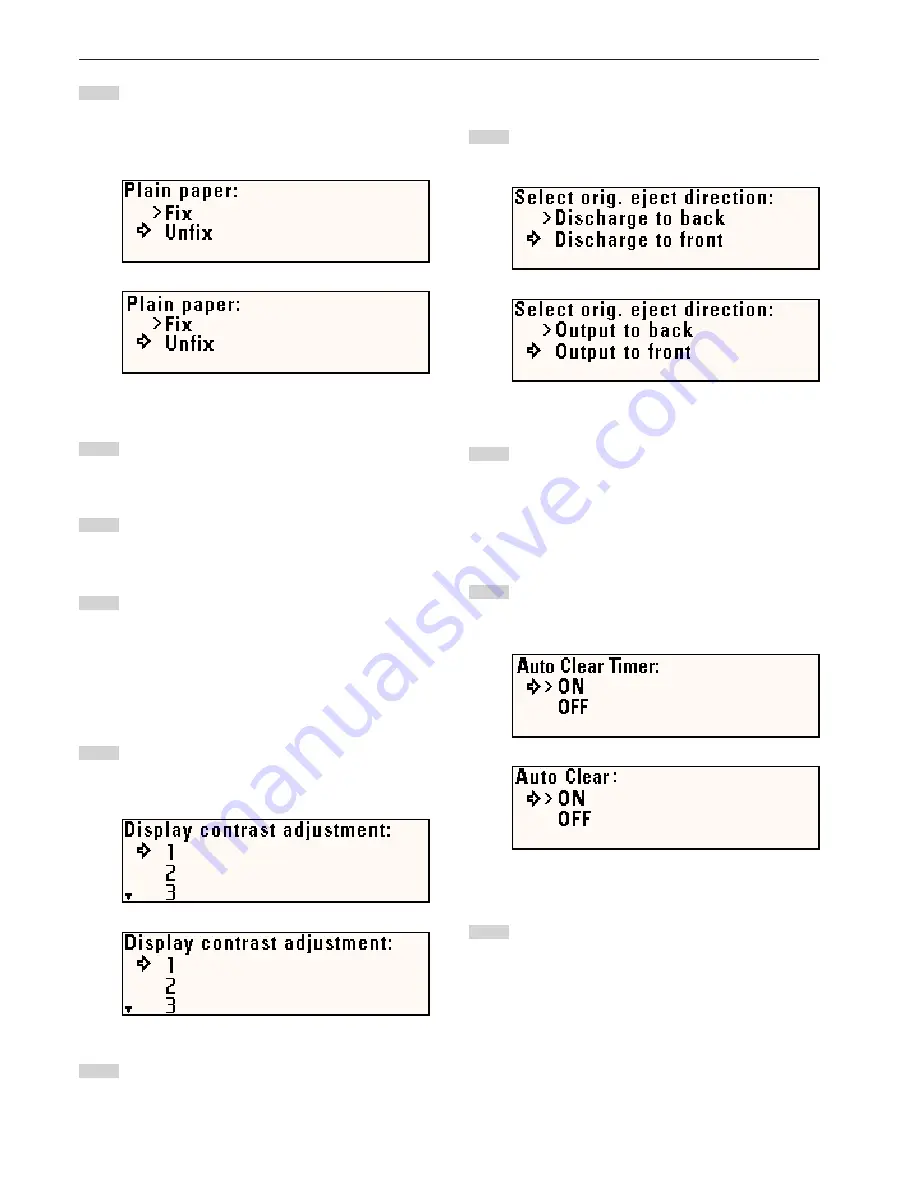
CHAPTER 7 MANAGEMENT AND SETTING
7-12
3
5
4
6
(Inch)
(Metric)
2
1
(Inch)
(Metric)
2
1
(Inch)
(Metric)
2
1
(Inch)
(Metric)
Concerning the paper end that is fixed or not fixed to the roll
core, press the
▼
or
▲
key to select “Fix” or “Unfix”.
Press the OK key.
Press the
▼
or
▲
key to select “Back to machine default”.
Press the OK key. The machine will return to the machine
default setting screen.
5
5
5
5
5
Display contrast
Press the
▼
or
▲
key to set the contrast of the display. A
larger value indicates lighter contrast and a smaller value
indicates darker contrast.
Press the OK key. The machine will return to the machine
default setting screen.
6
6
6
6
6
Orig.eject direct
Press the
▼
or
▲
key to select the ejection location for
originals.
Press the OK key. The machine will return to the machine
default setting screen.
7
7
7
7
7
Auto Clear Timer [Auto clear time]
To enable the auto clear function, press the
▼
or
▲
key to
select “ON”.
Press the OK key. The machine will return to the machine
default setting screen.
Summary of Contents for 4850w
Page 13: ...CHAPTER 2 NAMES OF PARTS 2 3...
Page 14: ...CHAPTER 2 NAMES OF PARTS 2 4 Inch Metric 2 Operation panel...
Page 34: ...12 4...
Page 48: ...12 4...
Page 103: ...12 4...
Page 106: ...A1...
Page 108: ...2001 KYOCERA MITA CORPORATION is a trademark of Kyocera Corporation Rev 8 0 2006 8 302A780027...