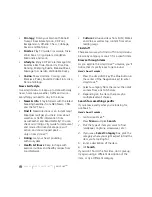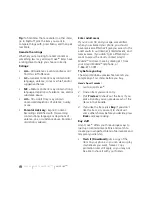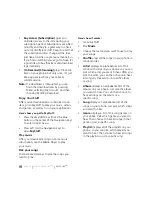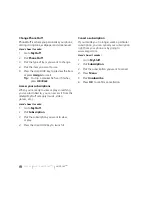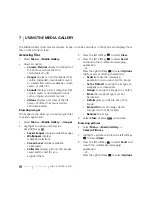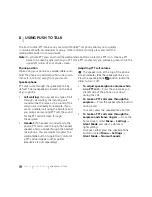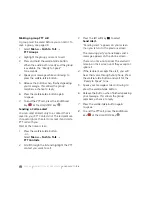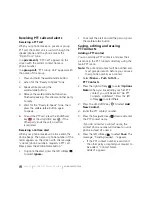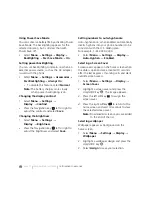PAGE 44
|
PHONE POSITION
|
USING PUSH TO TALK
8
USING PUSH TO TALK
The Push to Talk (PTT) feature on your Amp’d Mobile
TM
Jet phone allows you to quickly
communicate with an individual or group. Once connected, simply press and hold the
walkie-talkie button to communicate.
Note:
To activate PTT press and hold the walkie-talkie button or select the PTT icon. Create a PTT
name to be seen by others when you PTT. Once PTT is activated, you will see a green icon in the
upper left corner of your phone screen.
Phone position
When using your phone as a walkie-talkie radio,
hold the phone in a vertical position one to two
inches (2.5 to 5 cm) away from your mouth.
Speakerphone
PTT calls come through the speakerphone by
default. The loudspeaker is located on the back
of your phone.
•
Call waiting:
If you accept any type of call
through call waiting, the incoming call
sound will be the same as the sound of the
call you are in already. For example, if you
are on a cellular call using the earpiece and
you accept an incoming PTT call, the sound
for the PTT call will come through
the earpiece.
•
Headset:
If a headset is connected to the
phone, PTT calls come through the headset
speaker, and you speak through the headset
microphone. You are required to press the
walkie-talkie button to gain floor control of
a PTT call and speak to other parties.
(Headsets are sold separately.)
Adjusting PTT call volume
The speaker icon at the top of the phone
screen indicates that the speakerphone is on.
Press the speakerphone
button inside the
slider to turn it off.
•
To adjust speakerphone volume while
on a PTT call
—
Press the volume key on
the left side of the phone up or down
during the call.
•
To make a PTT call come through the
earpiece
—
Press the speakerphone button
during a call.
To cancel, press the speakerphone button.
•
To make a PTT call come through the
earpiece and silence ringers
— From the
home screen, select
Menu
→
Settings
→
Silent Mode
and select a vibrate or
lights setting.
To cancel, either press the speakerphone
button or select
Menu
→
Settings
→
Silent Mode
→
Normal Sounds.
Summary of Contents for Amp'd KX18
Page 1: ......
Page 95: ... PAGE 87 ...