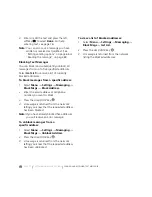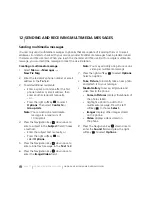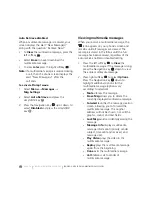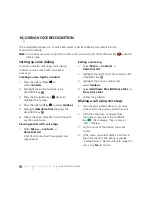PAGE 80
|
SETTING UP VOICE DIALING
|
USING VOICE RECOGNITION
14 USING VOICE RECOGNITION
Voice recognition allows you to make and answer calls by speaking commands into the
phone’s microphone.
Note:
You cannot use voice recognition to end a call; you must press the End/Power key
when the
slide is open.
Setting up voice dialing
To make or receive calls using voice dialing,
contacts must be saved with associated
voice tags.
Creating a voice tag for a contact
1.
Press the right softkey
to
select
Contacts
.
2.
Highlight the contact and press the
Amp’d/OK key
.
3.
Press the Navigation key
down to
highlight the number.
4.
Press the right softkey
to select
Options
.
5.
Highlight
Add Voice Dial
and press the
Amp’d/OK key
.
6.
Follow the voice prompts. You will need to
say the name twice.
Viewing entries with voice tags
•
Select
Menu
→
Contacts
→
Voice Dial List
.
A list of all contacts with assigned voice
tags appears.
Editing a voice tag
1.
Select
Menu
→
Contacts
→
Voice Dial List
.
2.
Highlight the contact to edit, and press the
Amp’d/OK key
.
3.
Highlight the phone number and
select
Options
.
4.
Select
Add Voice Dial
,
Edit Voice Dial
, or
Erase Voice Dial
.
5.
Follow the prompts.
Making a call using voice tags
1.
If you haven’t already done so, record a
voice tag for the person you wish to call.
2.
With the slide open or closed, from
the home screen, press the Send/Talk
key
. The message: “Say a name or
‘Dial.’” displays
3.
Say the name of the person you want
to call.
4.
If the name you said matches a contact in
the Voice Dial List, the phone responds:
“Calling (Name).” Remain silent to make the
call, or say
No
to cancel.
Summary of Contents for Amp'd KX18
Page 1: ......
Page 95: ... PAGE 87 ...