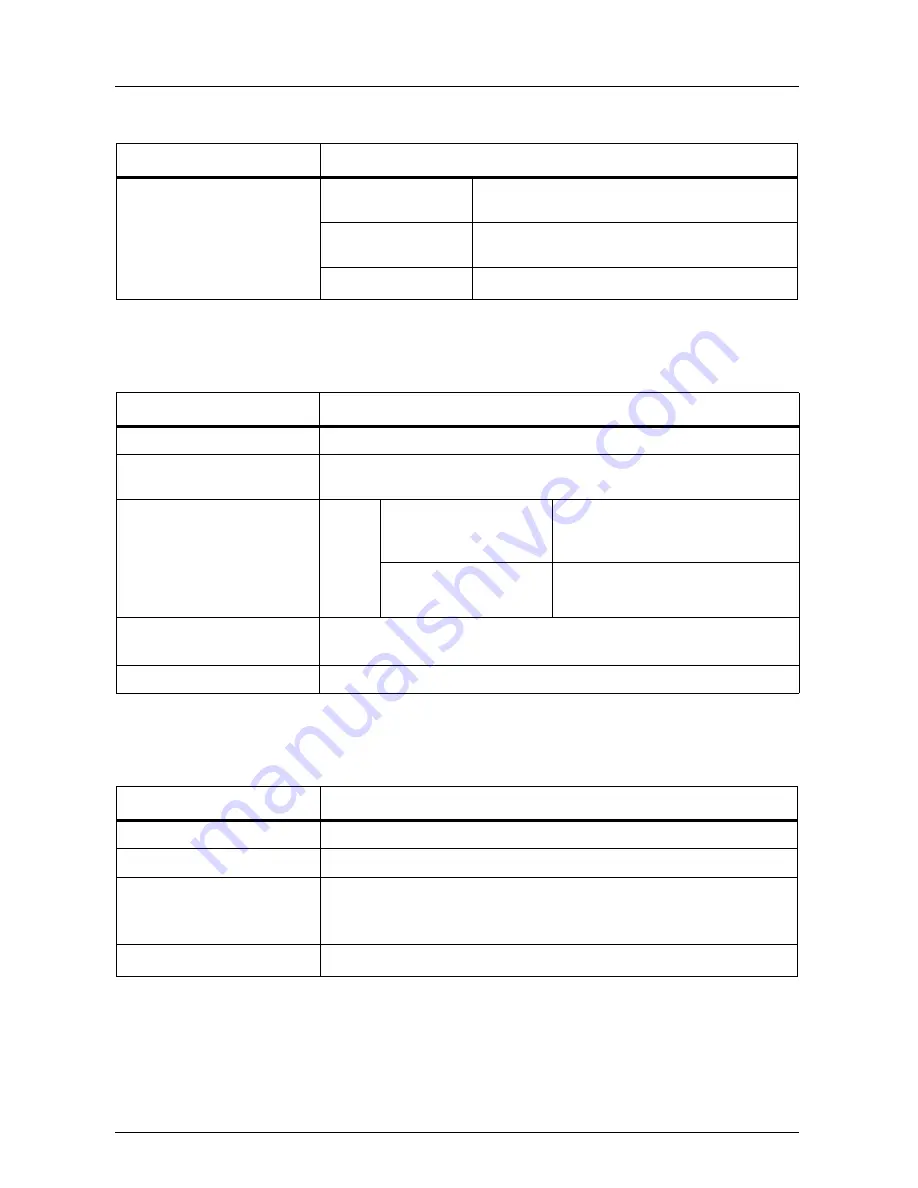
English
38
DF-760(B), MT-720(B), BF-720, PH-5A, PH-5B AND PH-5C OPERATION GUIDE
Hole Punch Unit (option)
Mailbox (option)
Center-Folding Unit (option)
Item
Description
Paper Size
Tray A
A3, B4, A4, A4R, B5, Folio, 11 × 17", 8
1/2
× 14",
11 × 8
1/2
", 8
1/2
× 11"
Tray B
A3, B4, A4, A4R, B5, B5R, A5R, Folio, 11 × 17",
8
1/2
× 14", 11 × 8
1/2
", 8
1/2
× 11", 5
1/2
× 8
1/2
"
Paper Weight
45 - 220g/m
2
Item
Description
Number of Trays
7
Paper Size
A3, B4, A4, A4R, B5, B5R, A5R, Folio, 11 × 17", 8
1/2
× 14", 11 × 8
1/2
",
8
1/2
× 11", 5
1/2
× 8
1/2
", 8K, 16K, 16KR
Maximum Number for
Storage
Paper
Weight
60-105 g/m
2
: 100 sheets
106-163 g/m
2
: 50 sheets
A4, A4R, B5, B5R, A5R, 11 × 8
1/2
",
8
1/2
× 11", 5
1/2
× 8
1/2
", 8K, 16K,
16KR
60-105 g/m
2
: 50 sheets
106-16 3g/m
2
: 25 sheets
A3, B4, Folio, 11 × 17", 8
1/2
× 14"
Dimensions (W × D × H)
510 mm × 400 mm × 470 mm
20
1/16
" × 15
3/4
" × 18
1/2
"
Weight
10 kg or less / 22 lbs. or less
Item
Description
Sizes
A3, B4, A4R, 11 × 17", 8
1/2
× 14", 8
1/2
× 11"
Number of Sheets
1 to 16 (no stapling for 1 sheet)
Maximum Number for
Storage
5 or less copies in a set: 30 sets
6 to 9 copies in a set: 20 sets
10 to 16 copies in a set: 10 sets
Paper Weight
60-220 g/m
2
(1 cover sheet only for 91 g/m
2
or greater)
Summary of Contents for BF-720
Page 1: ...Operation Guide DF 760 B MT 720 B BF 720 PH 5A PH 5B PH 5C ...
Page 4: ...2 DF 760 B MT 720 B BF 720 PH 5A PH 5B AND PH 5C OPERATION GUIDE ...
Page 41: ...MEMO ...
Page 42: ...MEMO ...
Page 43: ...W ...
Page 44: ...First edition 2009 7 Printed in China 303LT56030 ...




































