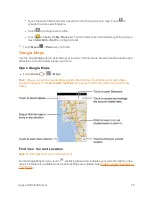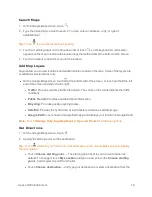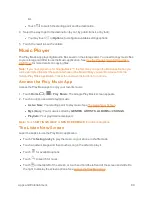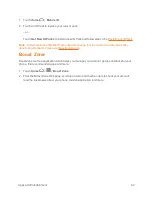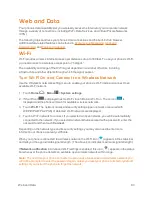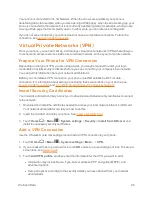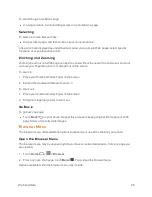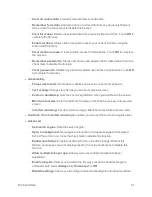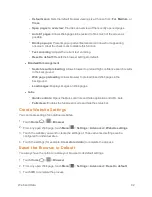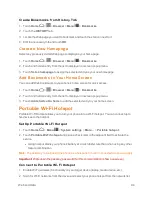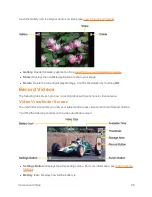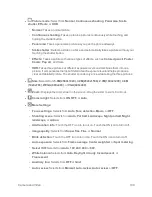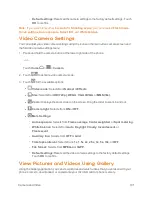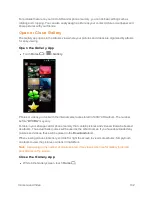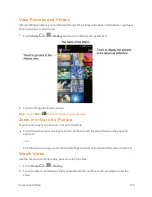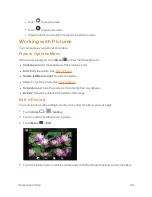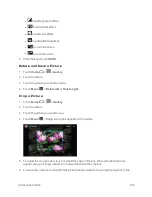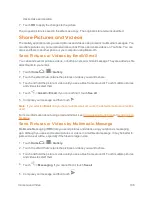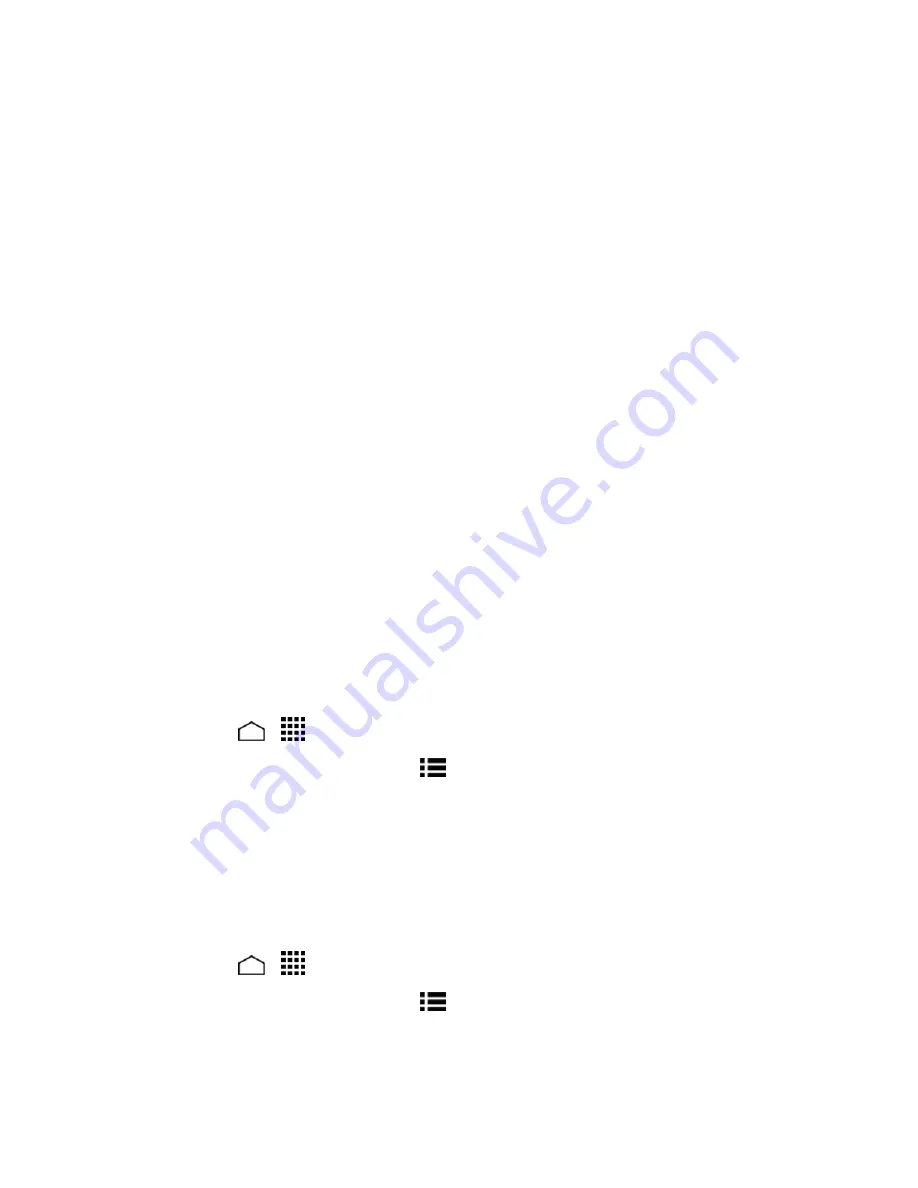
Web and Data
92
o
Default zoom:
Sets the default browser viewing size. Choose from:
Far
,
Medium
, or
Close
.
o
Open pages in overview:
Provides an overview of the recently opened pages.
o
Auto-fit pages:
Allows Web pages to be resized to fit as much of the screen as
possible.
o
Block pop-ups:
Prevents pop-up advertisements or windows from appearing
onscreen. Clear the check mark to disable this function.
o
Text encoding:
Adjusts the current text encoding.
o
Reset to default:
Resets the browser settings to default.
l
Bandwidth management
o
Search result preloading:
Allows browser to preload high confidence search results
in the background.
o
Web page preloading:
Allows browser to preload linked Web pages in the
background.
o
Load images:
Displays images on Web pages.
l
Labs
o
Quick controls:
Opens the Quick controls and hide application and URL bars.
o
Fullscreen:
Enables the full screen mode and hide the status bar.
Create Website Settings
You can create settings for individual websites.
1. Touch
Home
>
>
Browser
.
2. From any open Web page, touch
Menu
>
Settings
>
Advanced
>
Website settings
.
3. Touch the website you want to create the settings of. These advanced settings can be
configured for individual sites.
4. Touch the settings (for example,
Clear stored data
) to complete the process.
Reset the Browser to Default
You always have the option to restore your browser to its default settings.
1. Touch
Home
>
>
Browser
.
2. From any open Web page, touch
Menu
>
Settings
>
Advanced
>
Reset to default
.
3. Touch
OK
to complete the process.