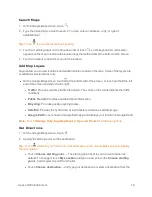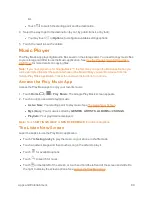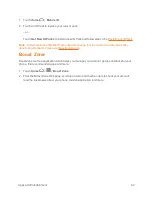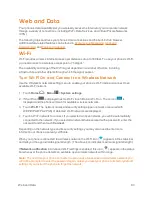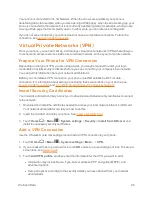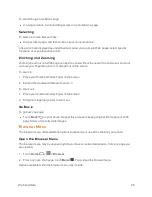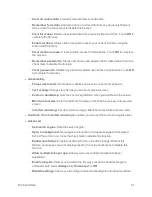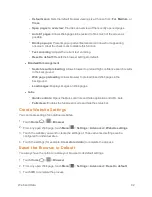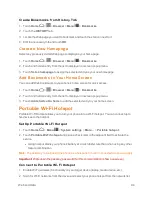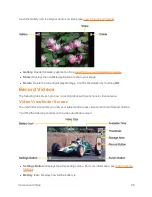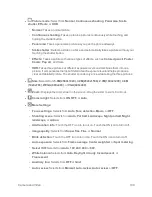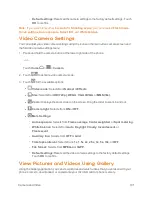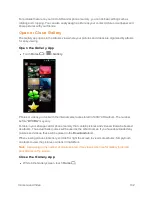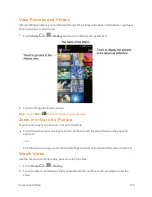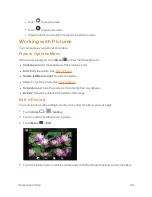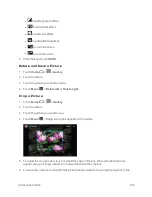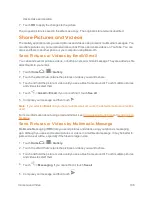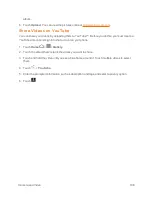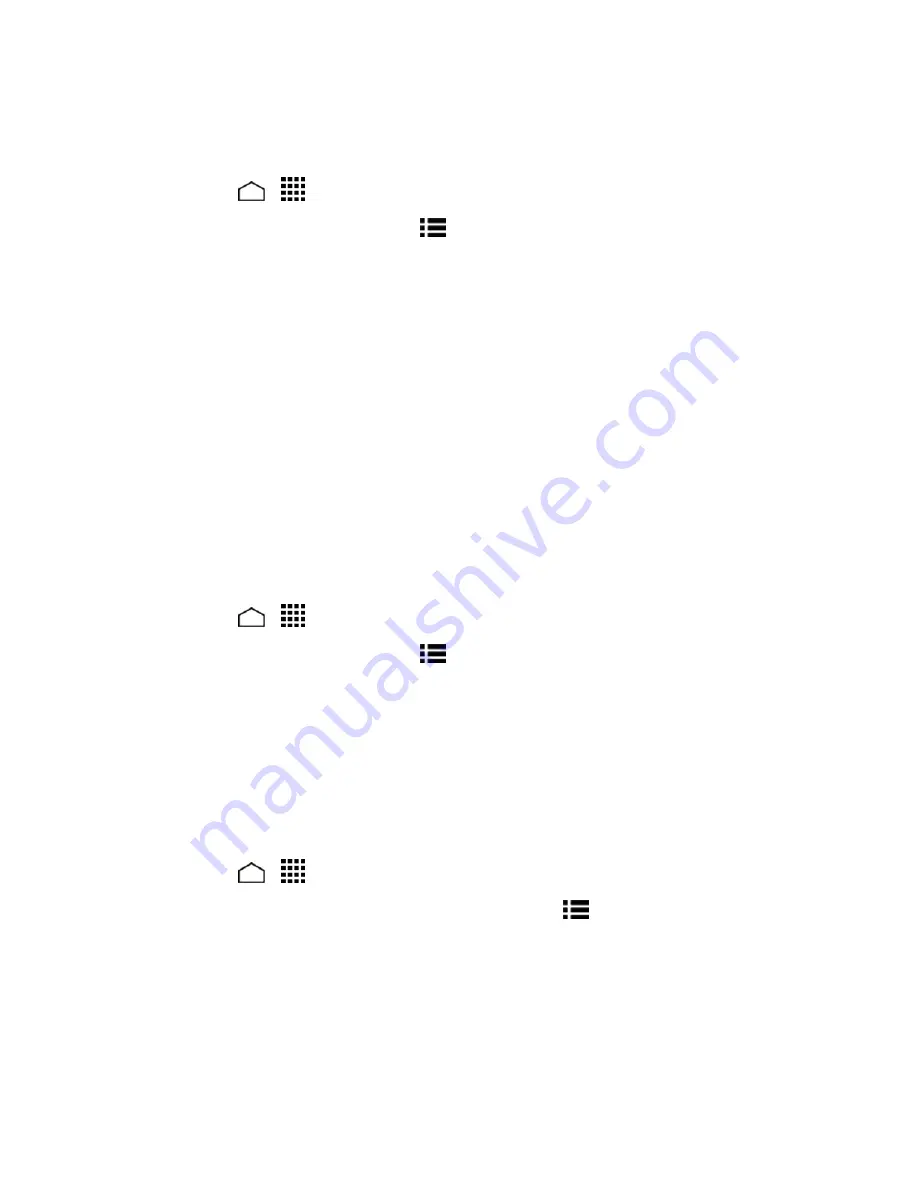
Web and Data
93
Set the Browser Home Page
Customize your Web experience by setting your browser’s home page.
1. Touch
Home
>
>
Browser
.
2. From any open Web page, touch
Menu
>
Settings
>
General
>
Set homepage
.
3. Select an option to set your browser’s home page.
l
Current page
to set the current page as the home page.
l
Blank page
to set a blank page as the home page. It helps new Browser windows to open
more quickly.
l
Default page
to set a factory default URL as home page.
l
Most visited sites
to select a home page from a list of recently visited sites.
l
Other
to enter a specific website address for your home page. Touch
OK
to complete the
process.
Create Bookmarks
Make browsing easier by setting up and using custom bookmarks.
View Bookmarks
1. Touch
Home
>
>
Browser
.
2. From any open Web page, touch
Menu
>
Bookmarks
. Three tabs are revealed:
l
BOOKMARKS:
Displays a list of your current Web bookmarks.
l
HISTORY:
Displays a record of your browsing history. These records are organized into
folders such as:
Today
,
Yesterday
,
Last 7 days
, and
Most visited
.
l
SAVED PAGES:
Displays a list of websites you saved for offline reading. Touch an entry to
launch the selected page.
Create Bookmarks
1. Touch
Home
>
>
Browser
.
2. Open the Web page you want to bookmark and touch
Menu
>
Save to bookmarks
.
3. Enter a descriptive name for the new bookmark.
4. Select an account you want to add the bookmark to.
5. Select where to save the bookmark and touch
OK
.