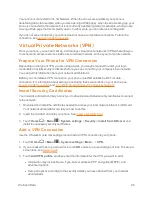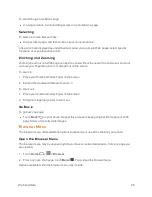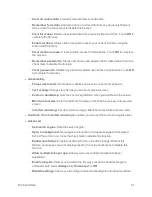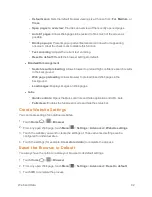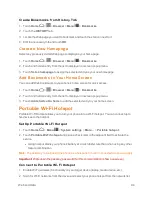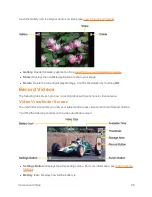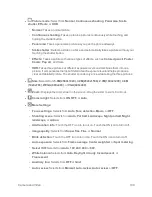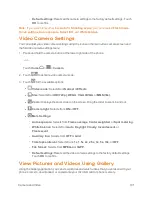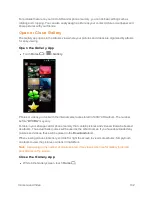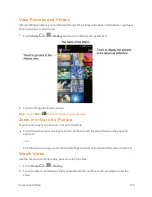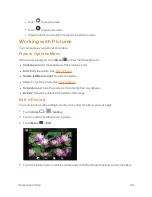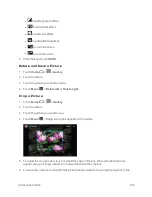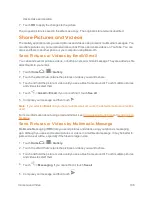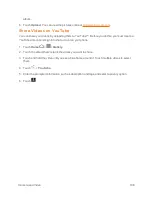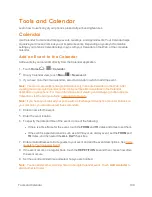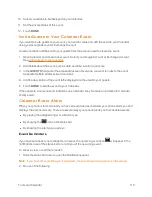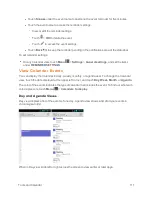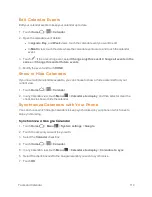Camera and Video
99
n
VideoSize:
Displays the current video size.
n
Available Time:
From the left, displays the current recording time, the remaining recording
time with the current settings, and the total recording time.
n
Thumbnail:
Displays the thumbnail of the latest image. Touch to view and manage.
n
Storage Area:
Displays where the videos you take will be saved.
n
Record Button:
Records a video. Touch again to stop.
n
Switch Button:
Switches between the camera mode and the video camera mode.
Record Videos
Record high-quality videos using your phone’s video camera.
1. Press and hold the camera button at the lower right side of the phone.
– or –
Touch
Home
>
> Camera.
2. Touch
to activate video camera mode.
3. Change the settings if necessary. See
Video Camera Settings
.
4. Holding the phone in landscape mode, frame your subject on the screen.
5. Touch
to start capturing video.
6. Touch
to stop recording.
7. Choose what you want to do with the video you’ve just captured. See
Review Screen
for
details.
Camera Settings
You can adjust your camera’s settings using the icons on the main camera screen and the full
camera settings menu.
1. Press and hold the camera button at the lower right side of the phone.
– or –
Touch
Home
>
>
Camera
.
2. Touch
for the available options: