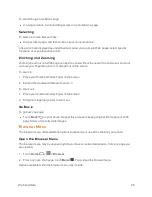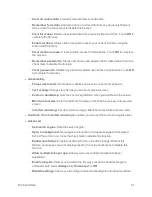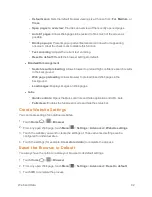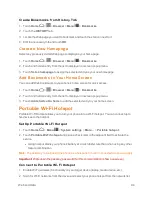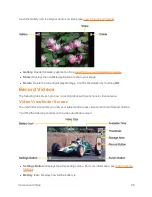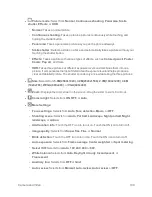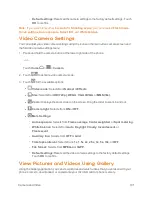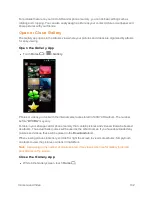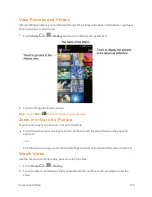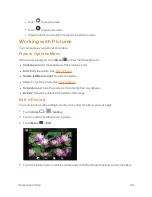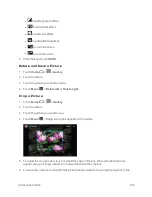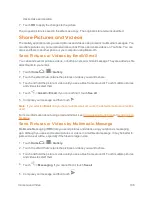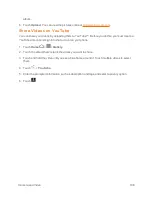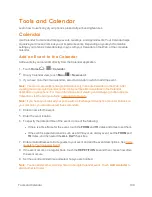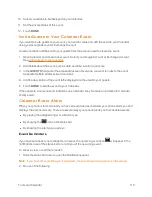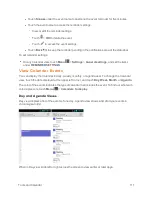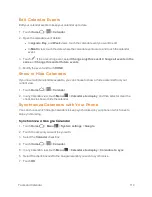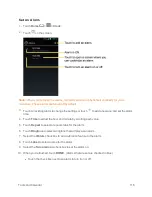Camera and Video
101
o
Default settings:
Resets all the camera settings to the factory default settings. Touch
OK
to confirm.
Note:
If you select items other than
Auto
for
Shooting scene
, you cannot select
Flash mode
,
Focus settings
,
Auto exposure
,
Select ISO
, and
White balance
.
Video Camera Settings
You can adjust your video camera settings using the icons on the main video camera screen and
the full video camera settings menu.
1. Press and hold the camera button at the lower right side of the phone.
– or –
Touch
Home
>
>
Camera
.
2. Touch
to activate video camera mode.
3. Touch
for the available options:
l
Video mode:
Selects from
Normal
or
Effects
.
l
Size:
Selects from
HD(720p)
,
WVGA
,
VGA
,
QVGA
, or
MMS(30s)
.
l
Zoom:
Displays the zoom slider on the screen. Drag the slider to zoom in and out.
l
Camera light:
Selects from
ON
or
OFF
.
l
More Settings:
o
Auto exposure:
Selects from
Frame average
,
Center weighted
, or
Spot metering
.
o
White balance:
Selects from
Auto
,
Daylight
,
Cloudy
,
Incandescent
, or
Fluorescent
.
o
Auxiliary line:
Selects from
OFF
or
Grid
.
o
Time lapse interval:
Selects from:
1s
,
1.5s
,
2s
,
2.5s
,
3s
,
5s
,
10s
, or
OFF
.
o
File format:
Selects from
MPEG-4
or
3GPP
.
o
Default settings:
Resets all the video camera settings to the factory default settings.
Touch
OK
to confirm.
View Pictures and Videos Using Gallery
Using the Gallery application, you can view pictures and watch videos that you’ve taken with your
phone’s camera, downloaded, or copied onto your microSD card or phone memory.