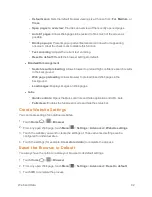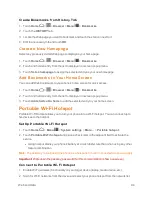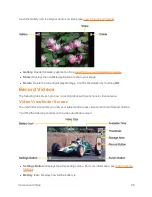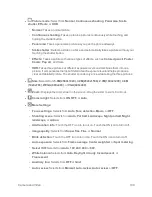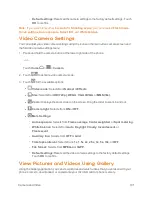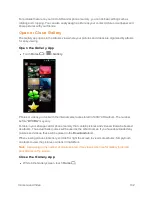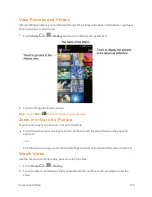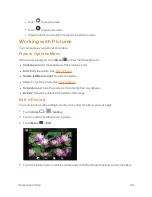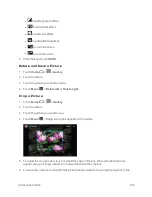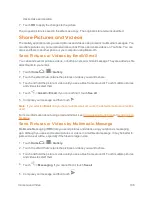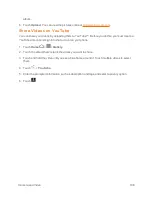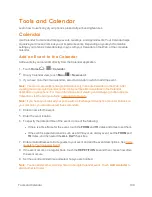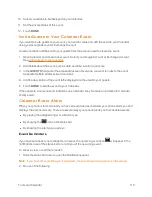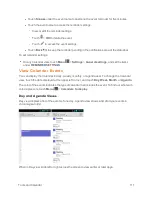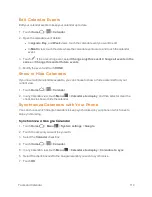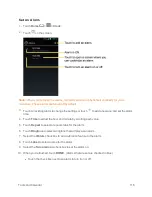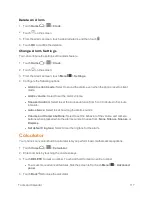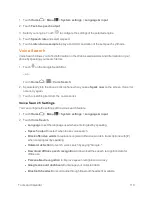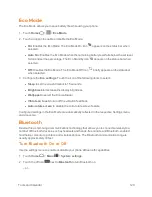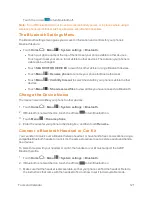Camera and Video
106
desired size and position.
7. Touch
OK
to apply the changes to the picture.
The cropped picture is saved in the album as a copy. The original picture remains unedited.
Share Pictures and Videos
The Gallery application lets you send pictures and videos using email or multimedia messages. You
can share pictures on your social networks such as Picasa and share videos on YouTube. You can
also send them to another phone or your computer using Bluetooth.
Send Pictures or Videos by Email/Gmail
You can send several pictures, videos, or both in an email or Gmail message. They are added as file
attachments in your email.
1. Touch
Home
>
>
Gallery
.
2. Touch the album that contains the pictures or videos you want to share.
3. Touch and hold the picture or video until you see a blue frame around it. Touch multiple pictures
and videos to select them.
4. Touch
>
Gmail
or
. If you cannot find it, touch
See all
.
5. Compose your message and then touch
.
Note:
If you selected
and you have multiple email accounts, the default email account will be
used.
For more information about using email and Gmail, see
Compose and Send Email
or
Send a Gmail
Message
.
Send Pictures or Videos by Multimedia Message
Multimedia Messaging (MMS) lets you send pictures and videos using your phone’s messaging
app. Although you can send several pictures or videos in a multimedia message, it may be better to
just send one at a time, especially if the files are large in size.
1. Touch
Home
>
>
Gallery
.
2. Touch the album that contains the pictures or videos you want to share.
3. Touch and hold the picture or video until you see a blue frame around it. Touch multiple pictures
and videos to select them.
4. Touch
>
Messaging
. If you cannot find it, touch
See all
.
5. Compose your message and then touch
.