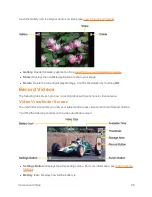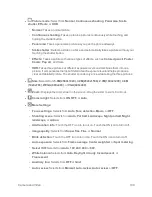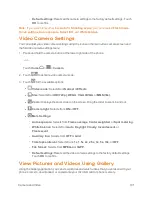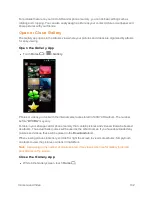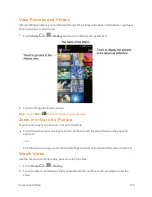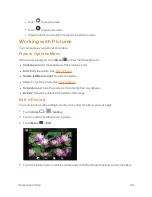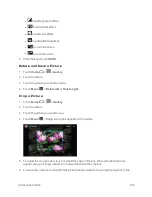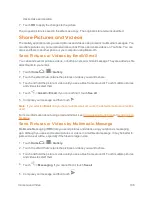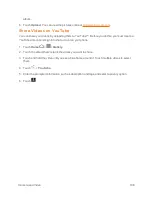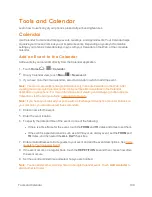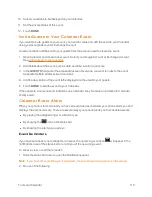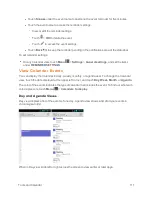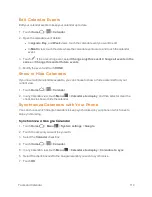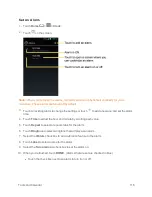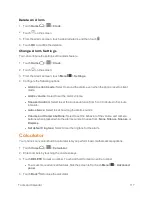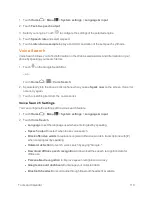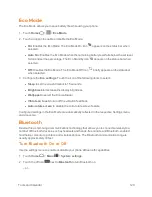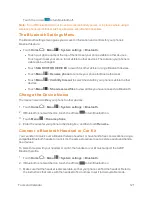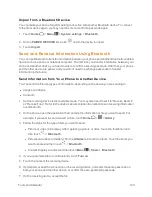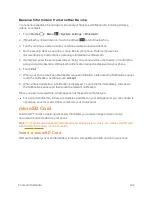Tools and Calendar
109
Tools and Calendar
Learn how to use many of your phone’s productivity-enhancing features.
Calendar
Use Calendar to create and manage events, meetings, and appointments. Your Calendar helps
organize your time and reminds you of important events. Depending on your synchronization
settings, your phone’s Calendar stays in sync with your Calendar on the Web, or the corporate
calendar.
Add an Event to the Calendar
Add events to your calendar directly from the Calendar application.
1. Touch
Home
>
>
Calendar
.
2. On any Calendar view, touch
Menu
>
New event
.
3. If you have more than two calendars, select a calendar in which to add the event:
Note:
You can create multiple Google Calendars only in Google Calendar on the Web. After
creating them in Google Calendar on the Web, you’ll be able to see them in the Calendar
application on your phone. For more information about creating and managing multiple Google
Calendars, visit the Google website: calendar.google.com.
Note:
If you have synchronized your phone with an Exchange ActiveSync account or Outlook on
your computer, you can also select these calendars.
4. Enter a name for the event.
5. Enter the event location.
6. To specify the date and time of the event, do one of the following:
l
If there is a time frame for the event, touch the
FROM
and
TO
dates and times to set them.
l
If the event is a special occasion such as a birthday or an all-day event, set the
FROM
and
TO
dates, and then select the
ALL DAY
check box.
7. Enter email addresses to invite guests to your event and add the event descriptions. See
Invite
Guests to Your Calendar Event
.
8. If the event occurs on a regular basis, touch the
REPETITION
box and then choose how often
the event occurs.
9. Set the event reminder time and select how you are notified.
Note:
You can add another reminder time in a Google Calendar event. Touch
Add reminder
to
add another reminder.