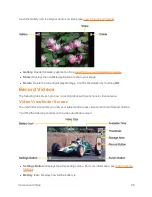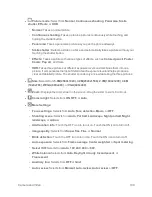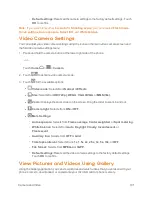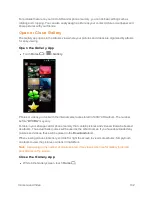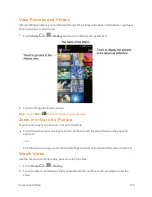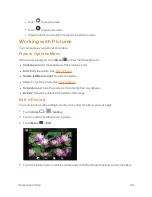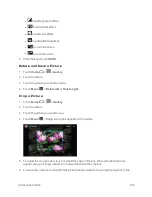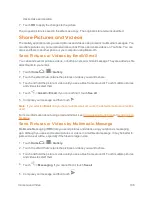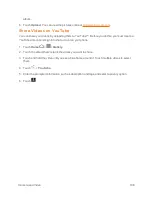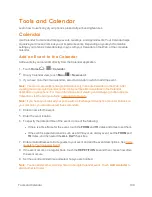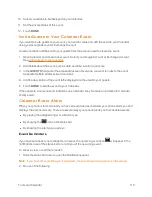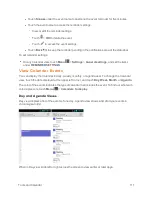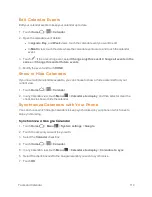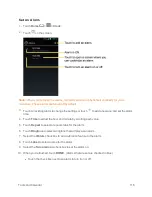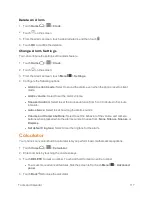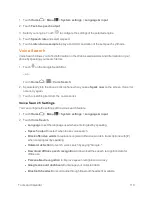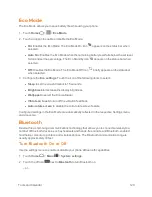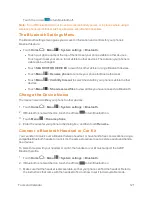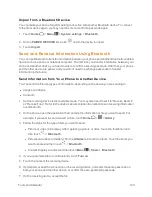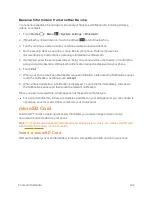Tools and Calendar
110
10. Select your status to be displayed on your calendar.
11. Set the privacy status of this event.
12. Touch
DONE
.
Invite Guests to Your Calendar Event
If you want to invite guests to your event, you need to create and add the event in your Calendar
using your Google Account or Exchange Account.
An email invitation will be sent to your guests from the account used to create the event.
1. Open Calendar and create a new event. Select your Google Account or Exchange Account.
See
Add an Event to the Calendar
.
2. Add details about the event, such as date and time, location, and more.
3. In the
GUESTS
field, enter the email addresses of everyone you want to invite to the event.
Separate multiple addresses with commas.
4. Add the description of the event to be displayed on the email to your guests.
5. Touch
DONE
to add the event to your Calendar.
If the people to whom you send invitations use Calendar, they’ll receive an invitation in Calendar
and by email.
Calendar Event Alerts
When your phone is turned on and you have an event alarm scheduled, your phone alerts you and
displays the event summary. There are several ways your phone alerts you to scheduled events:
n
By playing the assigned ringer or vibration type.
n
By showing the
icon on the status bar.
n
By showing the Alert pop-up screen.
Event Reminders
If you have set at least one reminder for an event, the upcoming event icon
will appear in the
notifications area of the status bar to remind you of the upcoming event.
To snooze, view, or edit the reminder:
1. Slide the status bar down to open the Notifications panel.
Note:
If you have other pending event reminders, these events will also appear on the screen.
2. Do one of the following: