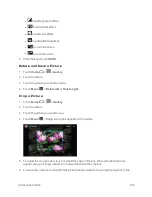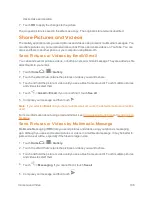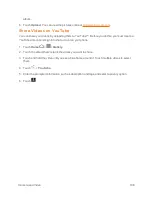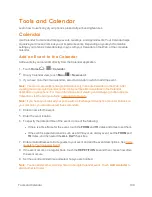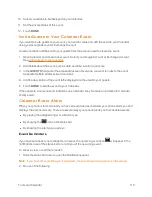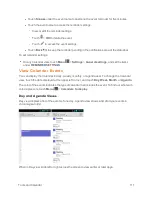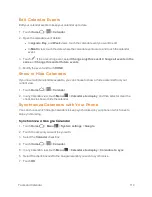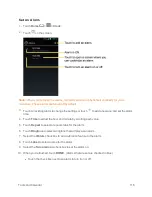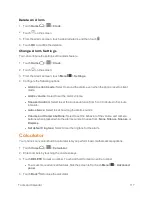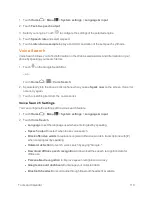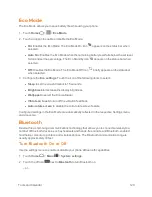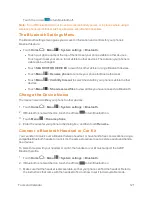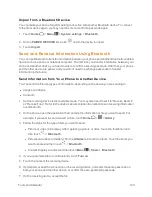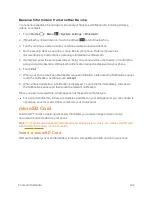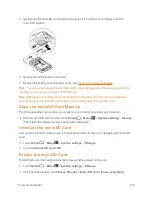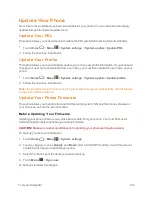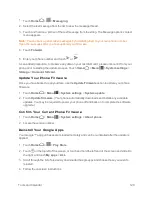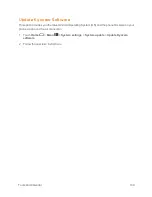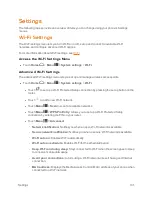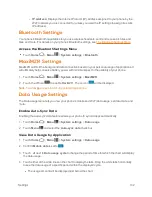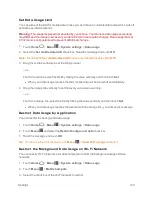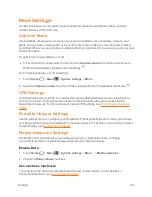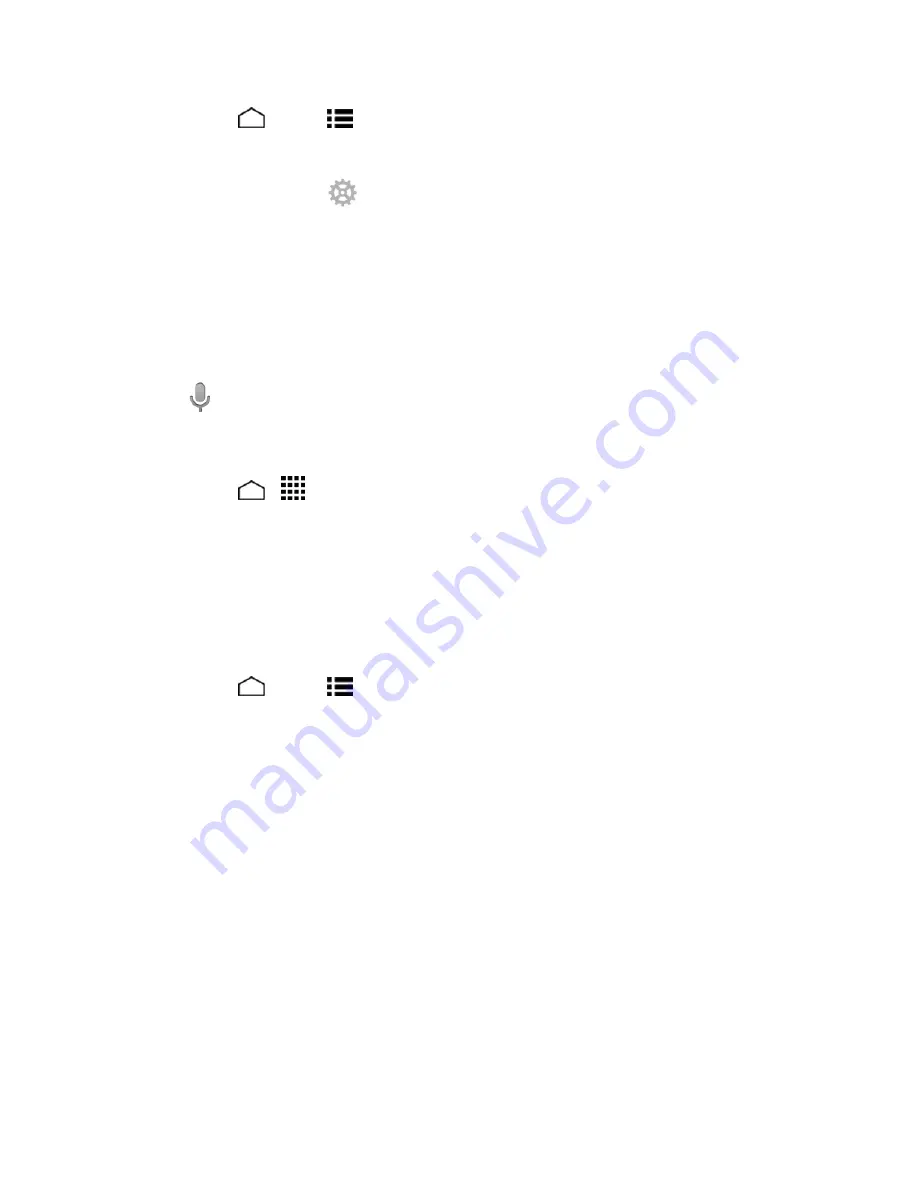
Tools and Calendar
119
1. Touch
Home
>
Menu
>
System settings
>
Language & input
.
2. Touch
Text-to-speech output
.
3. Select your engine. Touch
to configure the settings of the selected engine.
4. Touch
Speech rate
and select a speed.
5. Touch
Listen to an example
to play a short demonstration of the set speech synthesis.
Voice Search
Voice Search allows you to find information on the Web as well as items and information on your
phone by speaking your search terms.
1. Touch
on the Google Search Bar.
– or –
Touch
Home
>
>
Voice Search
.
2. Speak clearly into the phone’s microphone when you see
Speak now
on the screen. If an error
occurs, try again.
3. Touch a matching item from the onscreen list.
Voice Search Settings
You can configure the settings of the voice search feature.
1. Touch
Home
>
Menu
>
System settings
>
Language & input
.
2. Touch
Voice Search
.
l
Language
to set the language used when entering text by speaking.
l
Speech output
to select when to use voice search.
l
Block offensive words
to replace recognized offensive words in transcriptions with [#]
when entering text by speaking.
l
Hotword detection
to launch voice search by saying "Google."
l
Download offline speech recognition
to download the speech recognition data for
offline use.
l
Personalized recognition
to improve speech recognition accuracy.
l
Google Account dashboard
to manage your collected data.
l
Bluetooth headset
to record audio through Bluetooth headset if available.