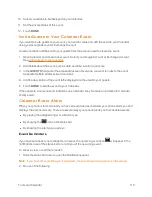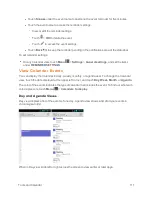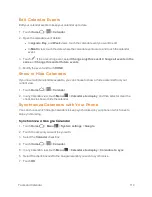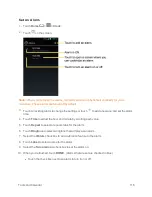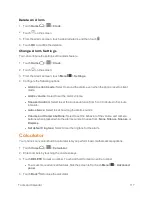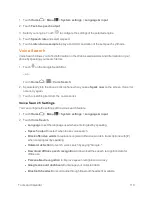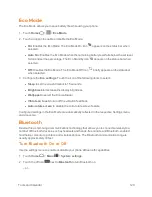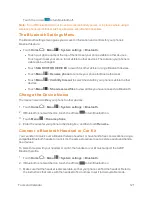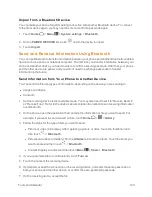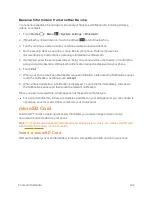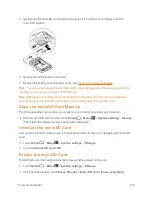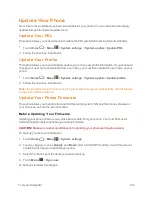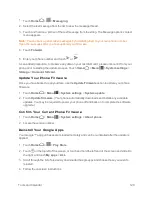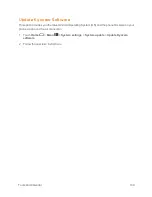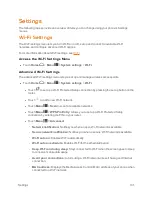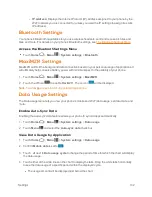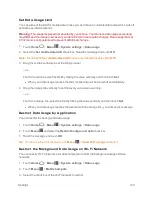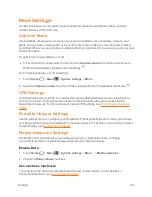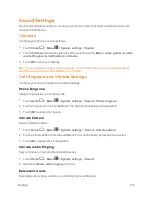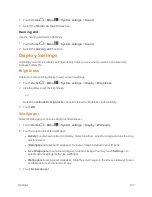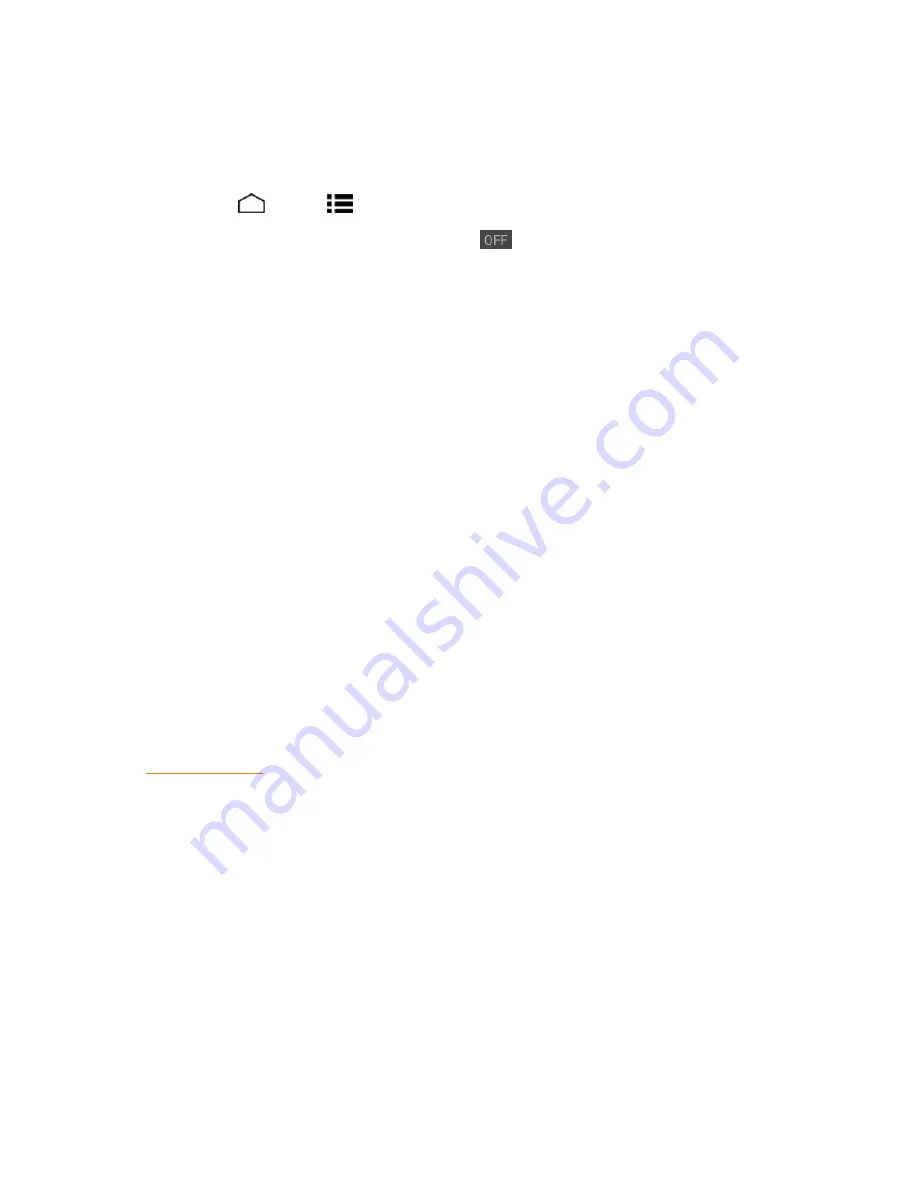
Tools and Calendar
124
Receive Information from Another Device
Your phone is capable of receiving a wide variety of file types with Bluetooth, including pictures,
videos, or contacts.
1. Touch
Home
>
Menu
>
System settings
>
Bluetooth
.
2. If Bluetooth is not switched on, touch the off icon
to turn Bluetooth on.
3. Touch your phone name to make your phone visible to unpaired devices.
4. On the sending device, send one or more files to your phone. Refer to the device’s
documentation for instructions on sending information over Bluetooth.
5. If prompted, enter the same passcode on both your phone and the other device, or confirm the
auto-generated passcode. A Bluetooth authorization request is displayed on your phone.
6. Touch
Pair
.
7. When your phone receives a file transfer request notification, slide down the Notifications panel,
touch the notification, and then touch
Accept
.
8. When a file is transferred, a notification is displayed. To open the file immediately, slide down
the Notifications panel, and then touch the relevant notification.
When you open a received file, what happens next depends on the file type:
n
For a vCard contact file, if there are multiple vCard files on your storage card, you can choose to
import one, several, or all of those contacts to your contacts list.
microSD Card
A microSD™ card is an optional accessory that allows you to store images, videos, music,
documents, and voice data on your phone.
Note:
Your phone also has some internal space for storing picture, music, etc. just like the SD card.
See Primary Storage for more information.
Insert a microSD Card
Remove the battery cover and the battery to insert a compatible microSD card into your phone.