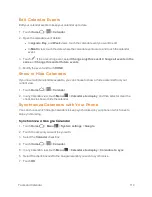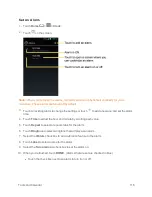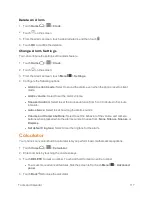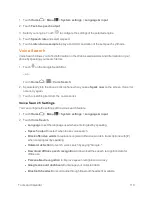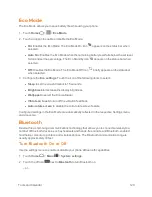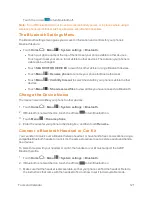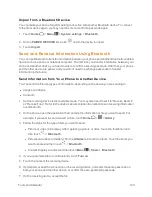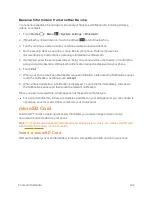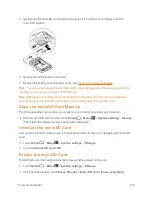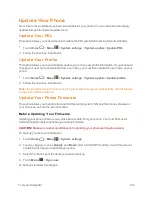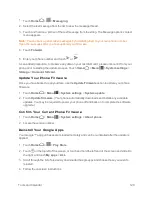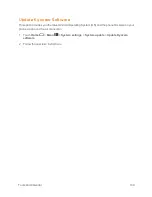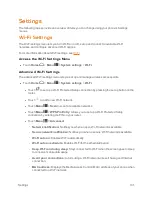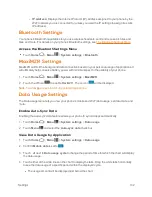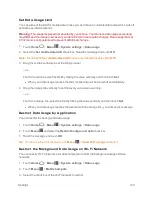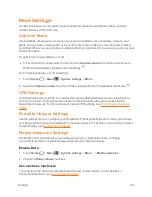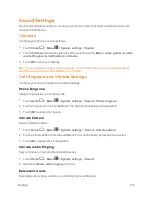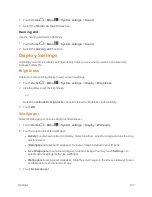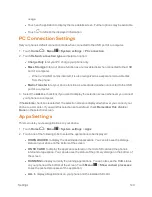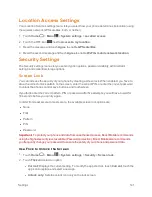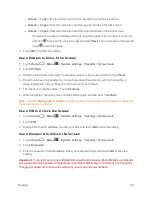Tools and Calendar
127
Note:
The formatting procedure erases all the data on the microSD card, after which the files
CANNOT be retrieved. To prevent the loss of important data, please check the contents before you
format the card.
Use the Phone’s microSD Card as a USB Drive
To transfer music, pictures, and other files from your computer to your phone’s microSD card, you
need to set the phone’s microSD card as a USB drive.
1. Connect the phone to your computer using the supplied USB cable.
2. The
PC connection
screen automatically opens.
– or –
If you see on the status bar, slide it down to open the Notifications panel and touch the USB
connection notification.
3. Touch
Mass Storage
>
Done
>
OK
. See
PC Connection Settings
.
4. On your computer, the connected phone and the inserted microSD card are recognized as two
removable disks. Navigate to these removable disks and open the one containing the data from
the microSD card.
5. Do one of the following:
l
Copy files from the computer to the root folder on the phone’s storage card.
l
Copy files from the phone’s storage card to a folder on your computer or computer desktop.
6. After copying the files, unmount the removable disks (that is, the connected phone) as required
by your computer’s operating system to safely remove your phone, and disconnect the phone
from the computer.
Note:
The phone will not recognize the microSD card when it is connected to a computer as a disk
drive. You will not be able to use some of the phone’s applications such as Camera or Play Music.
Use the Phone’s microSD Card as a Media Device
You can connect your phone as a media device to your computer.
1. Connect the phone to your computer using the supplied USB cable.
2. The
PC connection
screen automatically opens.
– or –
If you see on the status bar, slide it down to open the Notifications panel and touch the USB
connection notification.
3. Touch
Media Transfer
>
Done
. See
PC Connection Settings
.