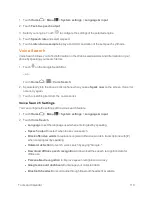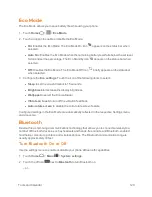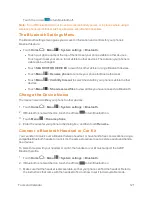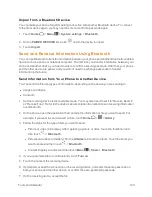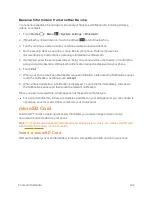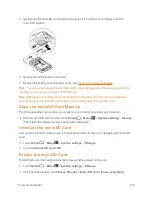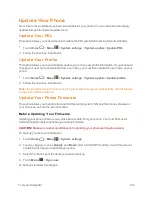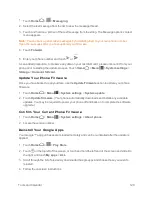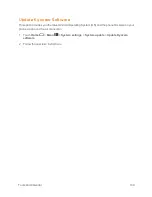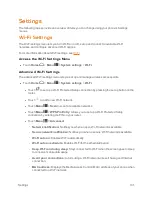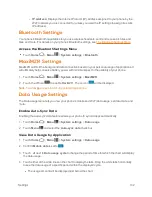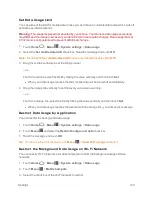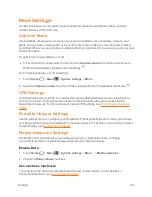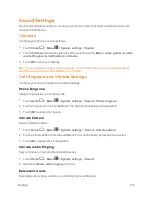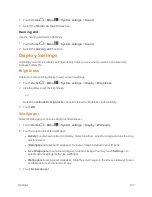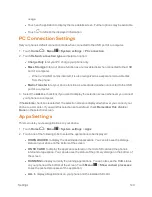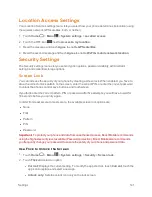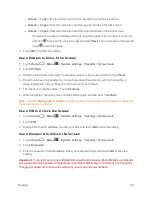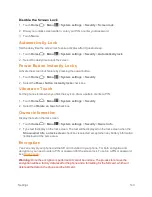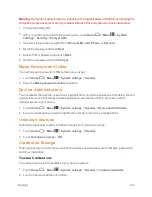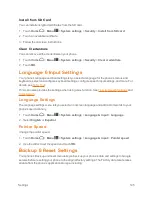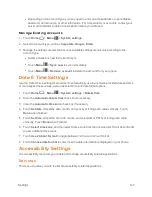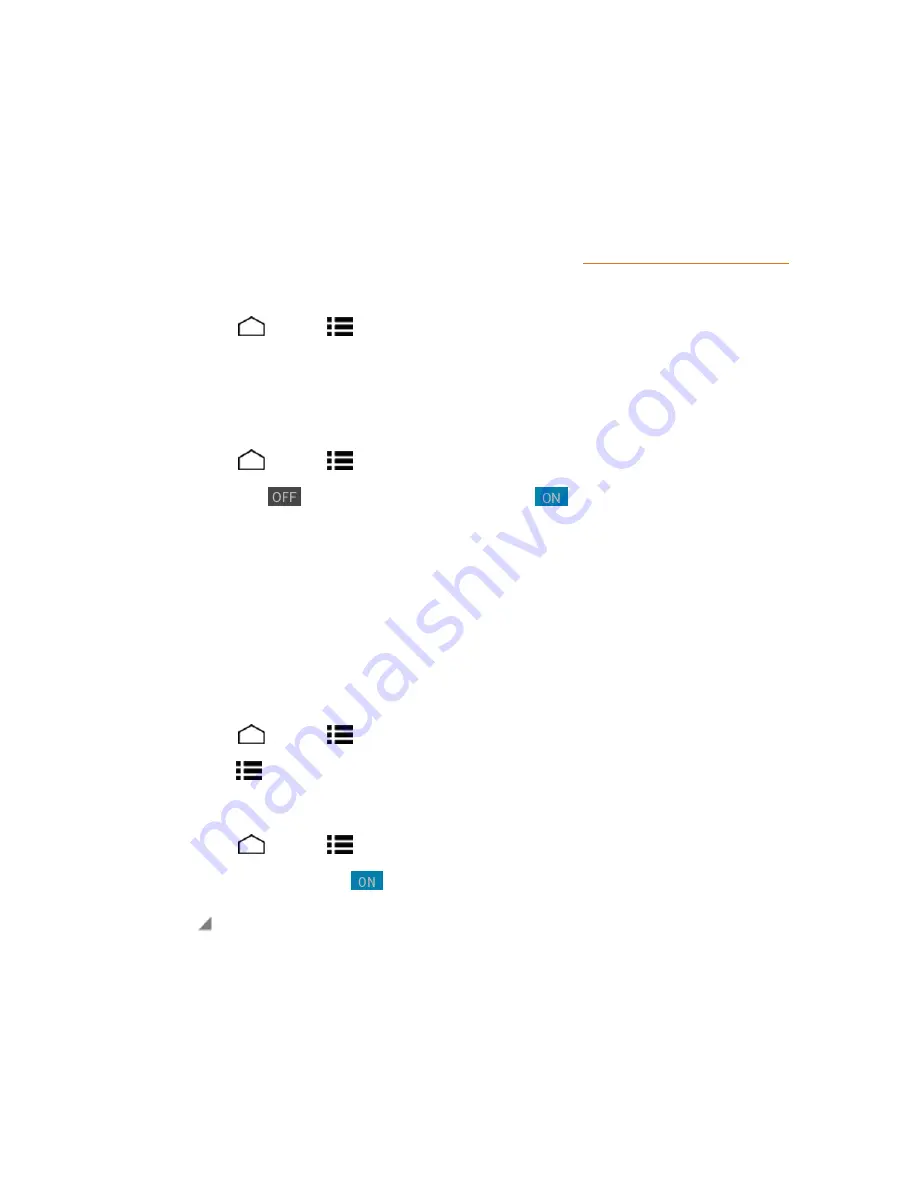
Settings
132
o
IP address:
Displays the Internet Protocol (IP) address assigned to your phone by the
Wi-Fi network you are connected to (unless you used the IP settings to assign it a static
IP address).
Bluetooth Settings
Your phone’s Bluetooth capabilities let you use wireless headsets, send and receive pictures and
files, and more. For details on your phone’s Bluetooth settings, see
The Bluetooth Settings Menu
.
Access the Bluetooth Settings Menu
n
Touch
Home
>
Menu
>
System settings
>
Bluetooth
.
MaxiMZR Settings
MaxiMZR will limit the background data connection based on your personal usage of applications. It
will ultimately help conserve battery power with minimal impact to the usability of your phone.
1. Touch
Home
>
Menu
>
System settings
>
MaxiMZR
.
2. Touch the off icon
to enable MaxiMZR. The on icon
will be displayed.
Note:
Touch
Apps
to see the list of regulated applications.
Data Usage Settings
The Data usage menu lets you view your phone’s mobile and Wi-Fi data usage, set data limits, and
more.
Enable Auto-Sync Data
Enabling the auto-sync data feature allows your phone to sync all apps automatically.
1. Touch
Home
>
Menu
>
System settings
>
Data usage
.
2. Touch
Menu
and select the
Auto-sync data
check box.
View Data Usage by Application
1. Touch
Home
>
Menu
>
System settings
>
Data usage
.
2. Confirm
Mobile data
is set to
.
3. Touch
next to
Data usage cycle
to change the period of time for which the chart will display
the data usage.
4. Touch either of the white lines on the chart to display the tabs. Drag the white tabs horizontally
to see the data usage of a specific period within the displayed cycle.
l
The usage amount will be displayed just below the chart.