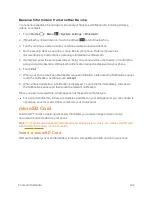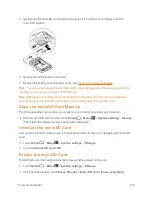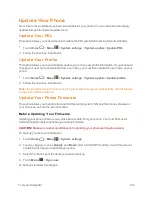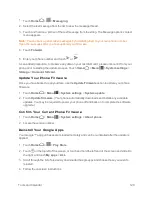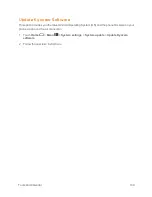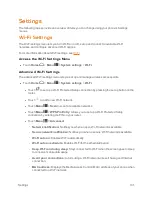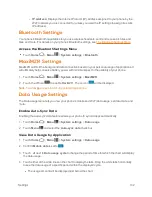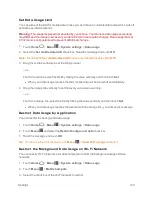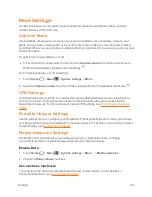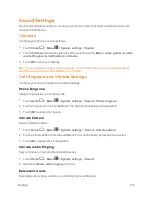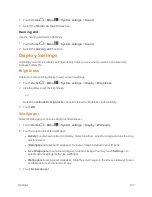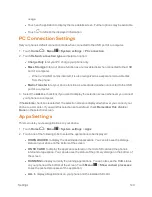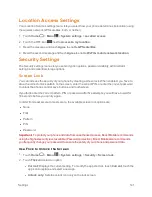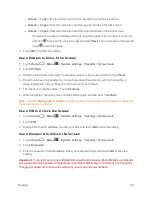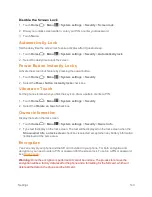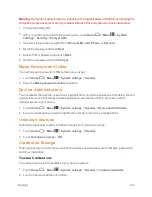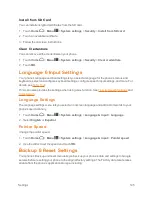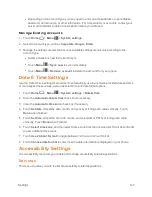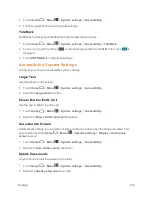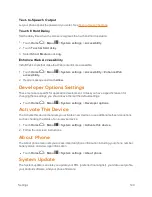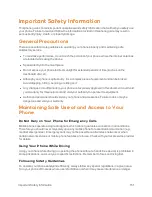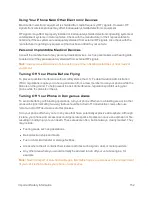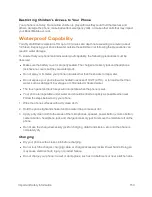Settings
138
Auto-Rotate Screen
Your phone is capable of automatically changing the orientation of some onscreen content. With
this feature, you can view the screen in either portrait or landscape orientation by turning the phone
sideways. By default, the screen orientation automatically changes when the phone is rotated.
To deactivate the Auto-rotate feature:
1. Touch
Home
>
Menu
>
System settings
>
Display
.
2. Clear the
Auto-rotate screen
check box.
Sleep
Select the delay time before the screen automatically turns off.
1. Touch
Home
>
Menu
>
System settings
>
Display
>
Sleep
.
2. Select a delay time.
Font Size
Choose the font size of the screen as you like.
1. Touch
Home
>
Menu
>
System settings
>
Display
>
Font size
.
2. Select your favorite size.
Key Backlight
Select the delay time before the key backlight automatically turns off.
1. Touch
Home
>
Menu
>
System settings
>
Display
>
Key backlight
.
2. Select a delay time.
Lock Screen Weather
Display the weather on the lock screen. See
Clock & Weather
.
1. Touch
Home
>
Menu
>
System settings
>
Display
.
2. Select the
Lock screen weather
check box.
Screen Proximity Safety
Set the distance between your phone and your face that triggers your phone’s proximity sensor to
work.
Note:
If you disable the proximity sensor, it may cause accidental key presses during a call.
1. Touch
Home
>
Menu
>
System settings
>
Display
>
Screen proximity safety
.
2. Use the slider to set the distance from your face and touch
OK
.