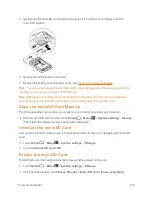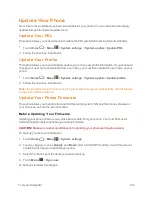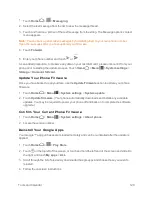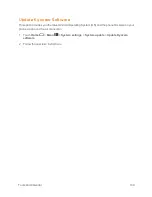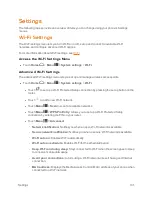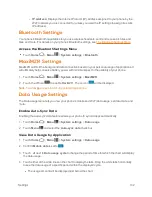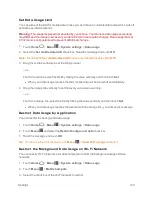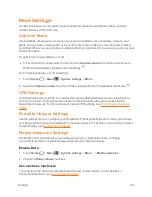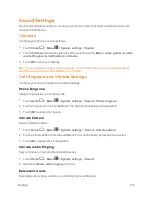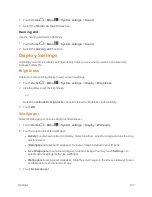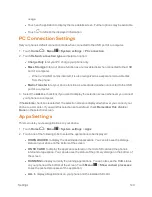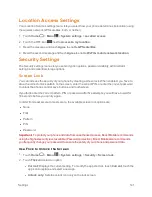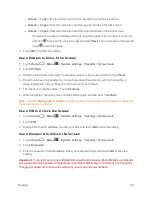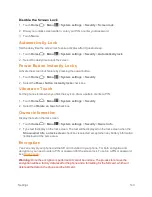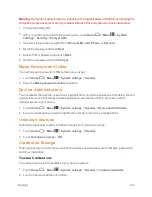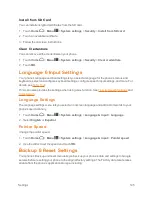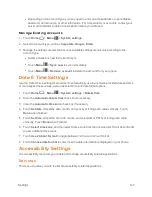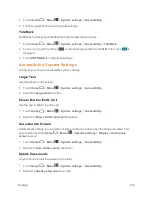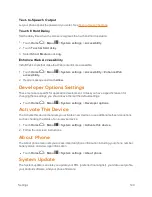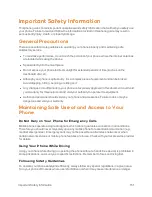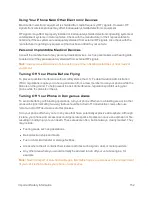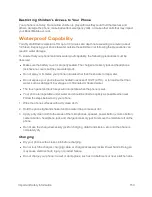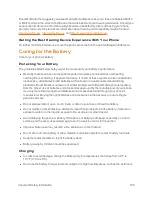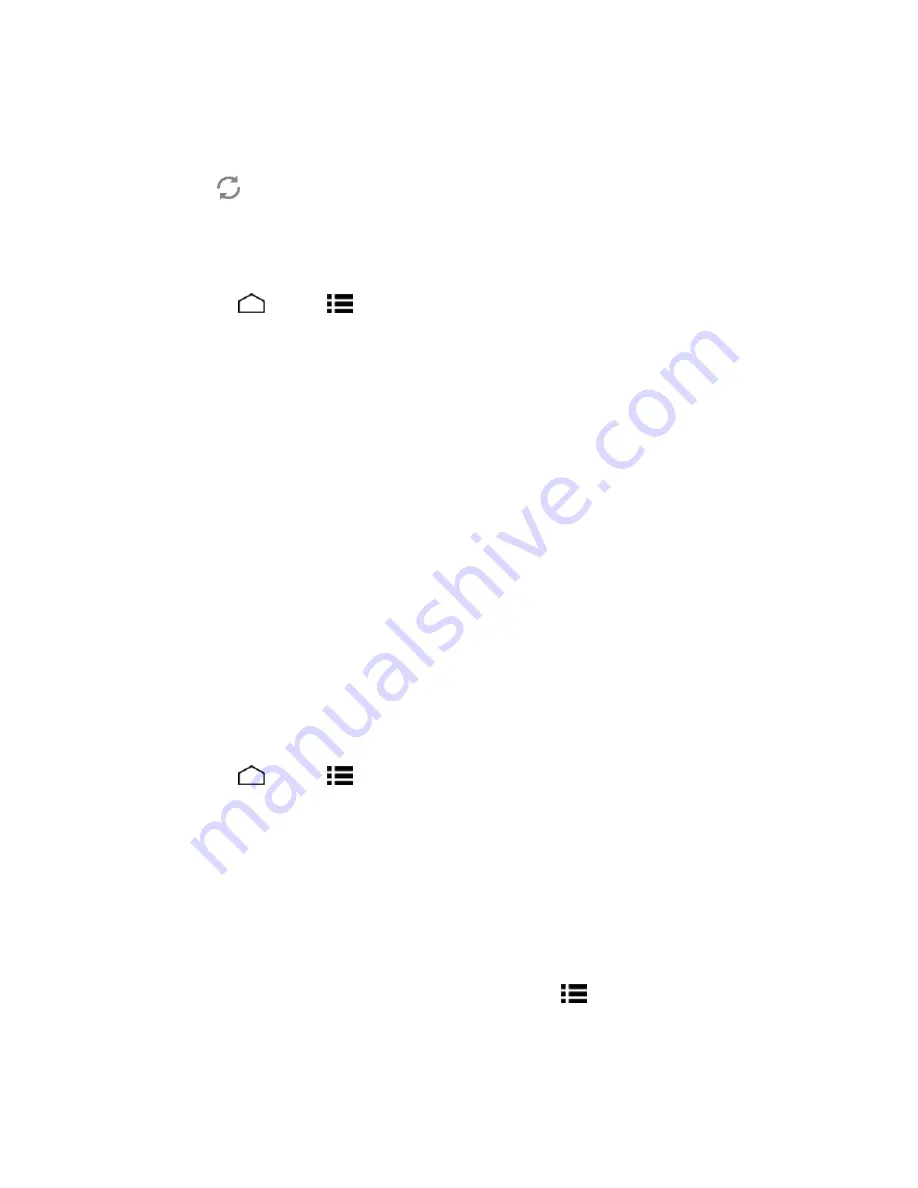
Settings
140
usage.
l
Touch each application to display the Use details screen. Further options may be available.
l
Touch
to refresh the displayed information.
PC Connection Settings
Set your phone’s default connection mode when connected to the USB port of a computer.
1. Touch
Home
>
Menu
>
System settings
>
PC connection
.
2. Touch
Default connection type
and select an option:
l
Charge Only
to let your PC charge your phone only.
l
Mass Storage
to let your phone function as a removable disk when connected to the USB
port of a computer.
o
When a microSD card is inserted, it is also recognized as a separate removable disk
from the phone.
l
Media Transfer
to let your phone function as a media device when connected to the USB
port of a computer.
3. Select the
Ask me
check box if you want to display the selection screen whenever you connect
your phone to a computer.
If the
Ask me
check box is selected, the selection screen is displayed whenever you connect your
phone to a computer. If you want this selection set as default, check
Remember this choice
>
Done
on the selection screen.
Apps Settings
This menu lets you view applications on your phone.
1. Touch
Home
>
Menu
>
System settings
>
Apps
.
2. Touch one of the following tabs to select the applications to be displayed:
l
DOWNLOADED
to display the downloaded applications. You can also see the storage
status on your phone on the bottom of the screen.
l
ON SD CARD
to display the applications stored on the microSD card and the phone’s
internal storage space. You can also see the status of the primary storage on the bottom of
the screen.
l
RUNNING
to display currently the running applications. You can also see the RAM status
on your phone at the bottom of the screen. Touch
Menu
>
Show cached processes
to see the cached processes of the application.
l
ALL
to display all applications on your phone and the installed SD card.