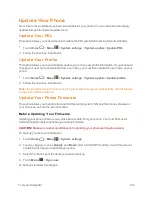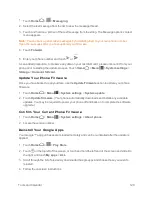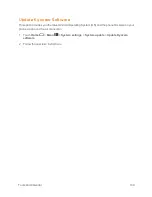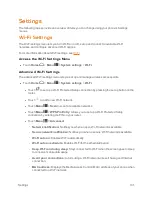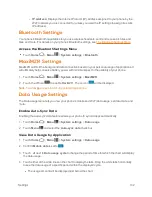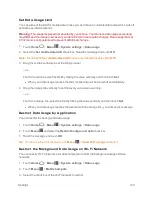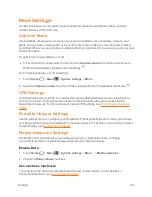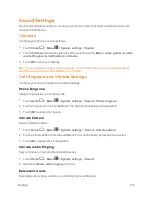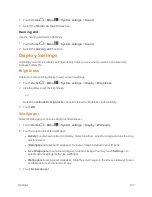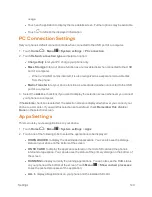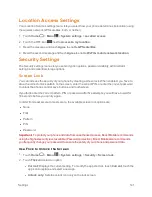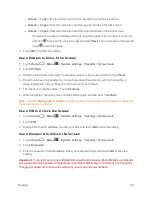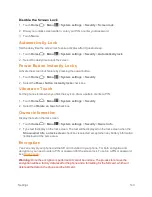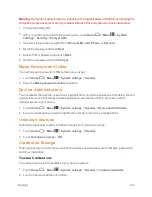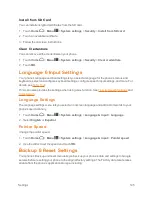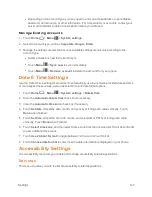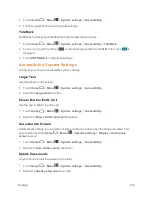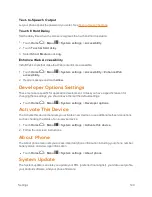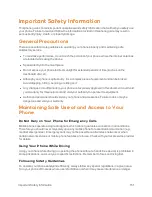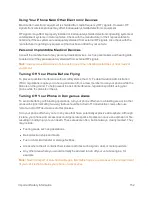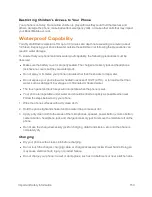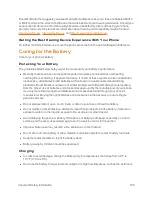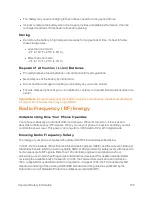Settings
141
Location Access Settings
Your Location Services settings menu lets you select how your phone determines its location (using
the wireless network, GPS satellites, both, or neither).
1. Touch
Home
>
Menu
>
System settings
>
Location access
.
2. Touch the OFF icon
next to
Access to my location
.
3. Read the message and touch
Agree
to enable
GPS satellites
.
4. Read the second message and touch
Agree
to enable
Wi-Fi & mobile network location
.
Security Settings
The Security settings menus let you set encryption options, password visibility, administrator
settings, and credential storage options.
Screen Lock
You can increase the security of your phone by creating a screen lock. When enabled, you have to
draw the correct unlock pattern on the screen, enter the correct PIN, or enter the correct password
to unlock the phone’s control keys, buttons, and touchscreen.
If you fail to enter the correct pattern, PIN or password after five attempts, you will have to wait for
30 seconds before you can try again.
In order from least secure to most secure, the available screen lock options are:
n
None
n
Flick
n
Pattern
n
PIN
n
Password
Important:
To protect your phone and data from unauthorized access, Boost Mobile recommends
using the highest security level available (Password protection). Boost Mobile also recommends
you frequently change your password to ensure the safety of your phone and personal data.
Use Flick to Unlock the Screen
1. Touch
Home
>
Menu
>
System settings
>
Security
>
Screen lock
.
2. Touch
Flick
and select an option:
l
Current:
Displays the current setting. To modify the app shortcut, touch
Current
, touch the
app icon to replace and select a new app.
l
Unlock only:
Sets the unlock icon only on the lock screen.