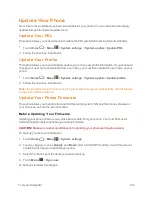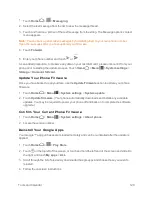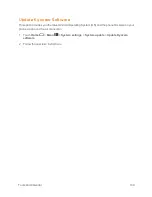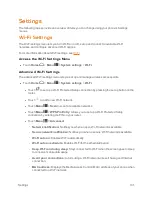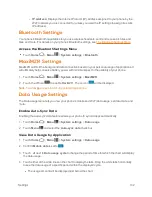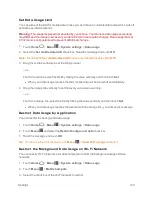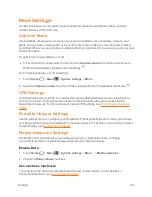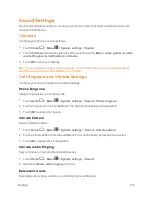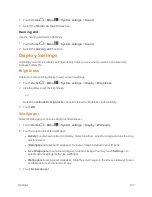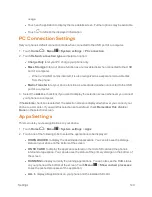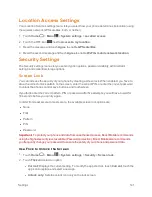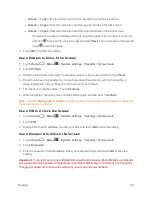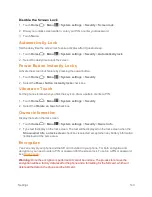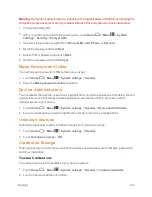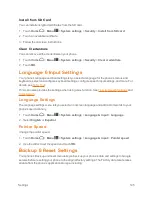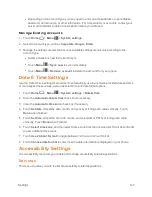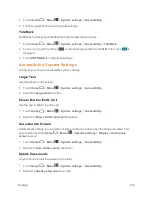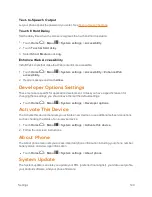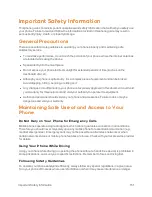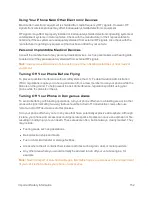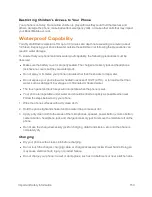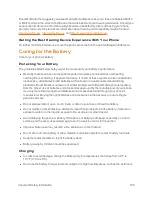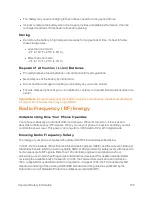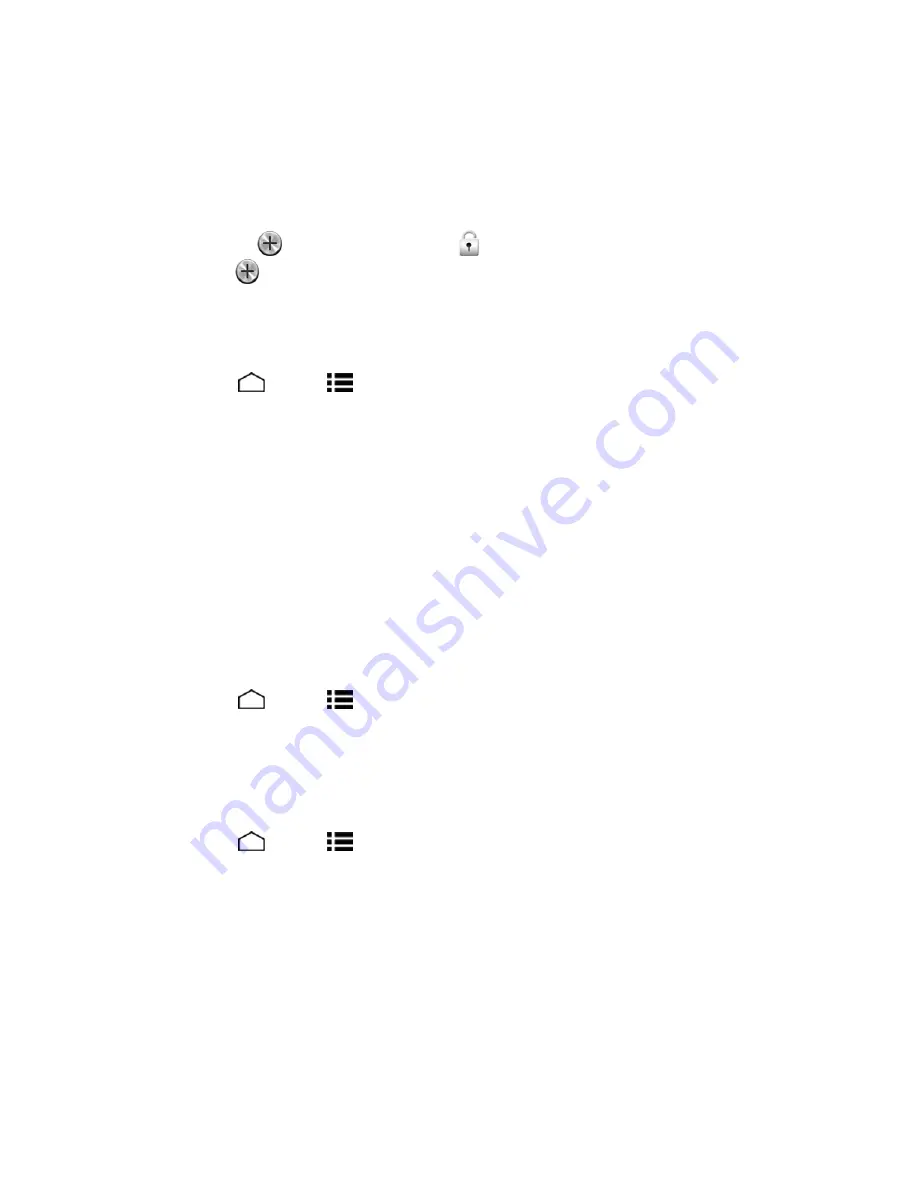
Settings
142
l
1 app:
Sets the unlock icon and one app shortcut on the lock screen.
l
2 apps:
Sets the unlock icon and two app shortcuts on the lock screen.
l
3 apps:
Sets the unlock icon and three app shortcuts on the lock screen.
o
If you select an option to add app shortcuts, select the pattern for icon layout, touch any
add icon
to assign the unlock icon
and touch
Next
. Then touch the remaining add
icons
and assign apps.
3. Touch
OK
to confirm the setting.
Use a Pattern to Unlock the Screen
1. Touch
Home
>
Menu
>
System settings
>
Security
>
Screen lock
.
2. Touch
Pattern
.
3. Read the information and study the example pattern on the screen, and then touch
Next
.
4. Draw the screen unlock pattern by connecting at least four dots in a vertical, horizontal, or
diagonal direction. Lift your finger from the screen when finished.
5. The phone records the pattern. Touch
Continue
.
6. When prompted, draw the screen unlock pattern again, and then touch
Confirm
.
Note:
Clear the
Make pattern visible
check box if you do not want the unlock pattern to display on
the screen when you draw it.
Use a PIN to Unlock the Screen
1. Touch
Home
>
Menu
>
System settings
>
Security
>
Screen lock
.
2. Touch
PIN
.
3. Enter a PIN, touch
Continue
, re-enter your PIN, and touch
OK
to save the setting.
Use a Password to Unlock the Screen
1. Touch
Home
>
Menu
>
System settings
>
Security
>
Screen lock
.
2. Touch
Password
.
3. Enter a password, touch
Continue
, enter your password again, and touch
OK
to save the
setting.
Important:
To protect your phone and data from unauthorized access, Boost Mobile recommends
using a screen unlock password (highest security). Boost Mobile also recommends you frequently
change your password to ensure the safety of your phone and personal data.