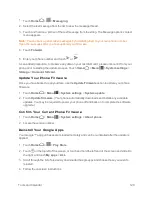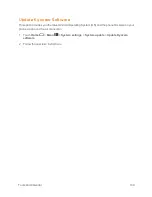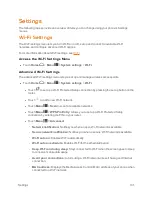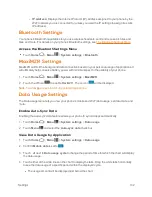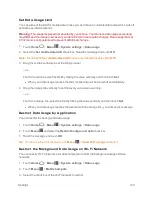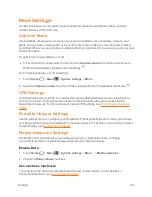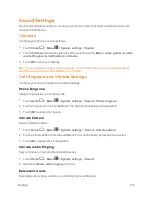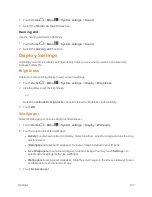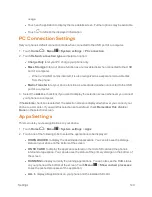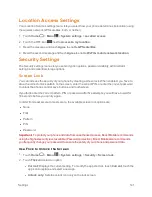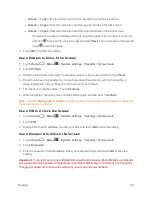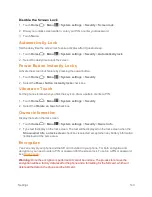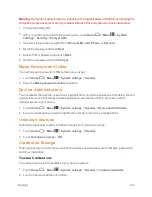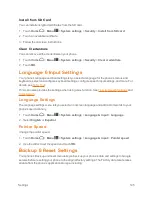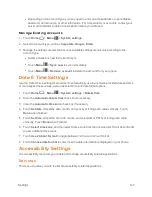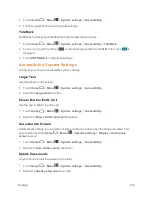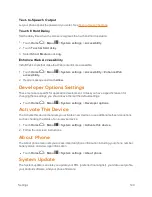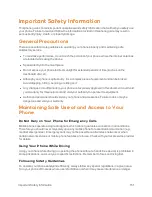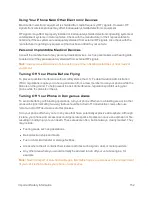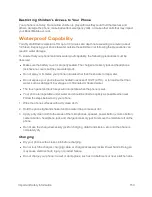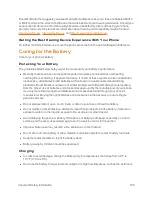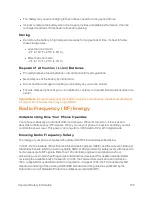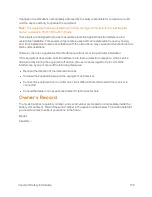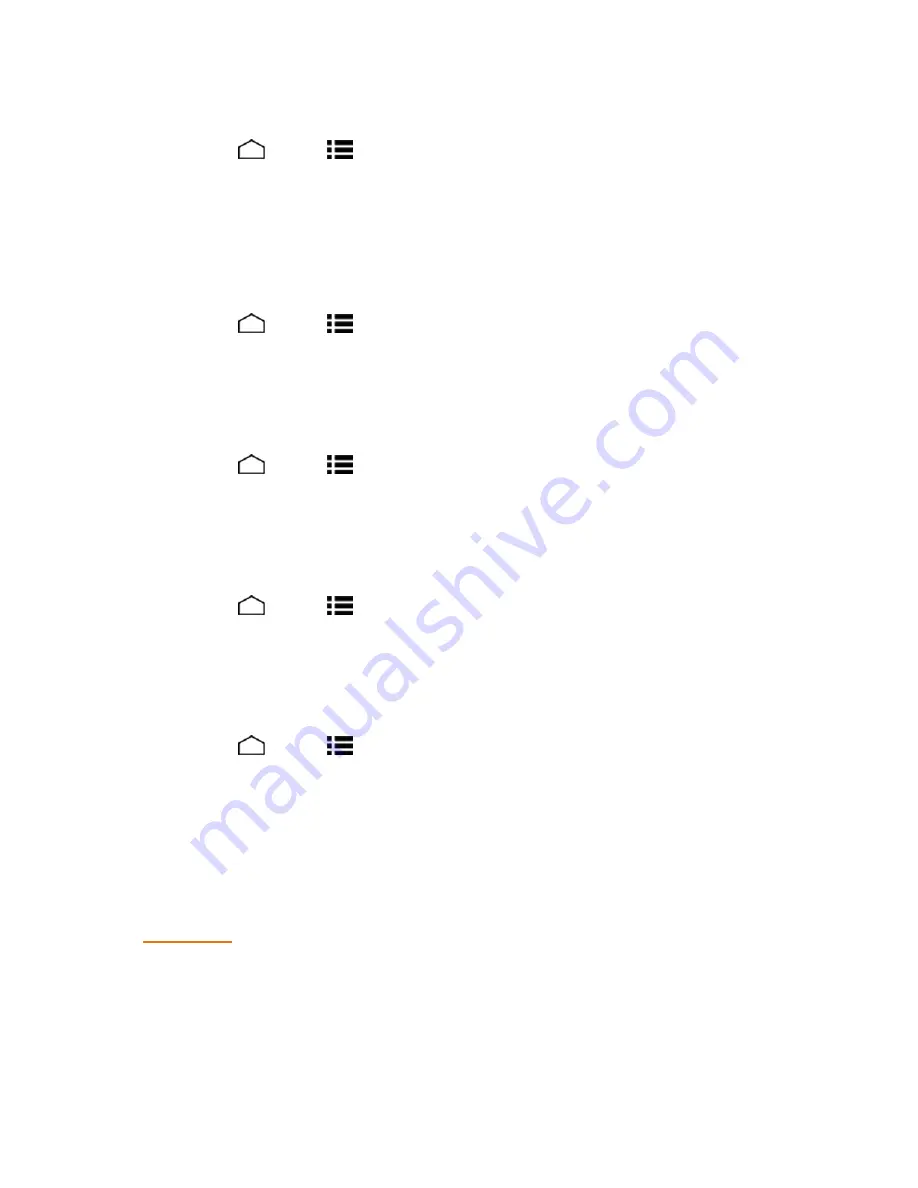
Settings
143
Disable the Screen Lock
1. Touch
Home
>
Menu
>
System settings
>
Security
>
Screen lock
.
2. Draw your unlock screen pattern, enter your PIN, or enter your password.
3. Touch
None
.
Automatically Lock
Set the delay time the screen lock feature activates after it goes to sleep.
1. Touch
Home
>
Menu
>
System settings
>
Security
>
Automatically lock
.
2. Select the delay time to lock the screen.
Power Button Instantly Locks
Activate the screen lock feature by pressing the power button.
1. Touch
Home
>
Menu
>
System settings
>
Security
.
2. Select the
Power button instantly locks
check box.
Vibrate on Touch
Let the phone vibrate when you flick the key icon, draw a pattern or enter a PIN.
1. Touch
Home
>
Menu
>
System settings
>
Security
.
2. Select the
Vibrate on touch
check box.
Owner Information
Display the text on the lock screen.
1. Touch
Home
>
Menu
>
System settings
>
Security
>
Owner info
.
2. Type text to display on the lock screen. The text will be displayed on the lock screen when the
Show owner info on lock screen
check box is selected except when any battery information
is displayed at the same area.
Encryption
You can encrypt your phone and the SD card installed in your phone. For both encryption and
decryption, you need to enter a PIN or password for the screen lock. To set up a PIN or password,
see
Screen Lock
.
Warning:
Once the encryption is performed, it cannot be undone. The process to remove the
encryption will be a factory data reset for the phone and a formatting for the SD card, which will
delete all the data on the phone and the SD card.