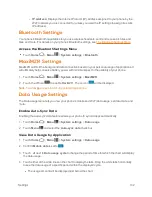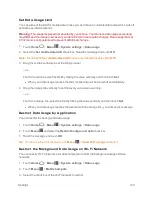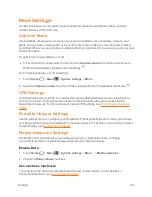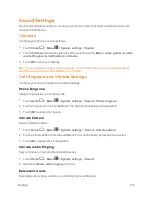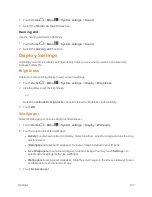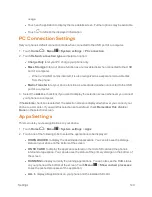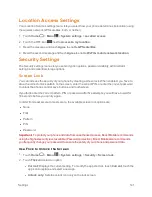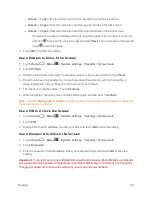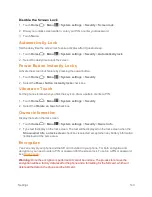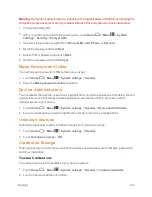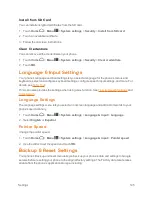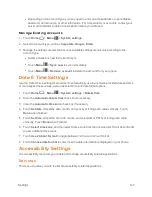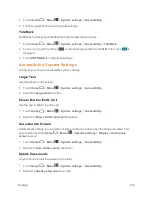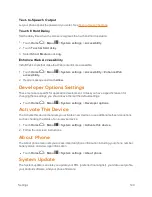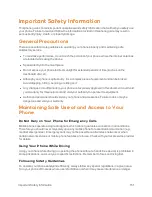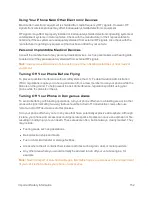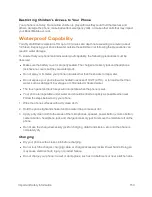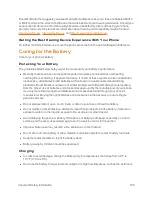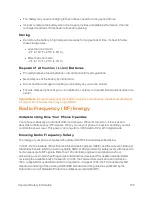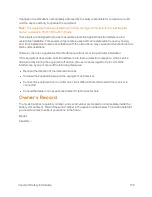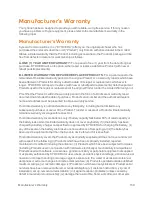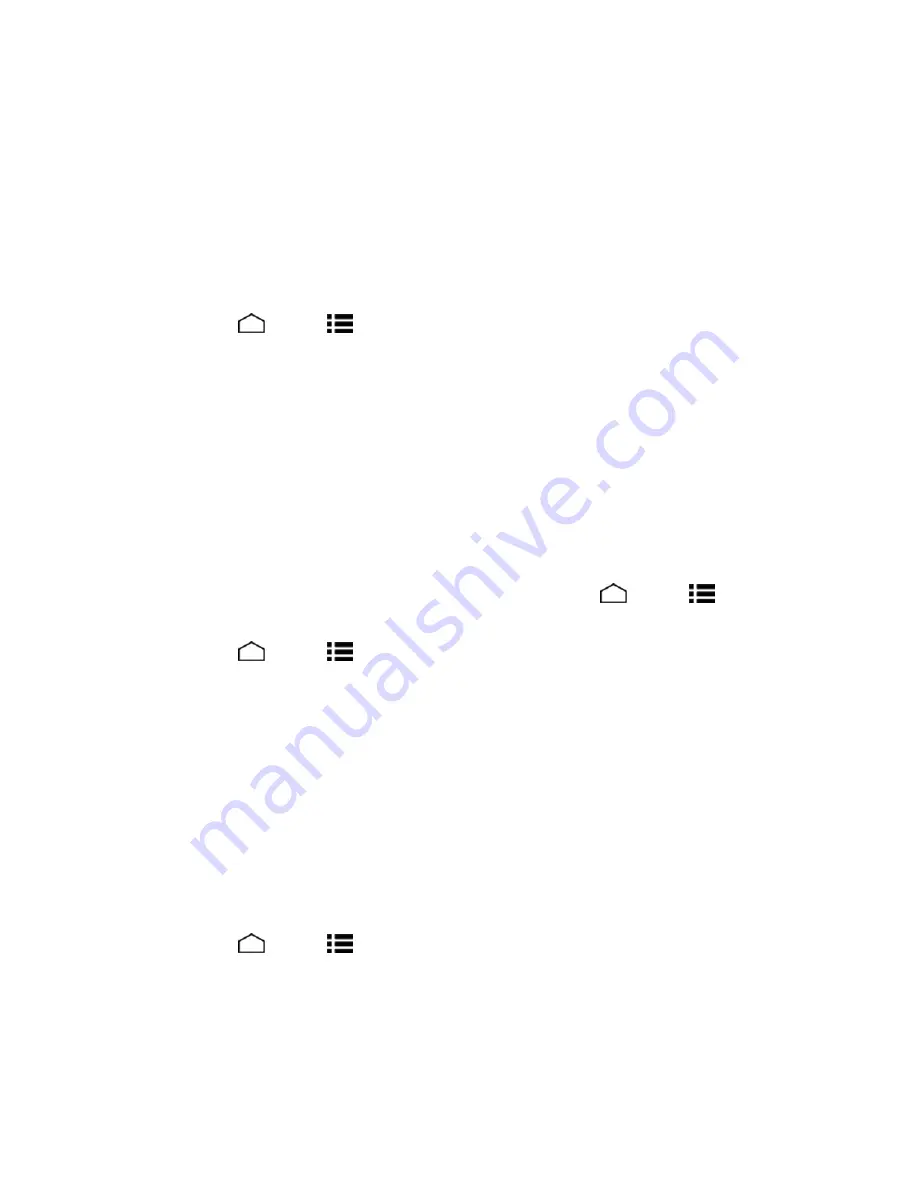
Settings
146
n
Your Google Account
n
All other email and social networking accounts
n
System and application data and settings
n
Downloaded applications
Backup & Restore
To set your backup & restore options:
1. Touch
Home
>
Menu
>
System settings
>
Backup & reset
.
2. Select your backup and restore options.
l
Back up my data:
This option lets you back up your app data, Wi-Fi passwords, and other
settings to Google servers.
l
Backup account:
Select a Google account for your phone backup.
l
Automatic restore:
This option lets you restore backed up settings and data when
reinstalling an application after a factory data reset.
Factory Data Reset
Tip:
Before performing a factory data reset on your phone, you may want to unmount the microSD
card to avoid losing any data you may have stored on it. Touch
Home
>
Menu
>
System
settings
>
Storage
>
Unmount SD card
to unmount the storage card.
1. Touch
Home
>
Menu
>
System settings
>
Backup & reset
.
2. Touch
Factory data reset
.
3. Read the factory data reset information, select the
Erase SD card
check box if necessary, and
touch
Reset phone
.
4. Touch
Erase everything
. Your phone will power down and reset itself, which may take up to
10 minutes.
Accounts Settings
Add and manage all your email, social networking, and picture and video sharing accounts.
Set Up a New Account
1. Touch
Home
>
Menu
>
System settings
>
Add account
.
2. Touch an account type.
l
Corporate
,
,
, etc.
3. Follow the instructions on the screen to set up an account.