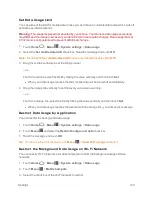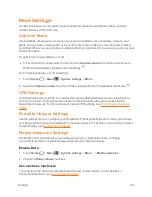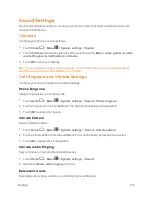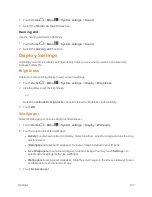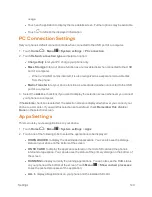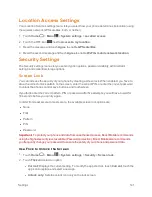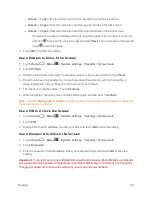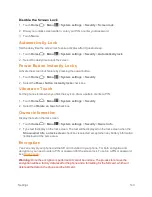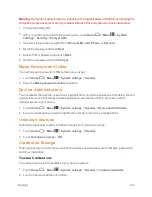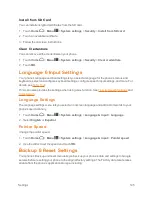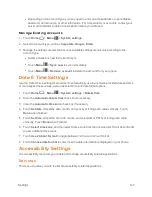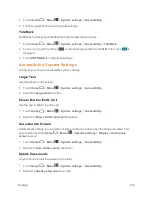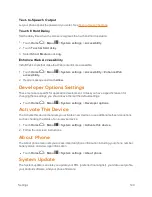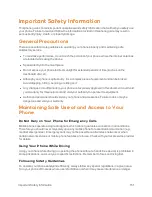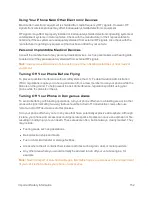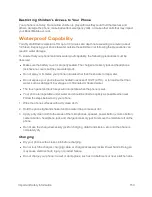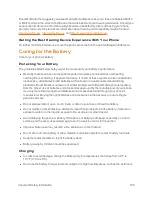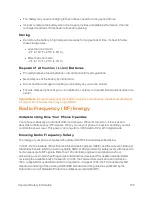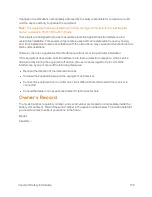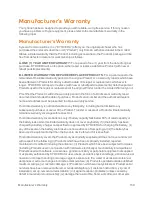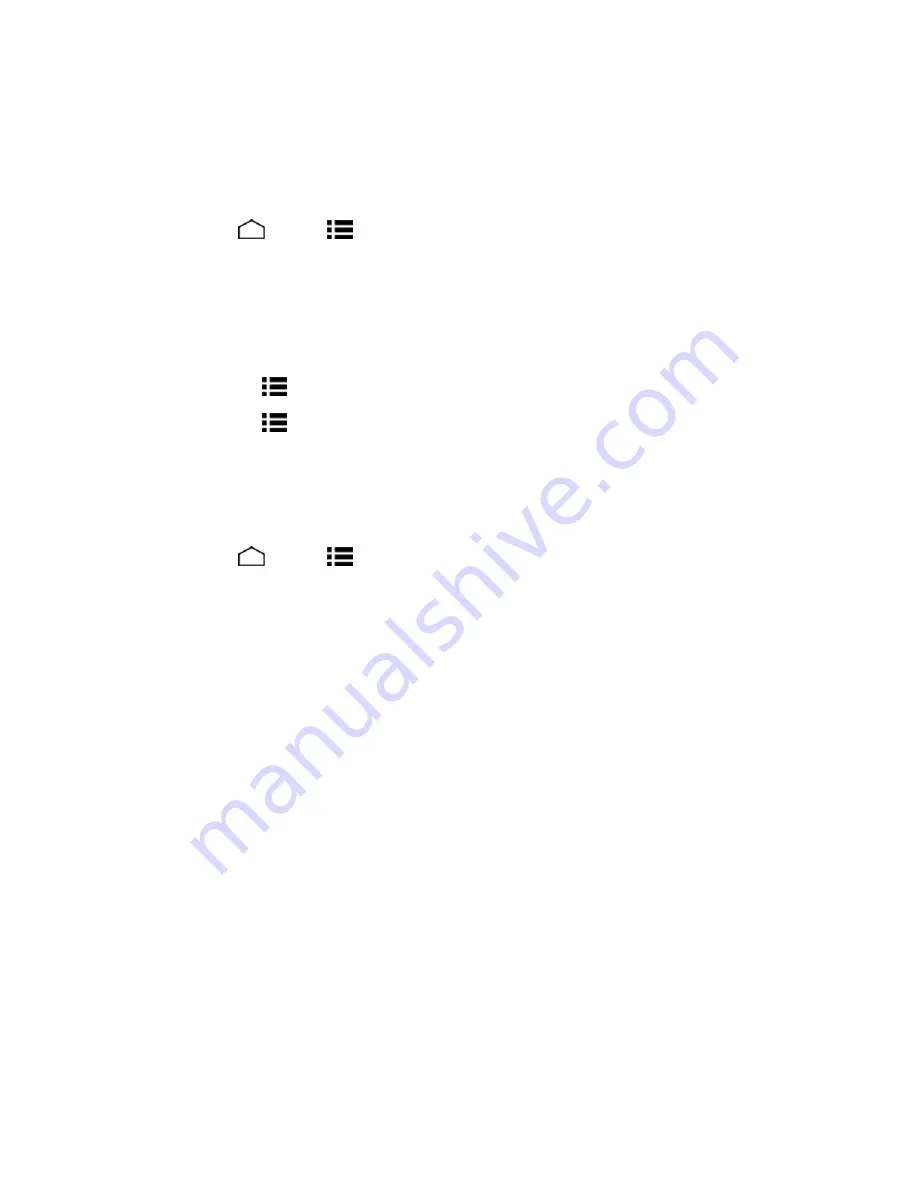
Settings
147
l
Depending on the account type, you may need to enter an email address or user address,
password, domain name, or other information. For Corporate Sync accounts, contact your
server administrator to determine what information you will need.
Manage Existing Accounts
1. Touch
Home
>
Menu
>
System settings
.
2. Select an account type, such as
Corporate
,
,
.
3. Manage the settings or select an account. Available settings menus vary according to the
account type.
l
Select a check box next to the item to sync.
l
Touch
Menu
>
Sync now
to sync immediately.
l
Touch
Menu
>
Remove account
to delete the account from your phone.
Date & Time Settings
Use the Date & Time settings menu either to automatically use the network-provided date and time
or manually set these values, as well as select time and date format options.
1. Touch
Home
>
Menu
>
System settings
>
Date & time
.
2. Clear the
Automatic date & time
check box if necessary.
3. Clear the
Automatic time zone
check box if necessary.
4. Touch
Set date
. Adjust the date, month, and year by scrolling each value vertically. Touch
Done
when finished.
5. Touch
Set time
. Adjust the hour and minute, and select AM or PM by scrolling each value
vertically. Touch
Done
when finished.
6. Touch
Select time zone
, and then select a time zone from the onscreen list. Scroll down the list
to view additional time zones.
7. Touch
Use 24-hour format
to toggle between 12-hour or 24-hour format.
8. Touch
Choose date format
to select how the date information is displayed on your phone.
Accessibility Settings
The Accessibility menu lets you enable and manage accessibility-related applications.
Services
This menu provides you with the list of accessibility-related applications.