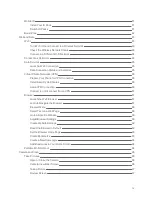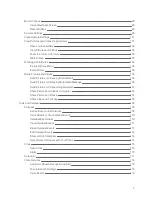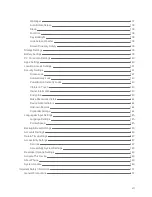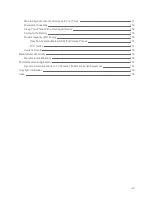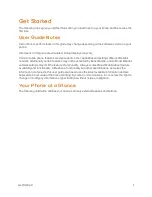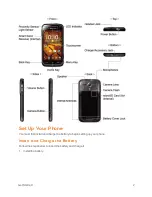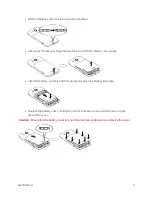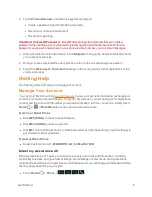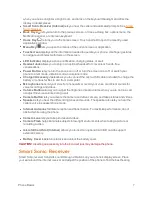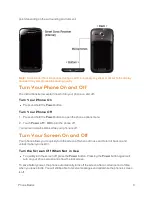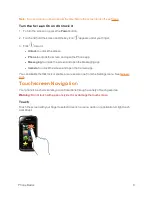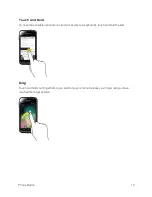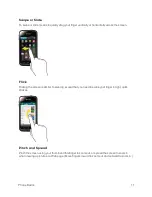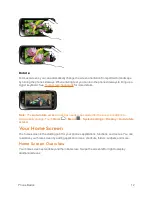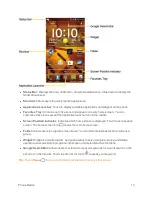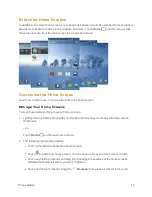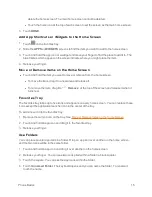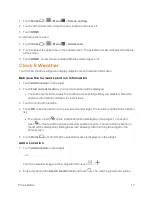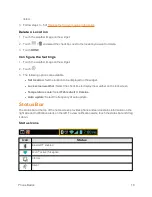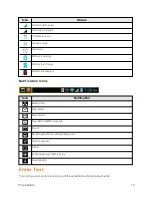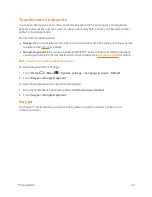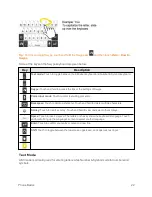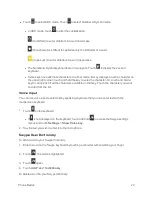Phone Basics
9
Note:
For information on how to adjust the time before the screen turns off, see Sleep.
Turn the Screen On and Unlock It
1. To turn the screen on, press the
Power
button.
2. Touch and hold the screen and the key icon
appears under your finger.
3. Flick
toward:
l
Unlock
to unlock the screen.
l
Phone
to unlock the screen and open the Phone app.
l
Messaging
to unlock the screen and open the Messaging app.
l
Camera
to unlock the screen and open the Camera app.
You can disable the flick lock or enable a more secure one from the Settings menu. See
Screen
Lock
.
Touchscreen Navigation
Your phone’s touchscreen lets you control actions through a variety of touch gestures.
Warning:
Do not touch with a pen or stylus. It may damage the touch screen.
Touch
Touch the screen with your finger to select or launch a menu, option, or application. A light touch
works best.