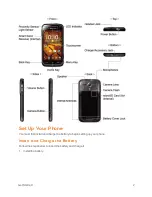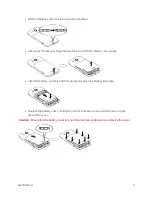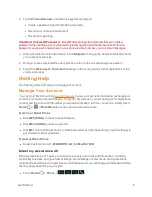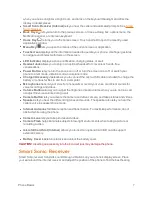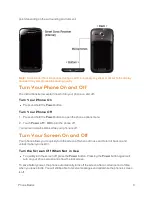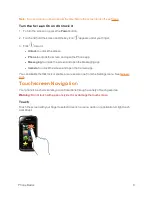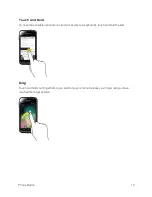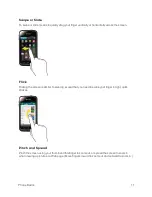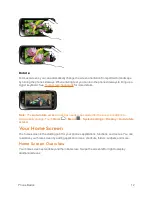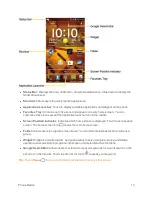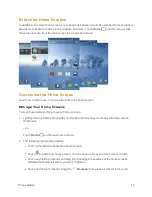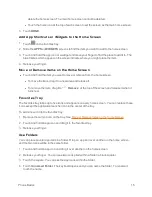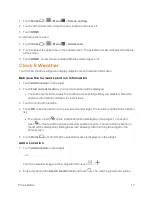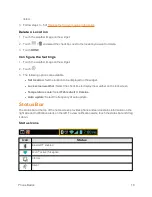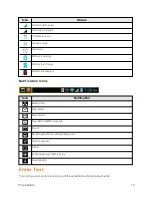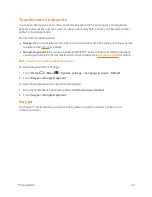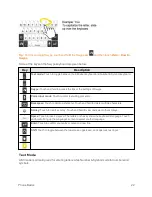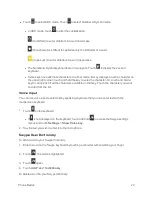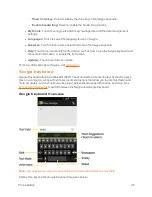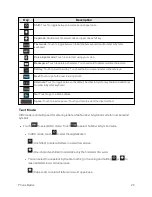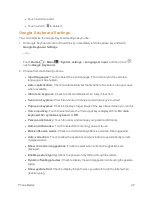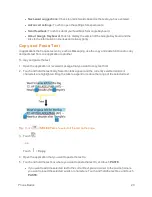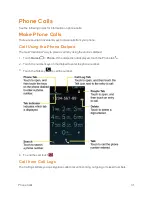Phone Basics
16
Change Wallpaper
1. Touch and hold an empty area on a home screen.
2. Select one of the following options:
l
Gallery:
Select to use saved or captured pictures on your phone. Touch to select a picture
and crop it before setting it as wallpaper.
l
ID wallpapers:
Select to use ID wallpapers. Select the wallpaper and touch
Set
wallpaper
.
l
Live Wallpapers:
Select to use Live wallpapers. Select the wallpaper and touch
Set
wallpaper
.
l
Wallpapers:
Select to use preset wallpapers. Select the wallpaper and touch
Set
wallpaper
.
Launcher Screens
You can rearrange or customize the view of your launcher screens where you can find all apps on
your phone.
Sort the Apps on Your Phone
1. Touch
Home
>
>
Menu
>
Sort by…
.
2. Select an option:
l
Alphabetical:
Your apps are rearranged in alphabetical order.
l
Downloaded date:
Your apps are rearranged according to the downloaded date.
l
Custom:
Additional options are available to customize your launcher screens. See
Customize Your Launcher Screens
for details.
Customize Your Launcher Screens
Firstly, select the
Custom
sorting to customize your launcher screens. See
Sort the Apps on Your
Phone
.
To move the apps on the launcher screens:
1. Touch
Home
>
>
Menu
>
App sorting
.
2. Touch and hold an app, drag it to a new position and release it. To move it to another screen,
drag the app to
Jump to another screen
and release it on the screen you want to place it.
3. Touch
DONE
.
To move the launcher screens: