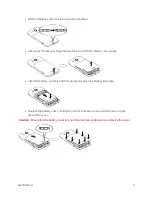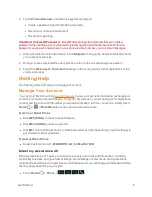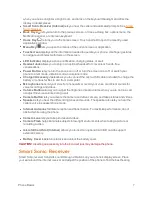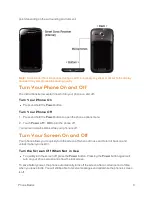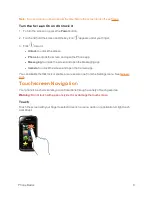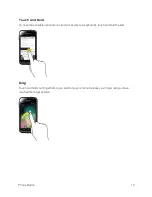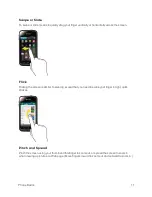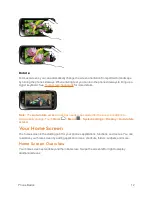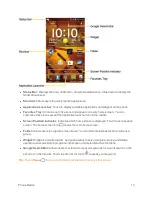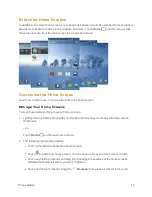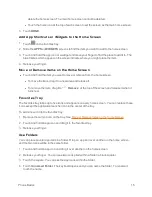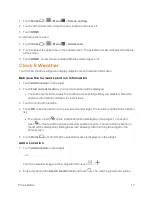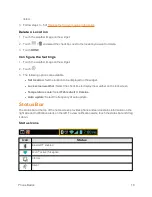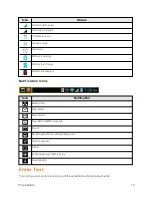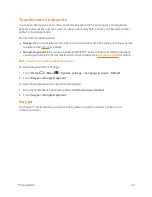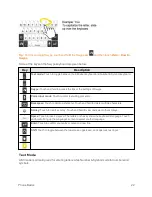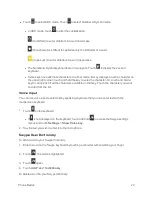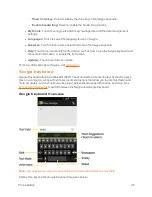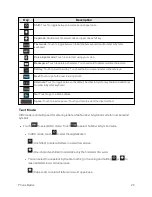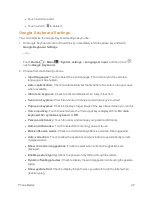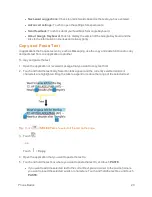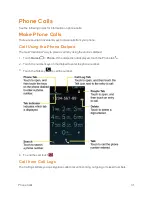Phone Basics
17
1. Touch
Home
>
>
Menu
>
Screen sorting
.
2. Touch and hold a screen, drag it to a new position and release it.
3. Touch
DONE
.
To add a launcher screen:
1. Touch
Home
>
>
Menu
>
Add screen
.
2. Touch to select the apps to be on the added screen. The selected number is displayed at the top
of the screen.
3. Touch
DONE
. A new screen is added with the selected apps on it.
Clock & Weather
Your Clock & Weather widget can display multiple time and weather information.
Retrieve the Current Location Information
1. Touch
Add location
on the widget.
2. Touch
Find current location
. Your current location will be displayed.
l
You will be prompted to enable the Location access settings if they are disabled. Read the
onscreen information and follow the instructions.
3. Touch to confirm the location.
4. Touch
OK
to set the location on the lock screen and widget. The location is added to the location
list.
l
The location next to
on the location list will be displayed on the widget. To change it,
touch
on the top of the screen and select another location. The rest of the locations on
the list will be displayed by sliding the screen sideways after touching the widget on the
home screen.
5. Touch
Home
to confirm that the selected location is displayed on the widget.
Add a Location
1. Touch
Add location
on the widget.
– or –
Touch the weather image on the widget and then touch
>
.
2. Enter a location in the
Search location
field and touch
. The matching location(s) will be