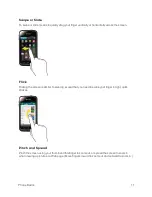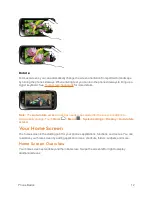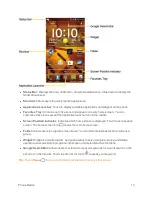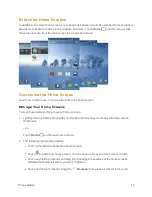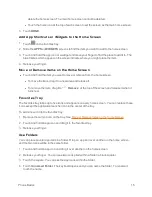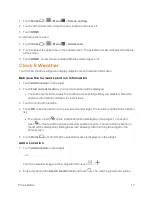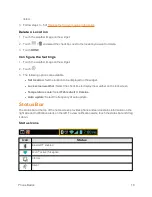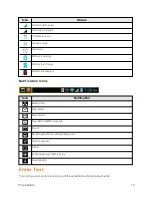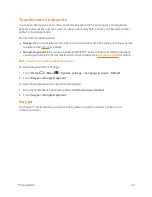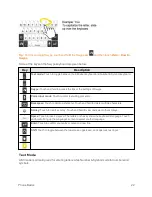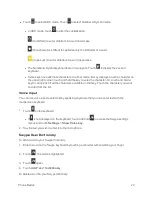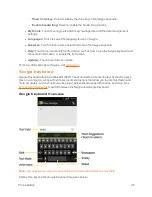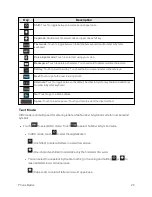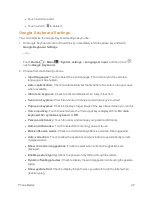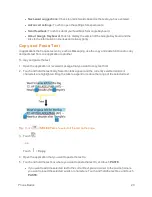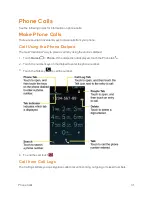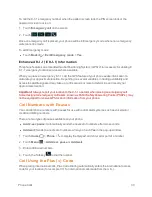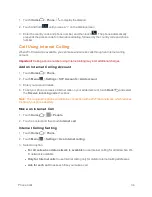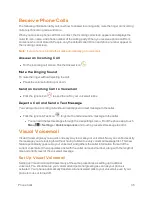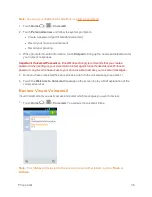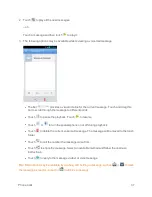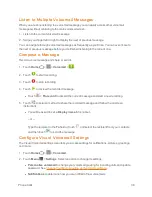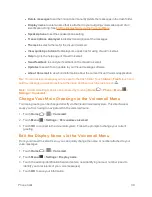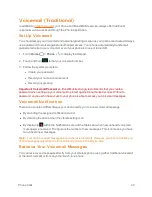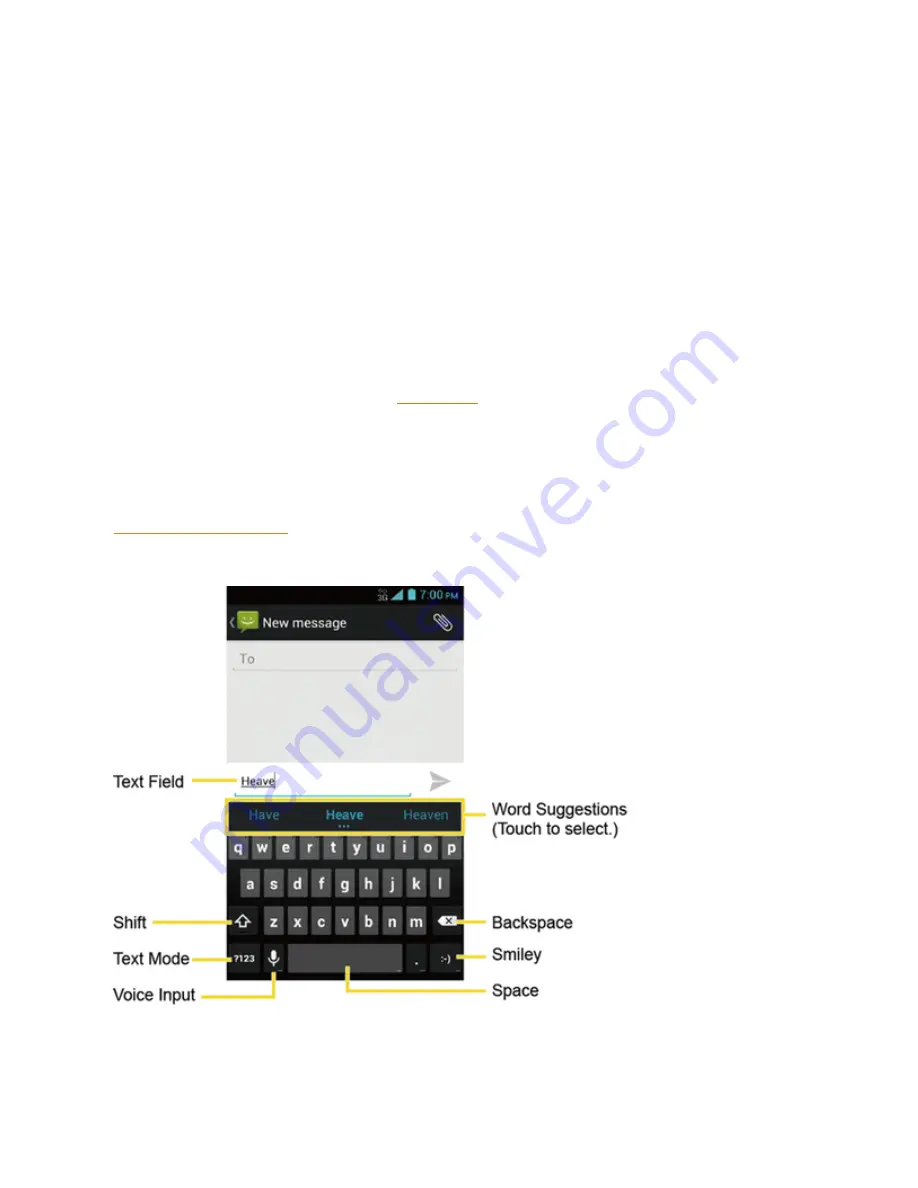
Phone Basics
25
o
Show Voice key:
Select to display the voice key on the Swype keyboard.
o
Enable handwriting:
Select to enable the handwriting function.
l
My Words:
Touch to configure the dictionary management and the data management
settings.
l
Languages:
Touch to select the language to use on Swype.
l
Gestures:
Touch to learn some useful shortcuts on the Swype keyboard.
l
Help:
Touch to see some helpful information, such as how to use the Swype keyboard and
the version information, or enable the tip function.
l
Updates:
Touch to perform an update.
For more information about Swype, visit
swype.com
.
Google Keyboard
Google Keyboard offers a traditional QWERTY keyboard setup for entering text by touching keys
(like on a computer), along with enhancements and options that allow you to enter text faster and
more accurately, such as continuous key input, personalized usage dictionaries, and more. See
Touchscreen Keyboards
to switch between the Swype and Google Keyboard.
Google Keyboard Overview
Note:
Key appearance may vary depending on the selected application or text field.
Some of the keys on the Google Keyboard are given below: